How to customize multitasking process on iPhone
Multitasking on iPhone will help users to know which device is running the application, game or which interface is open on the system. Here we can turn off applications running in the background on iPhone. And with jailbroken iOS 11 devices, you can customize multitasking, by installing Adagio tweak.
Refining Adagio will help users to perform multitasking tasks faster, by swiping on the screen without pressing the Home button. Thus, we do not need to press the Home button repeatedly, avoiding the Home button error on the device. Tweak to install on jailbroken iOS 11 device.
- A complete guide to basic usage of Home keys on iPhone and iPad
- The fastest way to open multitasking on iPhone X
- How to exit the quick underground application on iPhone X
How to multitask on iPhone
Step 1:
Currently, users can download Adagio tweak on BigBoss source completely for free. Open Cydia on your device and click the Search tab , enter the keyword Adagio to search for tweaks.
In the display interface then click the Install button to install tweak on the device.


Step 2:
Next we access the Settings on the device and then drag down to select the Adagio tweak . In the interface, activate the tweak by pushing the horizontal bar at Enabled .


Step 3:
Also in this interface when you scroll down you will see custom sections for multitasking on the iPhone. First of all, you can customize the light or dark mode for the interface. Click on Gesture Location to adjust the position of multitasking. Here the user will have positions to open the multitasking program including Upper third (Upper third) swipe, Swipe from the middle of the left edge (Middle third) or Swipe from the bottom bottom (Lower third).
After selecting the location, press the Respring button below to change the application on the device.
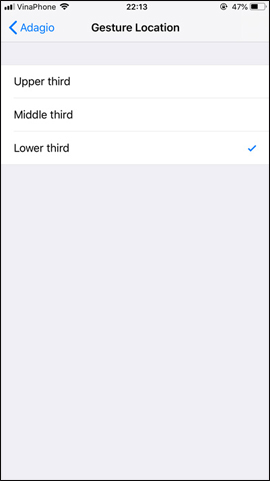
Now to open multitasking on the device, users only need to swipe from the location we have set up. Open applications will be displayed with application icons. Clicking on the icon will appear an application interface, or an open setting on the iPhone.
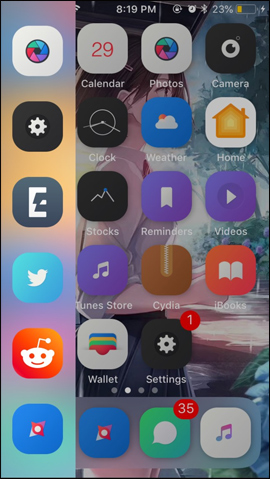
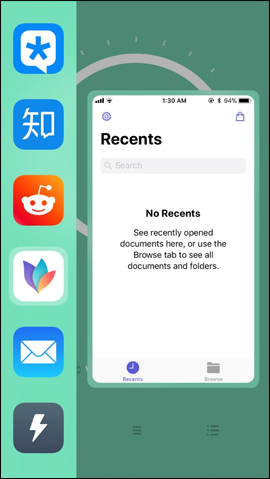
So instead of pressing the Home key, you can swipe at the edges of the screen to open multitasking on the iPhone. The interface of open content will not display as completely as before, but only when we click on the application icon in the multitasking process.
See more:
- The fastest way to open multitasking on iPhone X
- How to turn on the virtual Home button on iPhone
- How to adjust the transparency during the Virtual Home button on iOS 11
I wish you all success!
 How to set the dark background for pop-up menus on iPhone
How to set the dark background for pop-up menus on iPhone Quick view of weather on iPhone
Quick view of weather on iPhone How to create sound, shake the iPhone physical key
How to create sound, shake the iPhone physical key Quick delivery guide by Lalamove
Quick delivery guide by Lalamove How to call a contact on the iPhone main screen
How to call a contact on the iPhone main screen Top best iOS emulators help run applications on Windows
Top best iOS emulators help run applications on Windows