How to Multitask Better with Windows 11's File Explorer 22H2
Windows 11 is an amazing upgrade in terms of overall design, increasing productivity and bringing many new features. The Windows 11 22H2 update brings many significant changes, including Start menu customizations, a redesigned Task Manager, and multitasking features for File Explorer.
While the new operating system has improved multitasking features like Snap Assist, Snap Groups, and multiple desktops, the new File Explorer tabs make multitasking on Windows 11 even better. The following article will explain how you can take your productivity to the next level with the all-new File Explorer.
How to improve multitasking with Windows 11 File Explorer tabs
One of the most significant improvements in the Windows 11 22H2 update is the addition of File Explorer tabs.
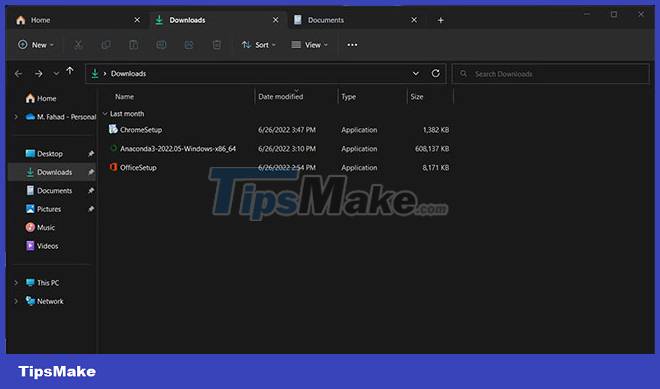
In Windows 11 22H2, File Explorer tabs work similarly to those in Google Chrome or any other web browser. On Windows 11, you can use different tabs in the same File Explorer window to quickly work across multiple folders.
You can even rearrange tabs by dragging them, including creating a new instance of a window by dragging a tab outside the window. Furthermore, File Explorer's home page has now been renamed Home and also has a redesigned navigation.
In short, there are many reasons why tabs in Windows Explorer are a good thing.
How to use File Explorer with Windows 11's Snap Groups

Snap Groups allows Windows 11 users to organize different windows into custom layouts easily. To use this feature with File Explorer, drag the window to the top of the screen and drop it in the desired area.
If you want to learn more about this feature, be sure to check out how to use Snap Layout in Windows 11.
Windows 11 22H2 update will change the game
Microsoft has done many amazing things with Windows 11 and things seem to show no signs of stopping. User interface polish, productivity upgrades, and enhanced support for touch screens are all part of the Windows 11 22H2 update.
You should read it
- How to upgrade to Windows 11 22H2 on unsupported hardware
- 7 notable changes in File Explorer Windows 11
- 9 ways to enable File Explorer in Windows 10
- 5 best Windows File Explorer extensions to manage files on the system
- Fix File Explorer error not working on Windows 10
- Windows 11 22H2 update information was unexpectedly revealed in a leaked Insider script
 11 best dark themes to customize Windows 11 desktop
11 best dark themes to customize Windows 11 desktop How to fix the problem of not being able to start Windows 11 after enabling Hyper-VOR
How to fix the problem of not being able to start Windows 11 after enabling Hyper-VOR How to access BIOS on your Windows 11 PC
How to access BIOS on your Windows 11 PC How to access the Boot menu in Windows 11
How to access the Boot menu in Windows 11 6 best apps to customize Windows 11
6 best apps to customize Windows 11 How to fix Windows Hello PIN error code 0x80090011 on Windows 11
How to fix Windows Hello PIN error code 0x80090011 on Windows 11