How to merge 2 PowerPoint slides into one
You have 2 PowerPoint slides but you have the same subject matter, one slide content. So how to put them together? In fact, the PowerPoint version supports two PowerPoint slides into one via the Reuse Slides feature, or just use the copy paste operation, just like the feature that allows you to merge 2 Word documents into one. . This helps users get the fastest PowerPoint slides from combining 2 slides into one, without having to manually enter the content again. The following article will guide you how to combine 2 PowerPoint slides into one.
1. Combine PowerPoint files with Reuse Slides
Step 1:
First we open a PowerPoint slide, then click on the Home tab and then click on New Slide . At the bottom of the list shows a Reuse Slides option for us to click on.

Step 2:
Now display an interface on the right side of the screen, we click Browse to open another PowerPoint file in the computer that you want to pair with the current file. Find the second PowerPoint file and click Open to open it.
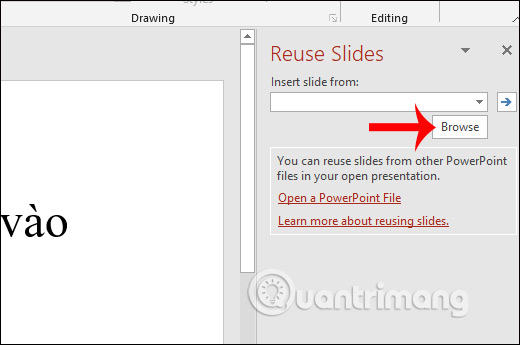
Step 3:
At the Reuse Slides interface next to us will see all the slides in that PowerPoint file . First you need to choose the format for the slides you want to insert. If we want to keep the format even the subject, then tick Keep Source Formatting at the bottom of the interface.
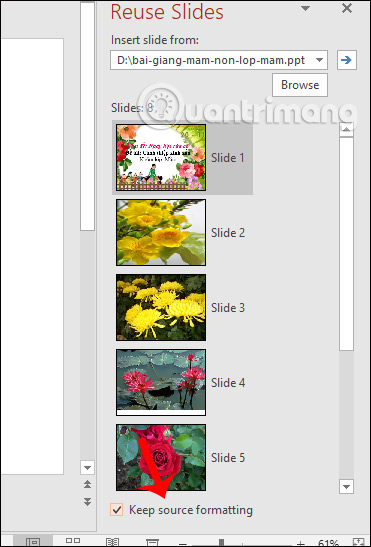
Step 4:
To insert individual slides , click a slide, then right-click and choose Insert Slide . If you want to insert all slides into your current PowerPoint file, click Insert All Slides . The results of the slides are inserted as 1.

2. Merge 2 PowerPoint files with Copy Paste
Step 1:
Users open a PowerPoint slide you want to copy, then click on the slides you want to copy on the left side, and then click Copy at the top as the picture to copy to the clipboard.
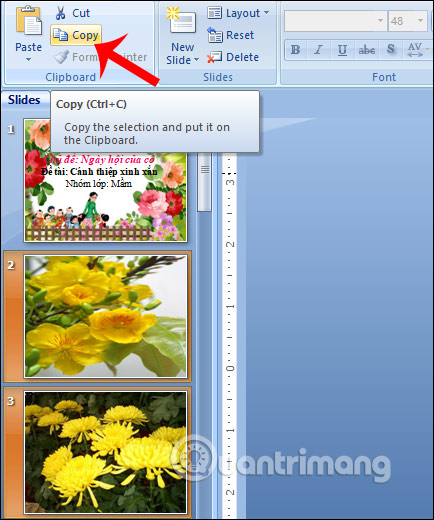
Step 2:
Return to the first PowerPoint file , click on the location where the user wants to paste the newly copied slides, right-click and select Paste . As a result, we will see that the slide you selected has been pasted into another slide, at the location where you pasted the paste. When clicking the paste icon, there are two options to Use Destination Theme to apply the theme of the current slide presentation to the pasted slide, and if you want to keep the format of the pasted slide, click Keep Source Formatting.
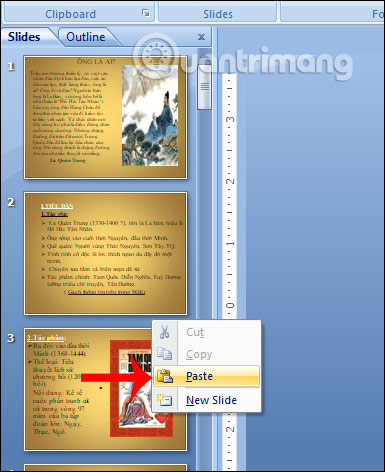
You should read it
- How to include shapes in PowerPoint
- How to merge multiple PDF files into one PDF file in Mac OS X
- Instructions to merge multiple PDF files into one PDF file
- How to merge multiple Word files into 1 file, merge multiple Word documents into one
- 5 methods of merging PST files of Microsoft Outlook
- How to merge multiple Word files into a single file
 How to delete Zoom on the computer
How to delete Zoom on the computer How to Calculate Mean and Standard Deviation With Excel 2007
How to Calculate Mean and Standard Deviation With Excel 2007 Instructions for creating and editing PDF on ZonePDF
Instructions for creating and editing PDF on ZonePDF How to create exams on Microsoft Forms
How to create exams on Microsoft Forms How to use the LOOKUP function in excel?
How to use the LOOKUP function in excel? Delete horizontal lines in text on Microsoft Word
Delete horizontal lines in text on Microsoft Word