How to merge PDF files quickly and simply
Do you have many separate PDF files and want to combine them into a single file? You can easily create PDF files using online tools or specialized software, let's find out with TipsMake right away.
1. Merge PDF files online
First you access
In the Combine multiple PDF files box, you can also click the Browse button to select the PDF files you want to merge into one. (Or you can drag the PDF files you want to merge from your computer or laptop into this section - Drag files here )
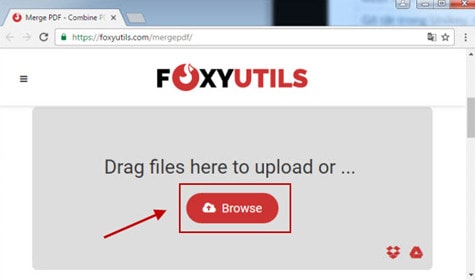
After the PDF file to be merged has been uploaded, click MERGE PDF to proceed with merging the PDF files.
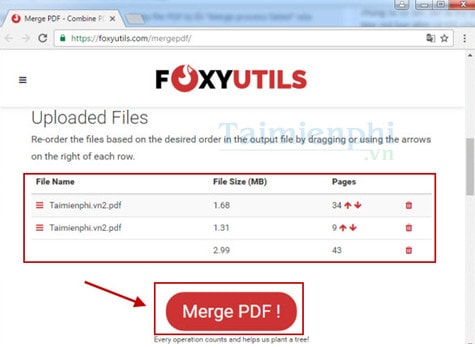
Merging PDF files will take some time depending on how large your PDF file is. Therefore, you will need to wait a while during the merging and joining process.
After the service finishes editing the PDF file, click Download to download the completed PDF file merged from the two previous PDF files.

By default on Chrome browser , when you click Download, the file will automatically be downloaded to the computer's download section. However, if you use another browser, you need to choose where to save the file, and this is also almost the last step in the connection process.
For example on the Opera browser, you need to choose where to save the file:
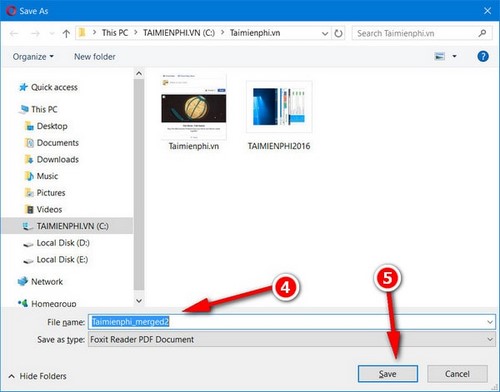
Enter a name for the PDF file you just merged and joined.
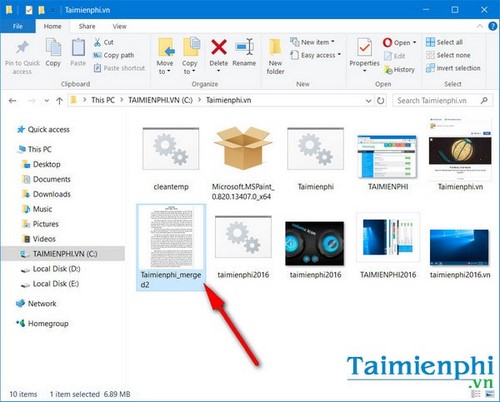
Click to select PDF file.
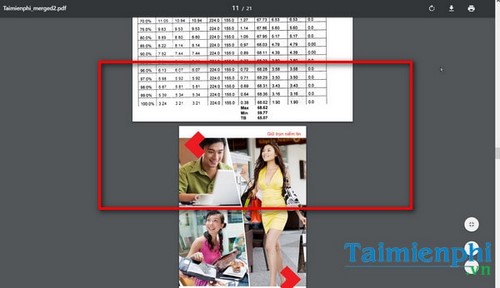
And this is the result after you merge PDF files, join multiple PDF files together, isn't it great?
2. Merge PDF files using software
Using this method is more diverse because there are many software to choose from on the internet such as: Ultra PDF Merger, PDF Split Merge Pages, PDF Rider, Adolix Split Merge PDF, Foxit Phantom .
Here TipsMake will use Adolix Split Merge PDF software to merge. You can download the latest version of Adolix Split Merge PDF
- First go to Merge section to select merge mode:
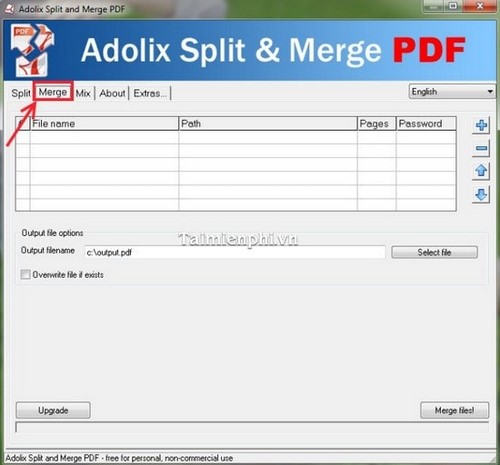
- Then to add PDF files, click '+' to add PDF files.

- Click Merge files to merge PDFs together.
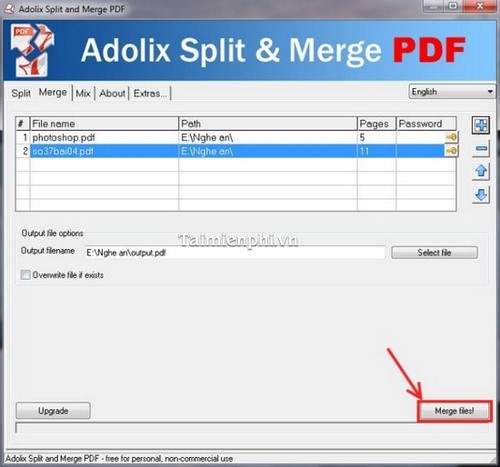
- To complete the merging process, click Select file to see the finished result after merging.

There are many ways to merge PDF files, from online tools like Smallpdf, iLovePDF, to desktop software like Adobe Acrobat, PDF24. If you need to merge files quickly without installing software, online tools are the best choice. If you need to merge files regularly or work offline, use specialized software to optimize performance.
You should read it
- How to merge multiple PDF files into one PDF file in Mac OS X
- Instructions to merge multiple PDF files into one PDF file
- How to merge multiple Word files into 1 file, merge multiple Word documents into one
- 5 methods of merging PST files of Microsoft Outlook
- How to merge 2 PowerPoint slides into one
- How to merge multiple Word files into a single file
 How to create notes in PDF files with Foxit Reader
How to create notes in PDF files with Foxit Reader Common errors in Excel and effective ways to fix them
Common errors in Excel and effective ways to fix them How to open and save DOCX files with WordPad without Word
How to open and save DOCX files with WordPad without Word Top 5 Office Alternatives on Mac
Top 5 Office Alternatives on Mac How to turn off Protected View in Office 2013 to edit files
How to turn off Protected View in Office 2013 to edit files 10 effective ways to fix corrupted Word files
10 effective ways to fix corrupted Word files