How to manage iPhone data on Windows with iCareFone
With iOS devices to manage all the data on the computer, the former will only have iTunes only. But now there are many software to assist in managing data on iPhone / iPad similar to iTunes which has a simpler and easier interface to use.
iCareFone is a software that simplifies all tasks of managing iOS data on computers. You will be able to view all data from photos, videos . stored on your iPhone. You also have the option of transferring data between devices with iPhone. The following article will guide you how to use iCareFone on your computer.
- 11 most effective file management applications on iOS
- 5 mobile data management applications on iOS, Android
- How to manage data on iPhone with Documents 5
- How to use MobiMover to transfer data on iPhone to PC
Instructions for managing iPhone data on a computer
Step 1:
Please visit the link below to download iCareFone software to your computer.
https://www.tenorshare.com/products/icarefone.html 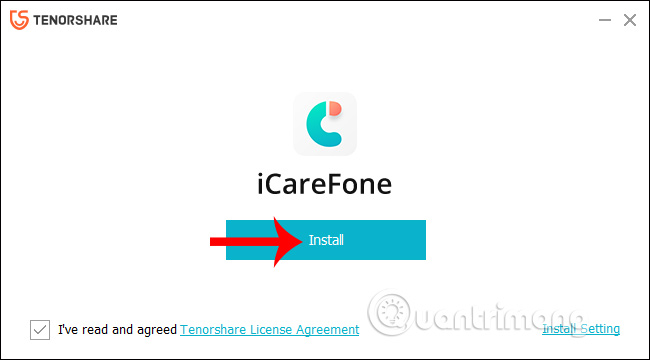
Step 2:
Wait for the software installation to complete on the computer, then click the Start button to begin. Connect iPhone to computer to use.
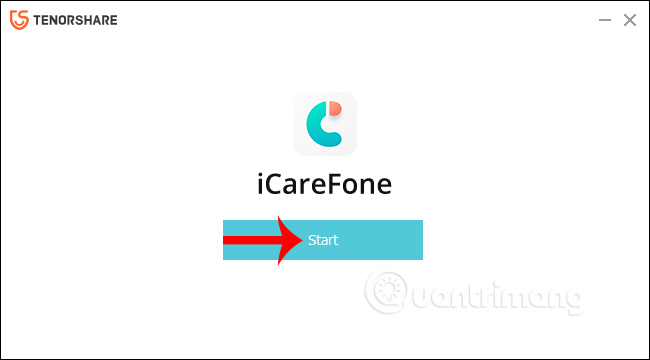
Step 3:
Displays the interface of the software with the device name connected to the computer. Here you will see the main features of the software.
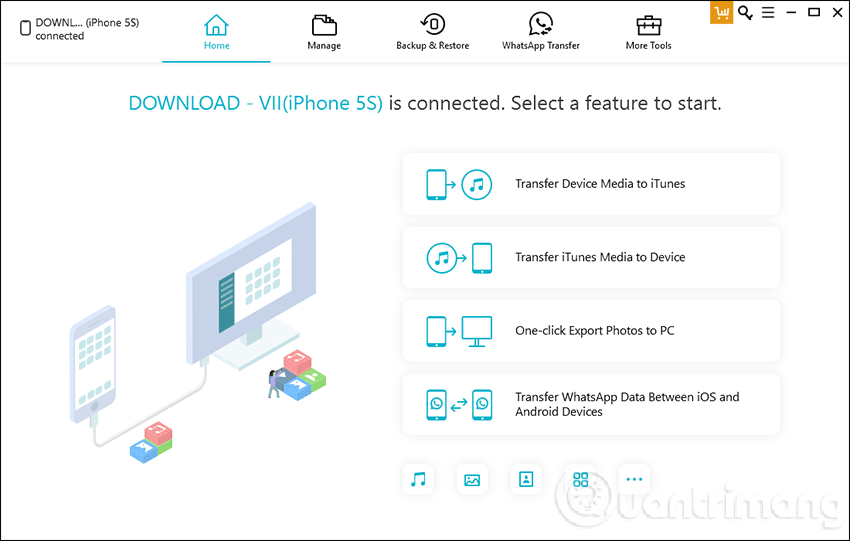
First, on the Home tab, we click on the Transfer Device Media to iTunes option to transfer multimedia data from iPhone to iTunes. You will see the files are grouped into different categories with the number displayed next to them. If you want to move any item, click the blue check box, then press the Transfer button to switch to iTunes on your computer.
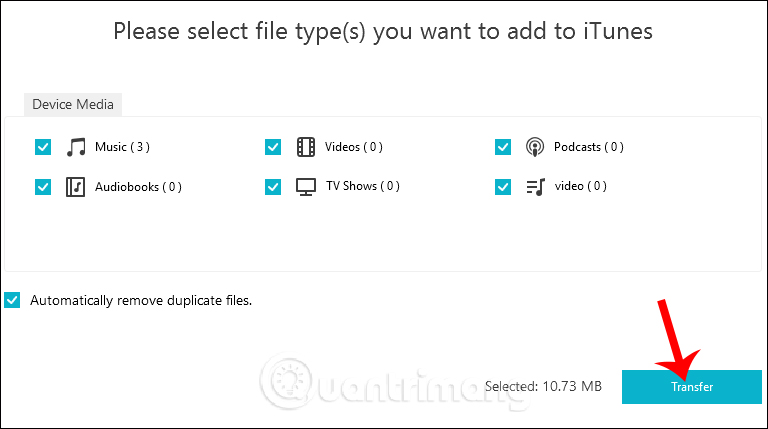
Step 4:
If you click Transfer iTunes Media to Device will transfer the image data, video from iTunes on the computer to the iPhone.
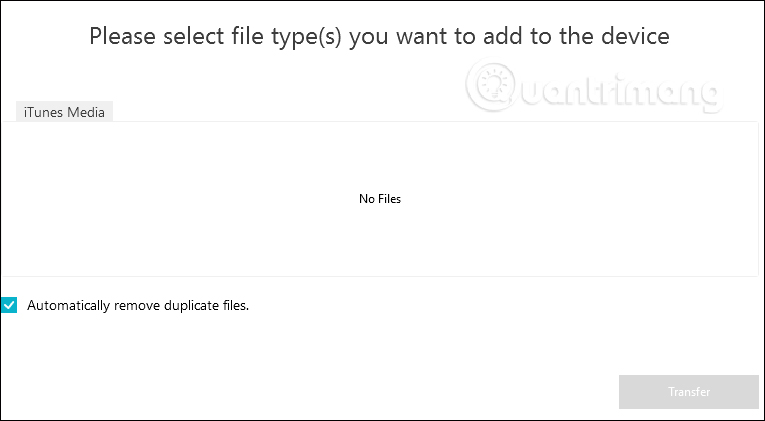
With the One-click Export Photos to PC option , we will export all photos from iPhone to computer. Note that the trial version will only transfer 10 files.
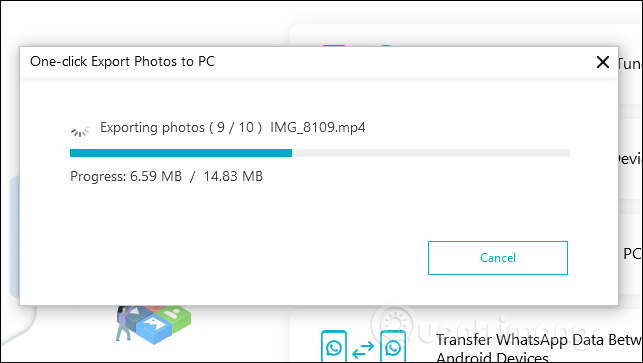
When the transfer is completed, iCareFone automatically creates the Camera Roll folder in your computer and you just need to click Open Folder to open the folder and see all the data transferred from iPhone to.
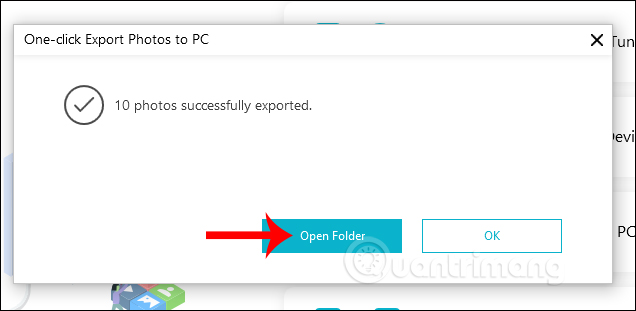
Step 5:
When you click Transfer WhatsApp Data from iOS to iOS / Android , you can transfer WhatsApp data from your iOS device to Android device.
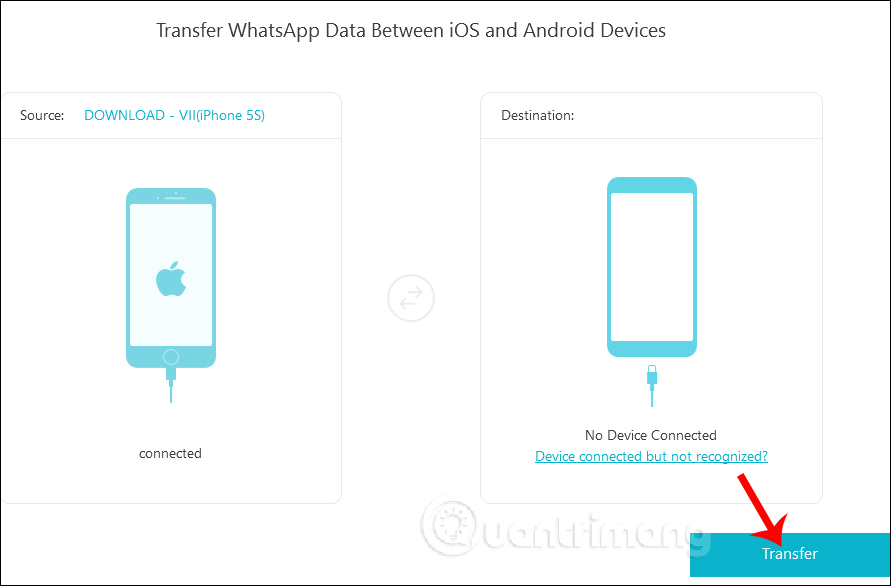
Step 6:
In addition to transferring data between devices, the iCareFone software also adds the option to manage all data on the iPhone. We can delete data, edit data directly from the computer. Click the Manage tab to display all the data.
The data is divided into different categories, including Photos, Audio, Videos, Contacts, Messages, Apps, Books and Bookmark for us to easily manage.
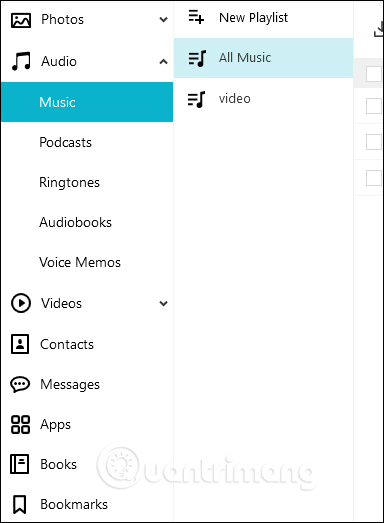
When clicking on each file, the above shows more icons to use as Export to transfer data to a computer or iTunes, Add to to transfer data to another item, or delete data. These options depend on what kind of data to provide to the user.
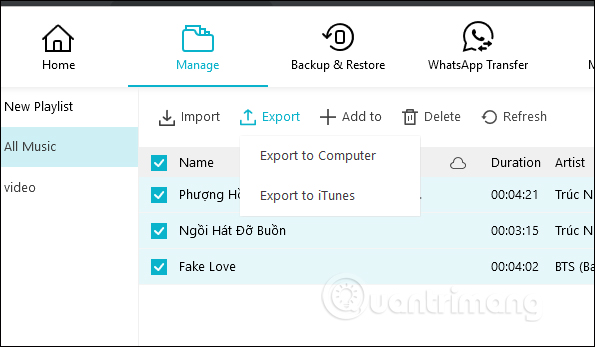
Step 7:
Click the Backup & Restore item to backup data and restore as needed. Here users will have the option to backup the data of the iPhone and WhatsApp application.
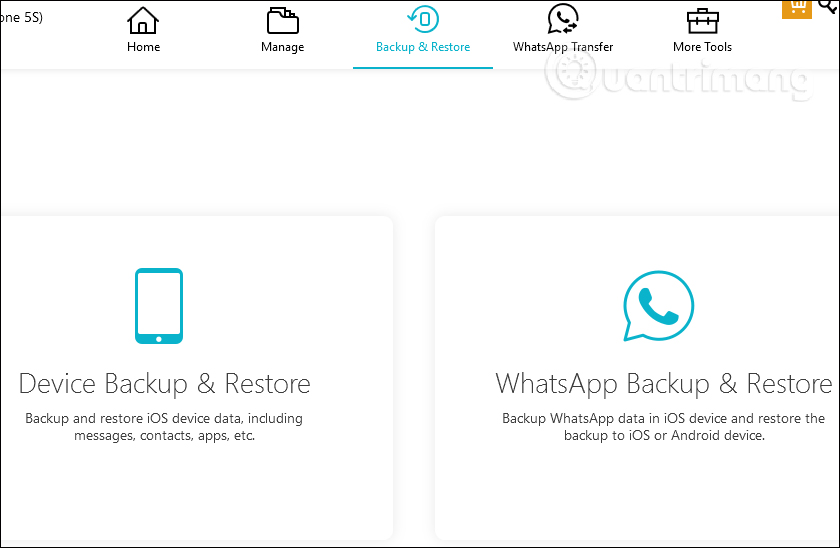
When backing up data on your iPhone, you can choose the type of data you want to back up, the folder of backup files in Backup Path. Then click Backup to proceed.
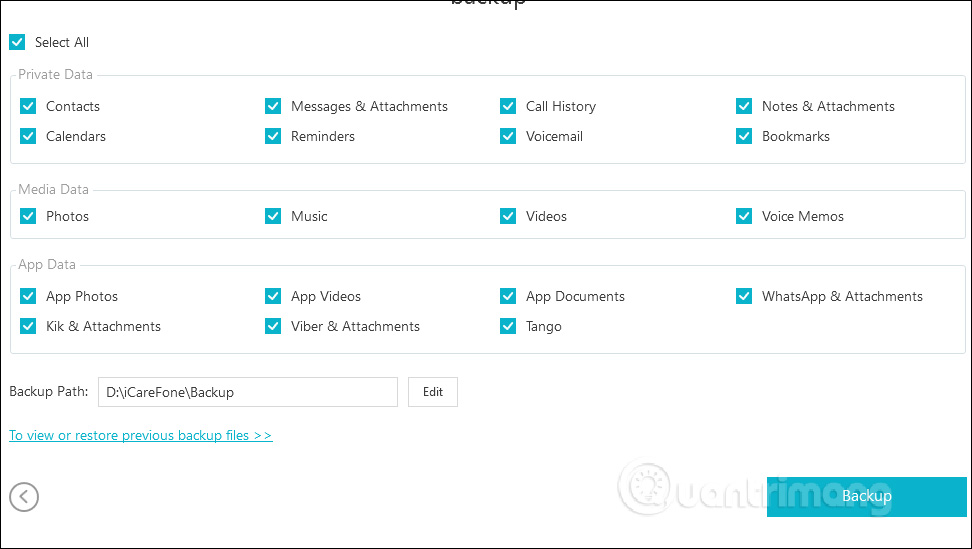
Step 8:
With More Tools , users have other tools to fix system errors.
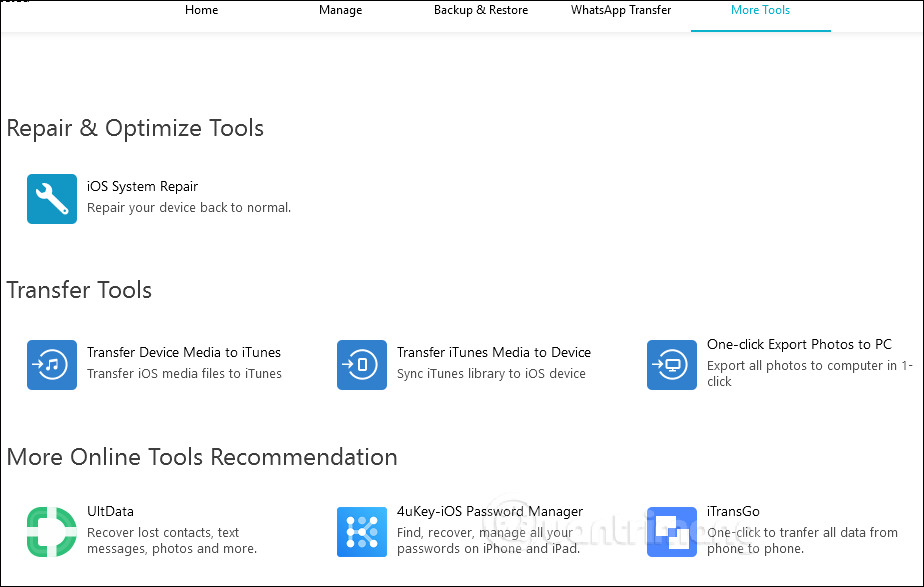
In general, iCareFone software is easy to use with an intuitive interface, separated into separate content and tools to manage and process iPhone / iPad data on a computer. Besides, the application also supports data management on the WhatsApp app.
I wish you successful implementation!
You should read it
- How to simply copy files from computer to iPhone / iPad
- How to manage data on iPhone with Documents 5
- Convert data between iOS device and computer easily with IOTransfer
- How to add tags for files on iPhone, iPad
- How to use MobiMover to transfer data on iPhone to PC
- Instructions for transferring data from old iPhone phones to iPhone 7 / iPhone 7 Plus
 How iPhone vulnerabilities allow websites to hack iOS devices
How iPhone vulnerabilities allow websites to hack iOS devices 3 best file management applications for Android TV
3 best file management applications for Android TV Simple way to recover deleted contacts on your Android device
Simple way to recover deleted contacts on your Android device How to retrieve deleted messages on Android?
How to retrieve deleted messages on Android? Tips to help you easily share folders on Windows with Android
Tips to help you easily share folders on Windows with Android Install Windows drivers for Android phones
Install Windows drivers for Android phones