How to make video from photos with WinX HD Video Converter Delux
If you want to find software to create video from images on your computer, WinX HD Video Converter Delux is a suitable choice, since this software possesses many other video processing features, not just creating video images.
WinX HD Video software is known for its main feature is to convert video formats to many popular formats today, or split them into phone lines with different video formats. In addition, the manufacturer also added features to download YouTube videos, download Facebook videos or many other websites and create video slideshows of photos. So, just one time of installing WinX HD Video, users already own attractive video editing features, not need to search for each software when they want to download videos or convert formats. The following article The network administrator will guide you how to create silde video slideshow with WinX HD Video Converter Delux.
- How to use Proshow Producer to make videos from photos, make photo slides
- Instructions on how to make professional video intro with Sony Vegas Pro
- Instructions for creating video images on iPhone using Magisto
How to create video images on WinX HD Video
Currently, manufacturers are offering promotions using free software with full copyright. You will not need to spend 39USD to download the software, just enter the license key to finish. This trial version offers all the features like the paid version of the software. The deadline for this free version will be December 11th.
How to download the free trial version with the activation key for reference readers in the article How to convert video format with WinX HD Video Converter Delux.
Step 1:
After installing and activating the license, we start the software. At the interface, click on the Photo section above to proceed with selecting the image you want to make the slide.
Note to readers , the software will only receive images made of video slides in the same folder only. You should create a folder containing images that you want to create photo videos for easy implementation.

Step 2:
A folder appears on the computer. Click on the image folder to create the video slide and click Select Folder to select the image folder.
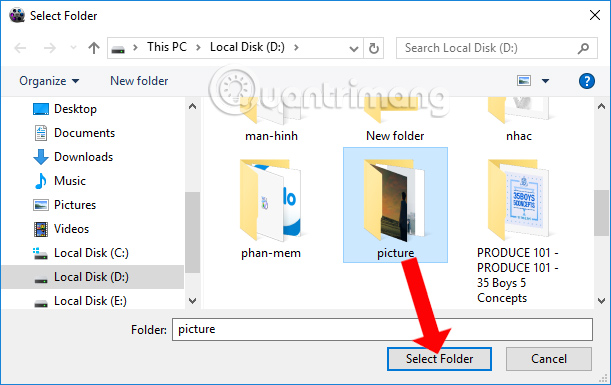
Step 3:
Next we will proceed to select the format for the video. In the General Profiles section, we will select the popular video formats today. Adjust video quality at horizontal bar with HQ quality (High quality) or LQ (low quality). If the selected quality is higher, the video output speed will be slower.
Click OK to select this video format.

Step 4:
Back at the main interface, users will see the total number of images used, as well as the size of the number of images. To edit and set the file for the video slide, click the Edit button .

Step 5:
At the new dialog interface, click the Add music button to add music files to the video image.
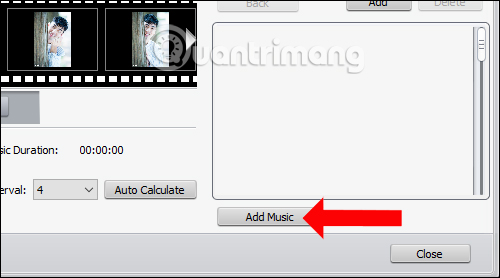
Click on the song you want to use in the folder on your computer and then click the Open button .

Step 6:
Next, the Sort button allows users to sort image files in silde in the order of file names, shooting dates or capture identifiers. Press the Auto Calculate button so that the software automatically arranges the length of the presentation of the image files to match the length of the background music file. Click the Close button to close the interface.
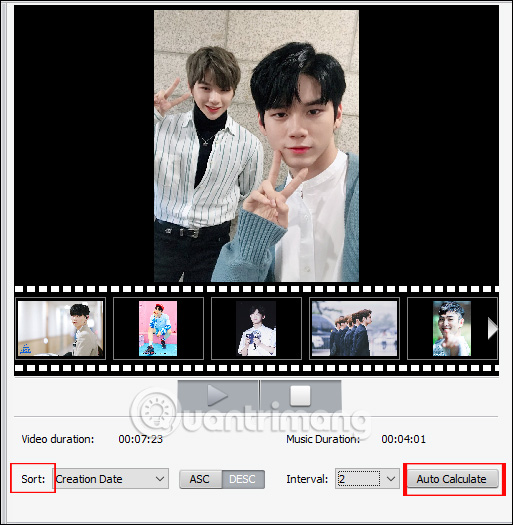
Step 7:
Go back to the interface and click Rename button to rename the video if you want.

Finally click the Run button to proceed to create a video slideshow image. Image transition effects are automatically added to the video accordingly.

So we have finished creating video slideshow from images using WinX HD Video Converter Delux software. The video after creation can run with popular video playback software.
See also: Top online video editing websites.
I wish you all success!
You should read it
- WinX HD Video Converter Deluxe - Professional Video Converter
- Review WonderFox's HD Video Converter Factory Pro video conversion software
- Top software to create videos from quality images
- Instructions for creating subtitles for videos with VideoPad
- How to use Proshow Producer to create video from photos, create photo slides
- Digiarty Software discounted software for the beginning of the school year
 Instructions on how to make video from photos with Proshow Gold is extremely simple
Instructions on how to make video from photos with Proshow Gold is extremely simple Instructions on how to encrypt and secure videos using the PadLock Video software are extremely safe and simple
Instructions on how to encrypt and secure videos using the PadLock Video software are extremely safe and simple How to adjust video audio on Camtasia Studio
How to adjust video audio on Camtasia Studio 5 cutting software, best free music composer and download link
5 cutting software, best free music composer and download link How to join videos using the Video Toolbox online
How to join videos using the Video Toolbox online Free software to replace the classic Windows Movie Maker video editor
Free software to replace the classic Windows Movie Maker video editor