How to make mind maps on Canva
Making mind maps on Canva is also relatively simple, helping you create mind maps for the content you need.
Canva also provides you with available templates for us to choose from, or you can use the template and change it back to your own diagram. The following article will guide you to make mind maps on Canva.
Instructions for making mind maps on Canva
Step 1:
First of all, you log into your Canva account. In the main interface, click Create Design , then enter the keyword Mind Map to make a mind map on Canva.
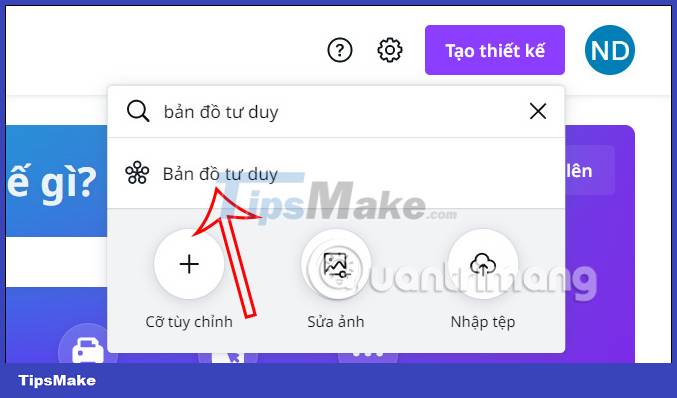
Step 2:
Now switch to the new interface on the left edge of the screen, you will see there are many templates for you to choose from . We'll choose the schematic template we want to use, but with the free account you'll find a template without an icon.

Step 3:
Depending on what you want to create a mind map, we choose the template accordingly. In the Canva mind map adjustment interface, we click on each branch to change the content, or you can even change the shape, color, .
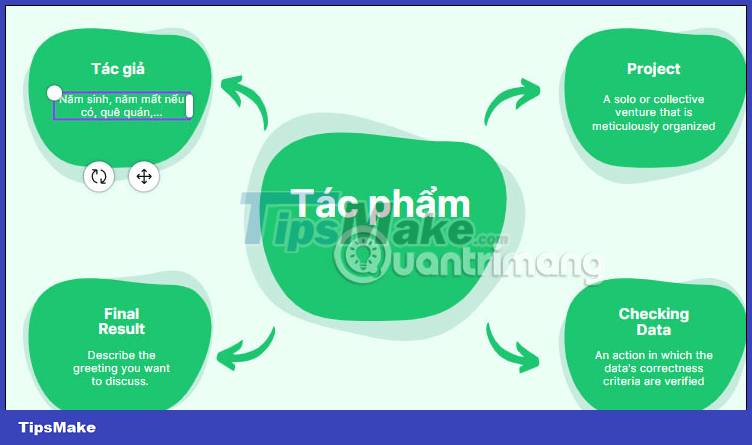
By changing the font color and font again, you will click on the content and then choose again as you like.
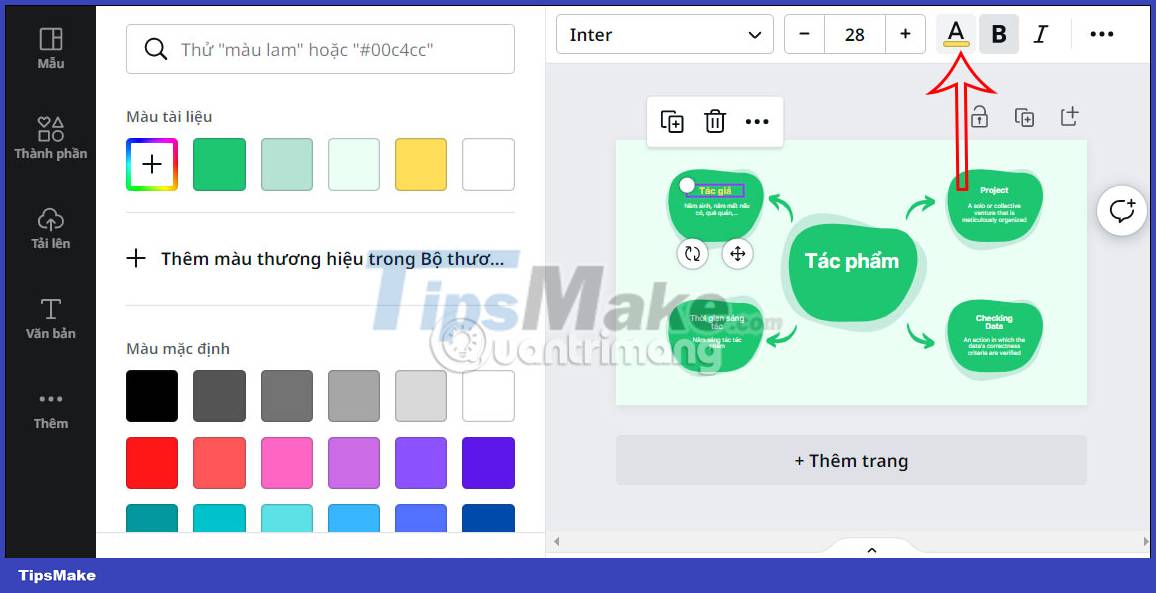
Step 4:
Canva also has effects support for your content for you to choose to use. Click on Effects and users will see several types of effects for you to use for content.
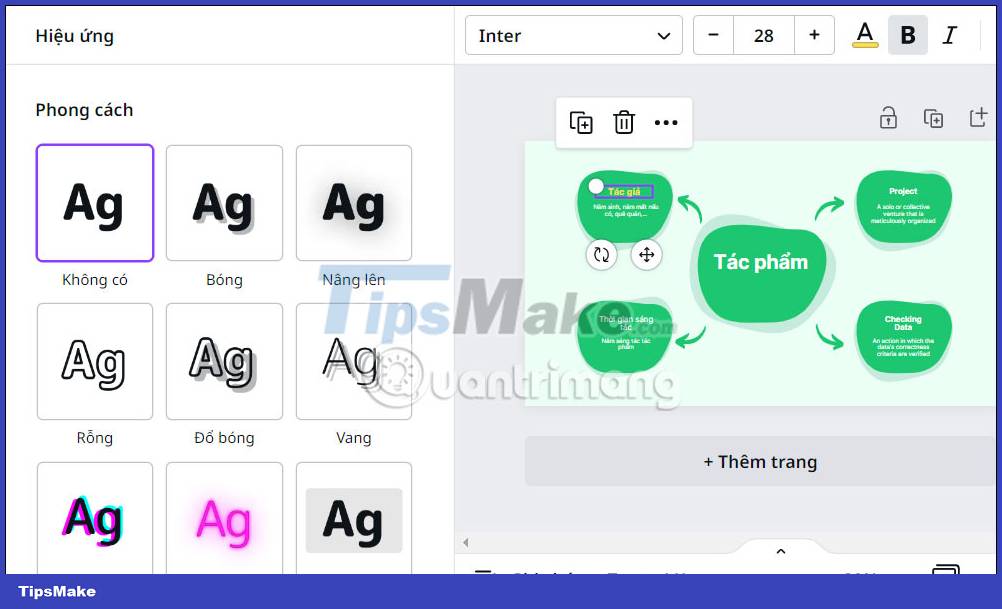
Step 5:
To change the diagram images, or add other images, click on the Components section . There are many different styles for you to choose from to change your mind map.
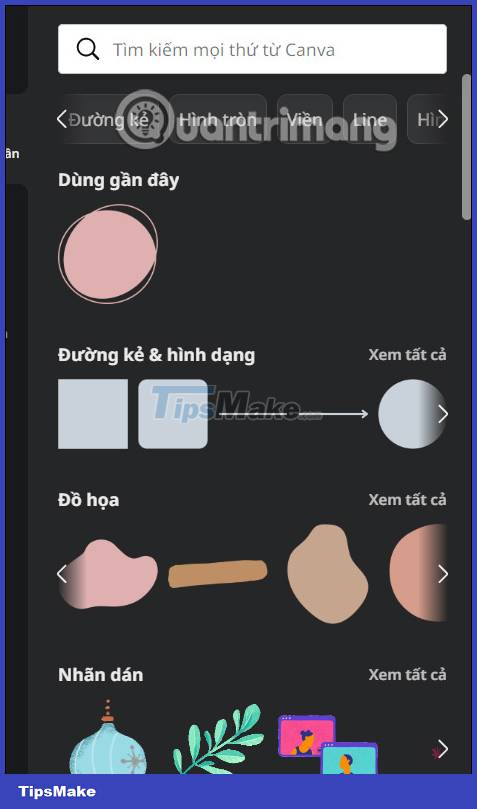
Continue to click on the new image used to change the color again. In addition, users can insert text and other content for their diagrams.
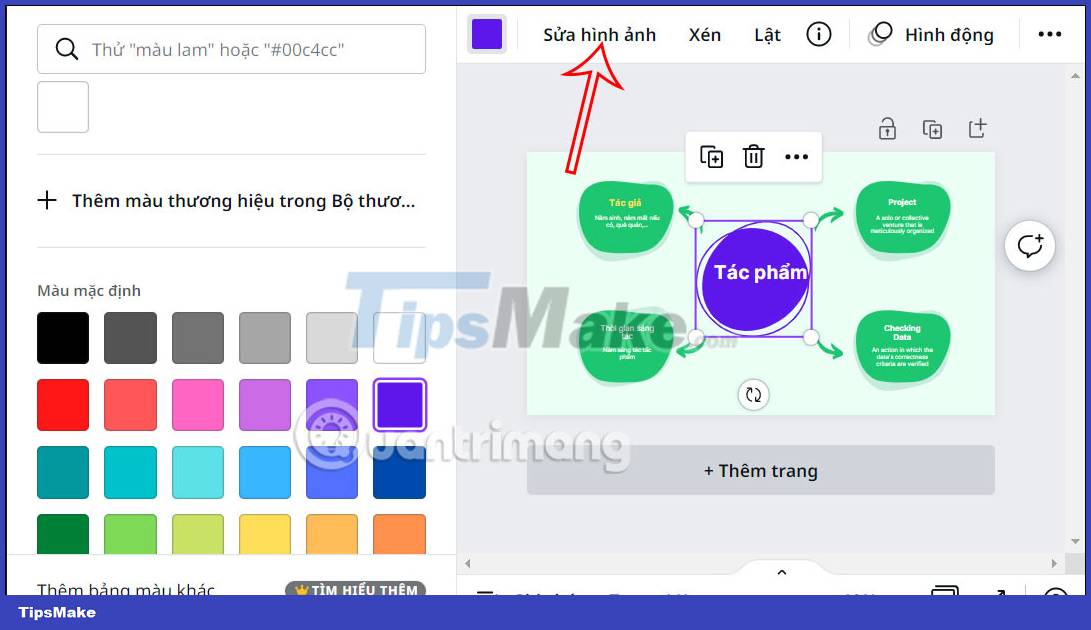
Step 6:
After creating the mind map, click Share and then select Download in the displayed list.
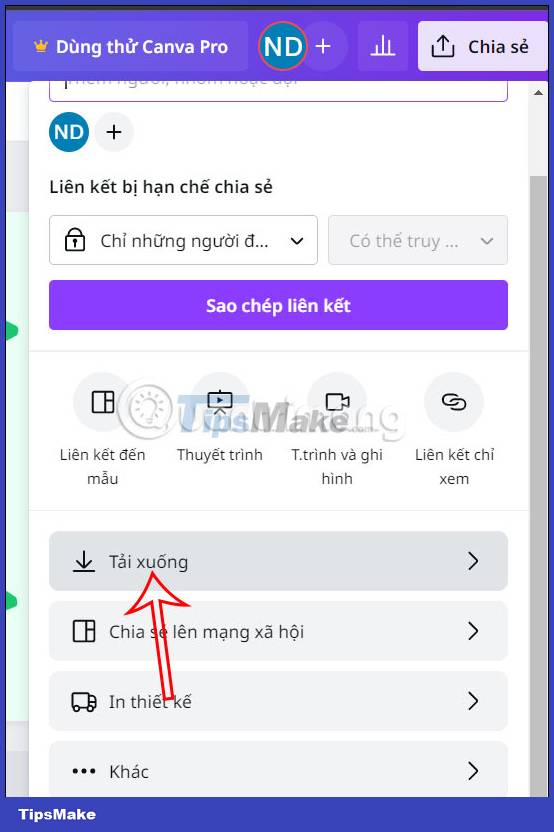
 How to Draw a Spider Web in Adobe Illustrator
How to Draw a Spider Web in Adobe Illustrator How to convert an image to vector in Adobe Illustrator
How to convert an image to vector in Adobe Illustrator How to use the NVIDIA Canvas app
How to use the NVIDIA Canvas app Instructions for creating QR codes on Canva
Instructions for creating QR codes on Canva How to use Photomash to design profile photos, products
How to use Photomash to design profile photos, products 9 tools to master to become a graphic designer
9 tools to master to become a graphic designer