How to lock WhatsApp with fingerprint
Currently, many applications have used fingerprint or face lock methods to lock applications, making application security much safer when only you can access the application. Depending on whether your device supports facial recognition or not, you may be able to activate the WhatsApp app lock. This feature is similar to setting up the Messenger application lock with FaceID. The following article will guide you to lock WhatsApp with your fingerprint.
Instructions to lock WhatsApp with fingerprint
Step 1:
At the interface in the WhatsApp application, users click on the 3-dot icon in the right corner of the screen. Then we click on Settings to adjust for the application.
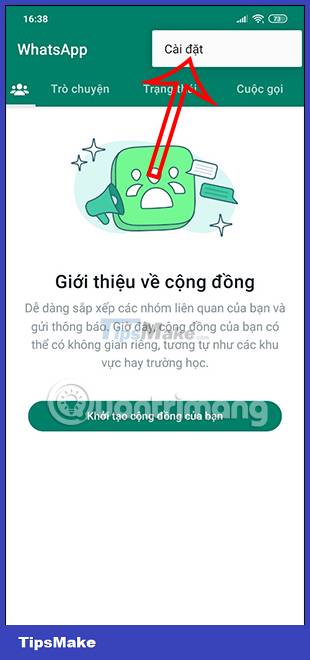
Step 2:
Displaying the settings in the WhatsApp application, users click on the Privacy item to set up privacy security for the application. Switch to the new interface, we drag to the bottom of the screen and then click on the Fingerprint lock item to use.
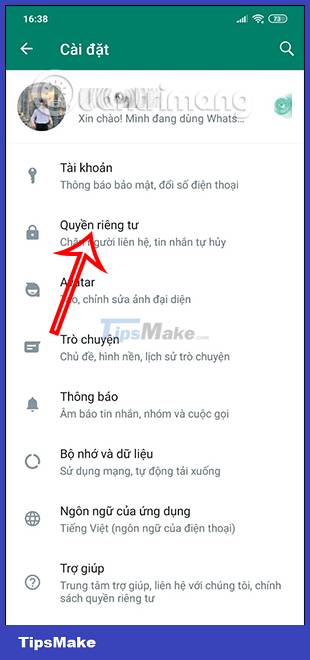

Step 3:
You will now proceed to activate the Fingerprint Unlock mode on the WhatsApp application. Soon the application will notify you that you need to set up a fingerprint lock on your phone to use the fingerprint lock WhatsApp application feature, if you have not already done so.


Then you confirm the fingerprint on the application to confirm.

Step 4:
So you have successfully activated the WhatsApp application lock with fingerprints. At this interface, users can also choose the time to lock the application they want, which can be locked immediately or locked after 30 minutes of not using the application.
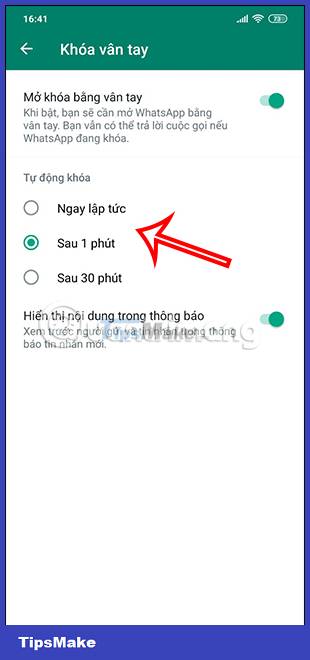
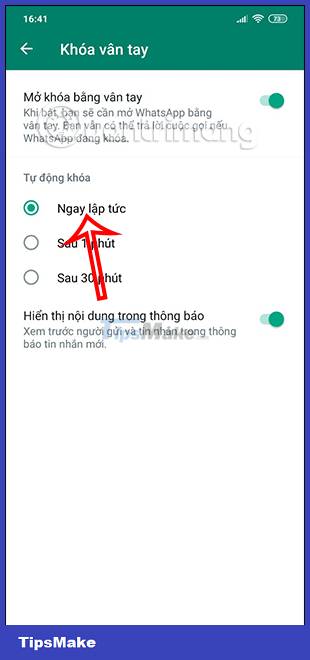
In addition, you can also turn off the display of message content in WhatsApp notifications on the screen so that no one can see it.
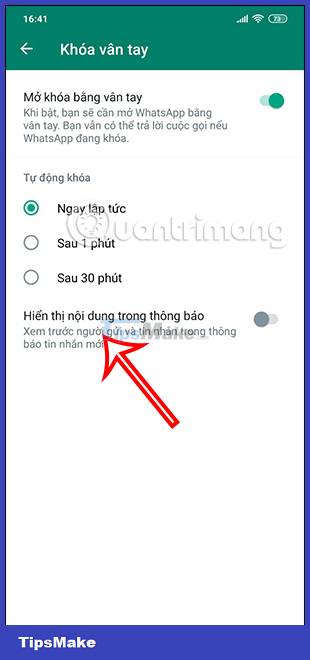
Step 5:
Now when you exit the WhatsApp application and access it again, it will display an interface that requires fingerprint confirmation to unlock the application and read the message content.

To disable the WhatsApp application lock mode with fingerprint, you just need to deactivate the Fingerprint Unlock setting.
You should read it
- Should you use fingerprint or PIN to lock the phone?
- Video comparing opening fingerprint lock: 5S vs S5
- How to turn on Touch ID fingerprint lock on iPhone
- 8 unique ways to use fingerprint scanning on Android device
- These features make it easier to master WhatsApp
- How to use WhatsApp to chat, call, message your friends
 How to Design a Business Card in PowerPoint
How to Design a Business Card in PowerPoint Instructions for coloring cells and text in Google Sheets
Instructions for coloring cells and text in Google Sheets Instructions to edit sent messages on WhatsApp
Instructions to edit sent messages on WhatsApp How to use Google Bard for Google Search
How to use Google Bard for Google Search How to use Cleaner for PC Pro to delete cache, Windows junk files automatically
How to use Cleaner for PC Pro to delete cache, Windows junk files automatically How to set up an inactive Google account manager
How to set up an inactive Google account manager