8 unique ways to use fingerprint scanning on Android device
Fingerprint scanner on Android phones is now receiving much attention, just put your finger in, the fingerprint will be scanned and authenticated to unlock the phone. Many of us have used application-locked applications for many years but it will take time to draw character patterns or type passwords every time we open the application (many people use the application as often as dozens of times a day).
- 12 best Android screen lock apps for your creativity
Thanks to the fingerprint scanner, there is no reason for you to ignore this additional security. Launch the app, place your finger on the sensor and in a few seconds, the application is unlocked.
Support device
If the device has a fingerprint scanner and is running Android 6.0 Marshmallow or higher, it will support the applications listed below (although some modified Android versions may not be compatible).
The applications listed here use Android Marshmallow's default fingerprint API, so you don't need to worry about security because you don't provide fingerprints for the application to use. And you don't even need to scan your finger every time you use a new app, the app will automatically use the fingerprint you have stored on your phone.
1. App Lock
You are used to unlocking your phone with fingerprints, the next step is to ensure the safety of the applications used. From basic applications like messaging to payment applications, you should not ignore this security layer.

Keep Safe's App Lock makes this easy. When launching the application, turn on the fingerprint option at the bottom and in case it cannot be opened by fingerprint, users should choose a template or password. Users need to grant access to the application to operate. Once you've opened the app, you can set up unlocking other apps with fingerprints if you want. The next time you open the application, the lock screen will appear, just put your finger on the sensor to open it.
Download - App Lock (free)
2. Dactyl - Fingerprint camera
Dactyl is a really smart application, once configured, you can use the fingerprint sensor into a shutter button in many camera applications. Users need to enable access to accessibility for the application to work.
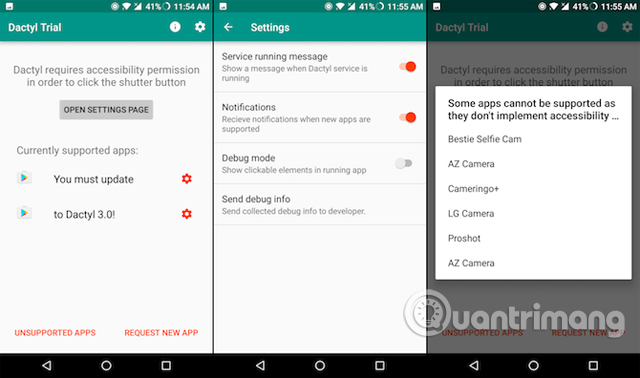
This application works well with devices like the Nexus and Pixel, has a fingerprint scanner on the back of the device, not on the front (as in OnePlus 3 or Samsung Galaxy S7).
Download - Dactyl (Free)
3. Fingerprint Quick Action
Google Pixel has a feature that users can swipe from top to bottom on a fingerprint scanner to reveal bulletin boards. Fingerprint Quick Action brings this feature to any device with a fingerprint scanner and especially the device without even having to root.
- How to check if Android device is rooted or not?
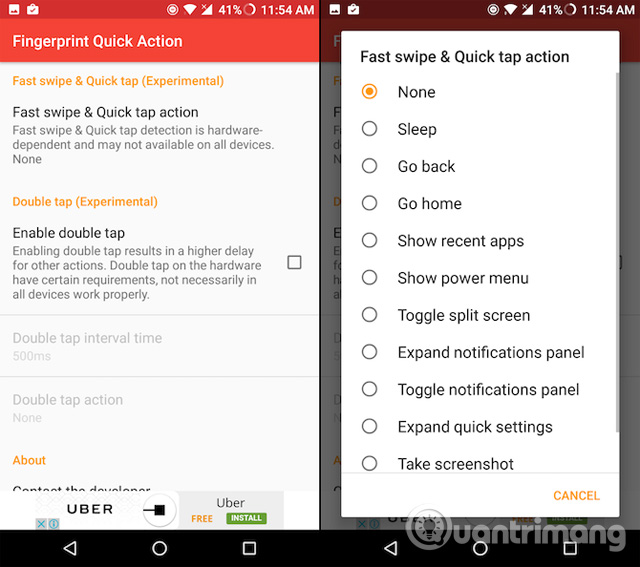
The app uses accessibility features, so you need to enable this feature first. Then, you can define the action with a single tap, quick swipe or double tap. In addition, you can turn on / off the bulletin board, leave your phone in sleep mode, launch any application and more.
The fast swipe feature works best on phones like Pixel with the sensor on the back, though you can still turn on / off notifications by swiping fast even on OnePlus 3T, and it works quite well. It's convenient to be able to launch three different actions from the same place.
Download - Fingerprint Quick Action (Free)
4. Focus Gallery
If you do not want to use the application lock application for everything except image mark protection, Focus Gallery is the application you need to find. The app is free, but if you want to use fingerprint protection, you will have to pay $ 2.99. Once paid, you can use the Vault feature. Vehicles added to the vault will be protected and hidden.
Keep Safe has a photo application (same App Lock application development company), simple to use and offers free lock features. But it is just a photo gallery and not a full-featured library like Focus.
Download - Focus (free)
5. LastPass
LastPass is a password manager, very easy to use, multi-platform and has an intelligent auto-filling tool on Android. LastPass also has fingerprint lock support so that all your passwords and notes are safer.
LastPass is the most popular password manager, it is not the only application that supports locking with fingerprints. The following password synchronization apps also support:
- Authenticator Plus (free)
- Dashlane Password Manager (free)
- Enpass Password Manager (free)
- Keeper Password Manage (free)
- Sticky Password Manager & Safe (free)
But, in many people's experience, LastPass is still the best.
Download - LastPass (free)
- 4 utility applications that help manage passwords
6. Journey
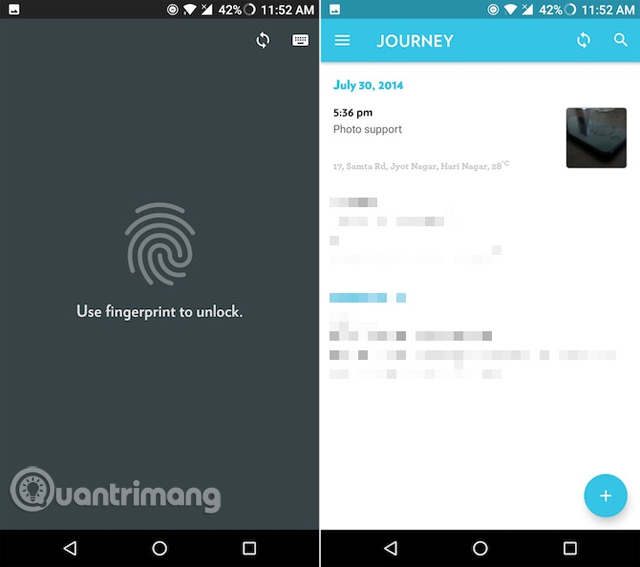
Diary is extremely private information, if you intend to use the diary application on Android, use Journey application. This application not only has beautiful interface and rich features, but also comes with advanced security features.
When starting to use the application, go to settings and turn on the security password, then activate the fingerprint option. Now your diary will be hidden, safe from prying eyes.
Download - Journey (free)
7. Solo Photo
Nothing is more annoying when you show your friends photos on your phone, but they explore your entire photo library. Solo Photo will be the solution to this problem.
With this application, you can select photos you want to show to your friends and then lock everything else. Unless you scan your finger, no one can see the rest of your library photos. This is a premium feature in Focus Gallery, but you can download it for free using Solo Photo.
Download - Solo Photo (Free)
8. Payment applications
Many banks and payment applications are actively developing to support this feature. For example: Google Pay and Google Play Store use it to authenticate the transactions performed. There are also:
- Android Pay (free)
- Mint Bills: Bill Pay and Money (free)
- USAA Mobile (free)
- Robinhood (Free)
- Samsung Pay (free)
See more: Compare Apple Pay, Samsung Pay and Android Pay
The article introduced you to a number of applications to protect other applications and sensitive information. Messaging applications such as WhatsApp, email, two-factor authentication application and photo library are all applications that should be used.
See more:
- How to set up and use fingerprint sensor on Galaxy S6
- Application security with AppLocker
- Secure Android smartphone in a professional way
You should read it
- How to turn on the 1-touch fingerprint unlock feature on Samsung Galaxy J5 Prime, J7 Prime
- How to lock WhatsApp with fingerprint
- Can the phone be unlocked by the fingerprint of the dead?
- Find out how fingerprint security technology works
- 5 ways hackers 'beat' fingerprint scanner
- How to increase the sensitivity of the fingerprint sensor on iPhone and Android phones
 Top best antivirus application for Android phones
Top best antivirus application for Android phones How to check if Android phone has been certified by Google
How to check if Android phone has been certified by Google Protect Android devices by sending unspecified applications to Google
Protect Android devices by sending unspecified applications to Google For Android, are antivirus applications really needed?
For Android, are antivirus applications really needed? How to set a password for Android phone messages
How to set a password for Android phone messages 5 types of malware on Android
5 types of malware on Android