How to block a specific WhatsApp chat
WhatsApp chats that users lock will be carefully secured, using a fingerprint lock method so that the content of your messages cannot be read by others. This feature is quite similar to the feature of hiding chat on Zalo with a security code. The following article will guide you to lock the chat on WhatsApp.
Instructions to lock WhatsApp chats
Note, the WhatsApp chat lock feature currently only applies to the Android version.
Step 1:
At the WhatsApp interface on Android, users click on the chat you want to lock . Then click on the opponent's WhatsApp account name .
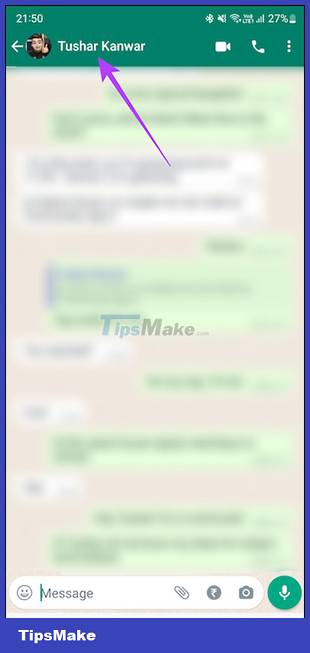
Step 2:
Switch to the setup interface for this chat, click on Chat Lock to proceed to lock this chat. The user then needs to enable the Lock this chat with fingerprint setting to lock this chat with the fingerprint on the application.


So this chat has been locked with fingerprints.

Step 3:
You continue to block other chats you want. All locked WhatsApp chats are managed in a separate interface.
At the interface of chats on WhatsApp, you will see the Locked Chats section if you scroll down . Accessing there will see the locked chat on the application.
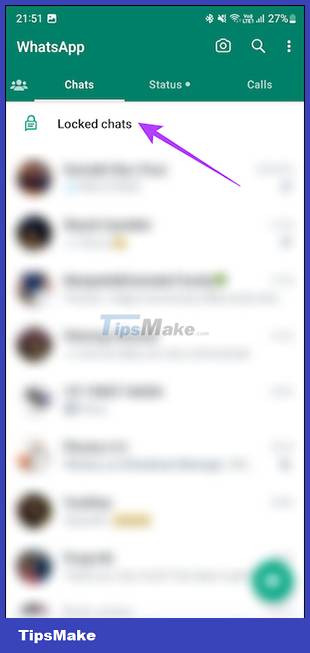
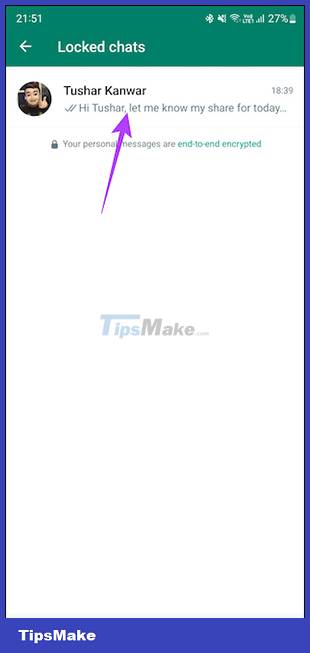
Step 4:
If the user does not want to lock the chat anymore, click again on the chat that you are locking and then select Chat Lock in the list of chat options. Then you just need to deactivate the chat lock mode .
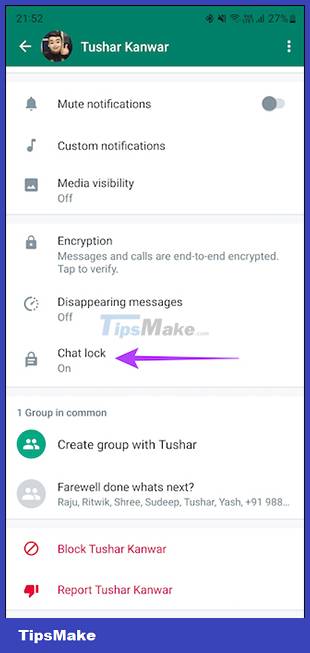
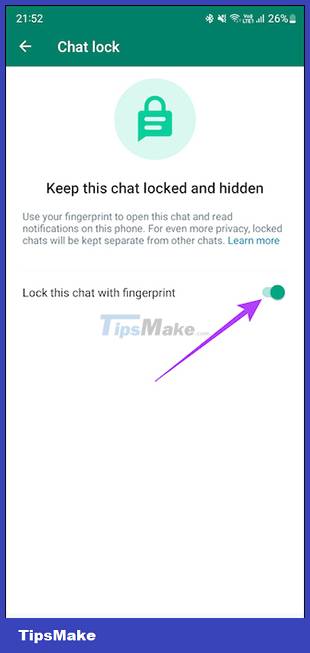
After unblocking the chat, the chat will not be displayed in the key management section as before and can be opened as usual without using fingerprints.
You should read it
- How to back up Whatsapp conversations in iOS
- Instructions for pinning messages in WhatsApp
- How to format text in WhatsApp chats
- These features make it easier to master WhatsApp
- How to only allow Admin to send messages in WhatsApp group chat on iPhone and Android
- How to delete multimedia files in WhatsApp chat history on iPhone
 Instructions to block accounts from discovering friends on Zalo
Instructions to block accounts from discovering friends on Zalo How to edit photo captions on WhatsApp
How to edit photo captions on WhatsApp How to create a Telegram group topic for discussion
How to create a Telegram group topic for discussion Instructions for reviewing WhatsApp group participants
Instructions for reviewing WhatsApp group participants How to adjust the quality of photos sent on WhatsApp
How to adjust the quality of photos sent on WhatsApp Soon to be able to send and receive iMessage on computers
Soon to be able to send and receive iMessage on computers