How to lock apps on Android phones
As for Android, we already have the overall phone screen lock tool, but the individual app lock issue has not yet been built in. To lock the application on Android phones, we need to use the third software. In this article, the Software Tips will guide you how to lock applications on Android phones.

I. App Lock
Currently there are a lot of software applications on Android lock. But after a long time of use and experience, perhaps AppLock is the best software. This is one of the software released from the beginning, has a long life.
Link Download: https://play.google.com/store/apps/details?id=com.domobile.applock&hl=en
You download it to use. For the first time to start the application you need to set a password to open the application. Initially we only selected drawing code, later on in the system we will set up many different types of keys.

Step 1: You choose Privacy , here you will choose the applications that you want to lock. You just need to click on the Lock icon next to it.

Step 2: After selecting the applications to lock, select the Security tab to continue setting up Security and General Information . With this step you will set up according to your individual needs.

Step 3: After you finish setting up, you open the applications you have installed the lock, the software will ask you to enter the password to open.
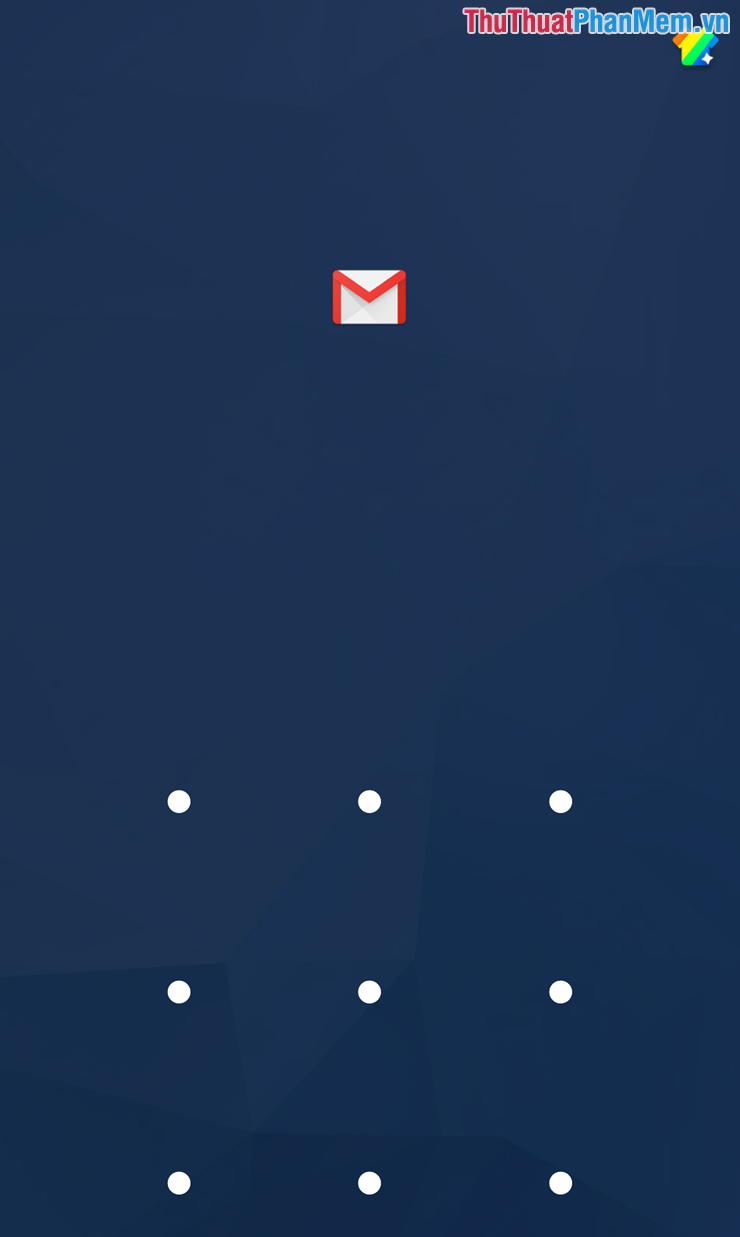
AppLock advantages:
- Lightweight, easy to use
- Lock 100%, do not splash the application
- Support to find the password by Email
- No advertising
Disadvantages of AppLock:
- Failed to lock application of operating system
II. Ultra Applock
Although it was released later, Ultra Applock quickly surpassed its rivals and had a large number of users.
Link Download: https://play.google.com/store/apps/details?id=com.ultra.applock&hl=en
Step 1: You proceed to download the application to your phone to use. After downloading, launch the software, here Ultra Applock will ask you to select the applications that need to be locked. After selecting, you need to draw a password to open the application.

Step 2: Ultra Applock will ask you to re-enter the unlock pattern just now, you enter it again to complete. After setting up the unlock pattern, proceed to answer security questions in case you forget the unlock pattern. Finally click Save to complete the setup.
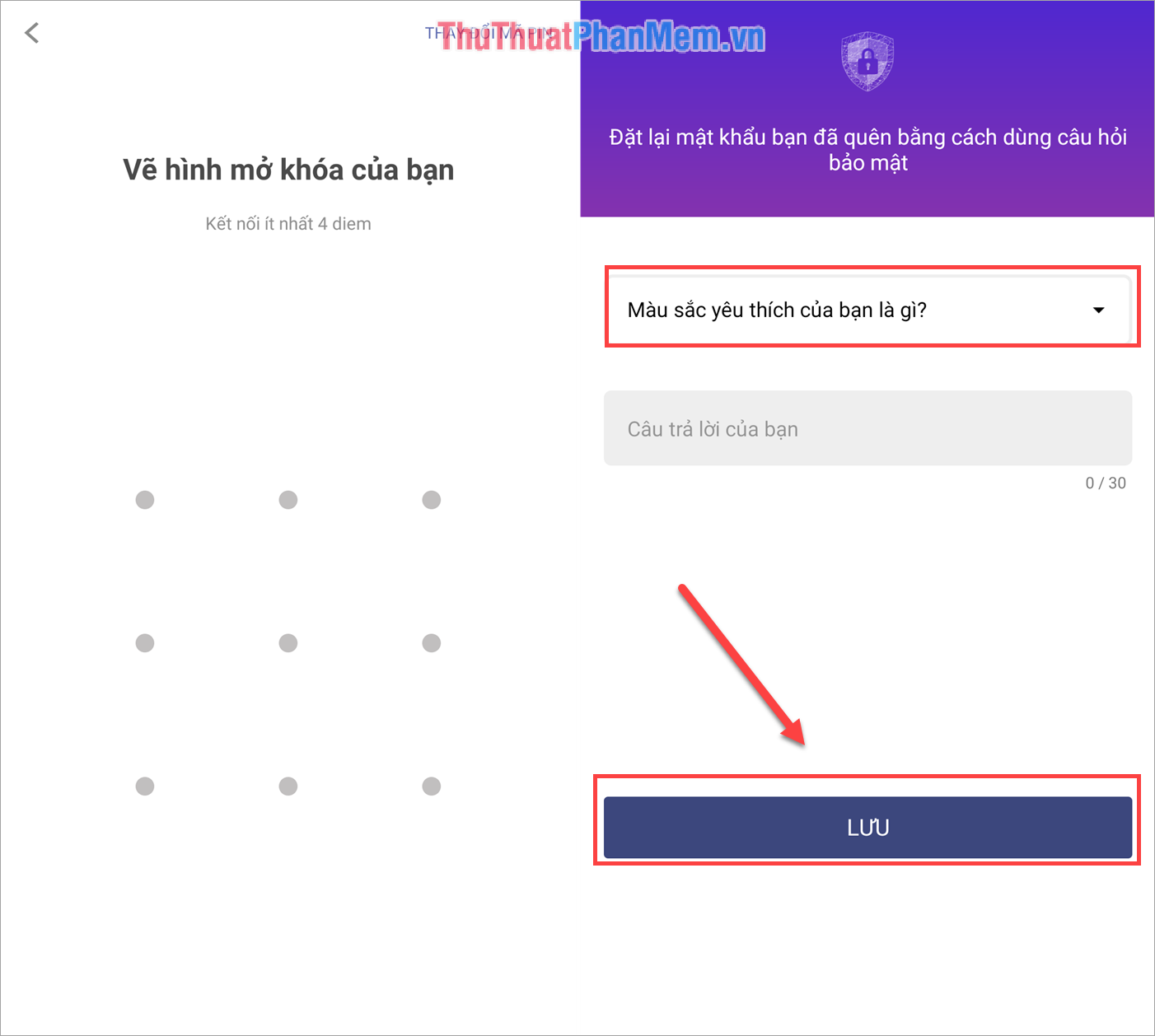
So you have completed the application lock. From now on, if you want to open locked apps, you need to enter the password.
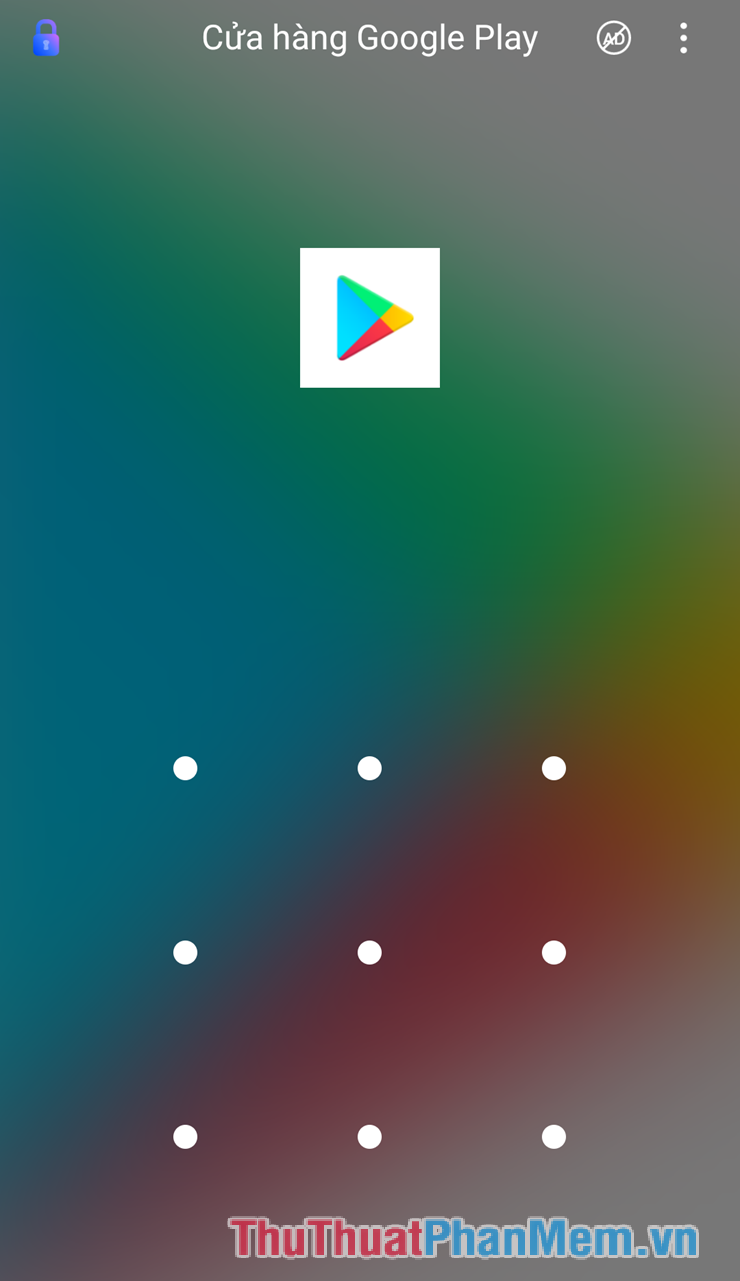
In this article, Software Tips have shown you how to lock applications on Andorid most effectively. Good luck!
 Application to rotate the screen all applications on Android
Application to rotate the screen all applications on Android How to back up and sync Android phone contacts to Google
How to back up and sync Android phone contacts to Google How to transfer contacts from iPhone to Android fast & accurately
How to transfer contacts from iPhone to Android fast & accurately How to recover forgotten iCloud, iTunes, Apple ID passwords on iPhone and iPad
How to recover forgotten iCloud, iTunes, Apple ID passwords on iPhone and iPad How to download games, applications blocked in Vietnam on Android phones
How to download games, applications blocked in Vietnam on Android phones Top 5 best free VPN apps for phones today
Top 5 best free VPN apps for phones today