How to lock and unlock Apple Watch
Anyone who owns an Apple Watch almost certainly has important and personal information stored on this wearable device. Thankfully, Apple offers many security features to protect those data.
Today, the article will look at one of the most important security features available, as well as show you how to lock and unlock the Apple Watch.
Do you know how to lock and unlock Apple Watch?
- How to lock Apple Watch
- Make sure your Apple Watch is locked
- How to unlock Apple Watch
- What to do when the Apple Watch does not unlock?
How to lock Apple Watch
Cryptographic lock on Apple Watch is like the feature used on iPhone or iPad. You need to enter the password on the screen of the Apple Watch to unlock and use the device
The first thing to do is choose a password during the Apple Watch setup process. If you have added any credit card information to Apple Pay, it is mandatory to choose a password to lock Apple Watch when not in use. This can be a simple 4-digit code or any combination of 5 to 10 digits long.
If you want to add or reset your PIN, just go to Settings> Passcode on Apple Watch. You can also access the companion Apple Watch app on your iOS device and select Passcode in the My Watch tab.
First, you will enter the current password, if available. Then, enter the new password on the Apple Watch screen twice to confirm.
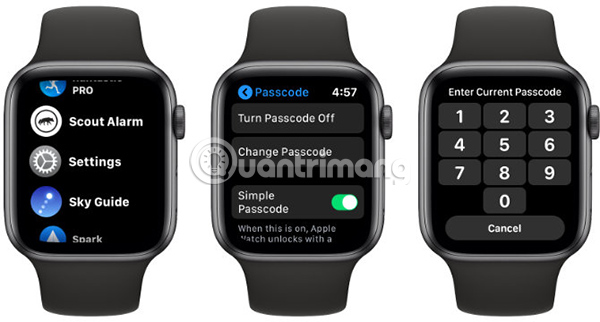
In the same menu, you can also find settings to turn off the password lock feature. However, that is not recommended, as that will give anyone who has access to the watch the ability to view all your data.
Make sure your Apple Watch is locked
With the password set, there are two ways to ensure your Apple Watch is locked.
The most secure option is with automatic Wrist Detection feature. To turn it on, go to Settings> Passcode> Wrist Detection on the Apple Watch or Passcode> Wrist Detection on the Apple Watch app.

With this setting, the Apple Watch automatically locks when you don't wear it, thanks to the built-in sensors. Unlock your Apple Watch by putting it back on your wrist and entering the password. The big advantage of this feature is that you only have to enter the Apple Watch password once a day when wearing it in the morning.
Even better, turning on Wrist Detection will help improve battery life. This feature must also be activated on the watch to monitor the heart rate indicator and Stand Activity Ring (a feature that keeps track of users standing and moving after sitting for a long time) in the background.

If you choose not to enable it, you still have a way to lock your Apple Watch. Slide up from any watch face to display the Control Center and select the Lock icon .
Anyone who is interested in this issue should review additional Apple Watch security tips to protect their device further.
How to unlock Apple Watch
After setting the password, you can unlock Apple Watch by entering the password on the device's screen.
In addition, there is an easier way to always have the Apple Watch unlocked. You need to go to the Apple Watch app, navigate to My Watch> Passcode and select Unlock with iPhone .
With this setting, unlocking your iPhone (even with Touch ID or Face ID) will always unlock Apple Watch, as long as you wear it.
What to do when the Apple Watch does not unlock?
You may also encounter a situation where Apple Watch cannot open the lock. The reason is most likely that you have forgotten the password you set for the device. But do not despair! There is still a little hope in this situation.
You may have stored the password in a secure location. Using the password manager is a great way to do this. Be sure to check out some of the best password managers for iPhone if you haven't already.
If you can't find the correct password, you'll need to take a more drastic step. It's time to completely erase your Apple Watch and then restore the information from the backup.
This is what you need to do:
1. Open the Apple Watch app on iPhone.
2. Go to the My Watch tab and select General> Reset .
3. Choose Erase Apple Watch Content and Settings .
4. If there is a recent backup of Apple Watch, you will see a dialog box to update iCloud backup. Select Backup Then Erase . That will ensure you have the latest Apple Watch settings and other information.
5. Then, you will have to turn off the Find my Watch feature to completely remove the content of the device.
6. Anyone who has an Apple Watch enabled with a mobile device should choose Keep Your Plan to keep all information about the home network on the watch.
After the Apple Watch is deleted, turn on the device again and place it near the iPhone to start the pairing process. You will see a dialog on the iPhone that starts the process.
During the setup process, make sure to select Restore From Backup . That will restore all settings and all other information on your Apple Watch. The only exception is the Apple Pay credit card information that you need to re-enter in the Wallet & Apple Pay section of the My Watch tab .
Cryptographic key is an important, easy-to-use security feature and performs a good job of protecting important data stored on your Apple Watch. Hopefully, with these tips, you fully understand how to unlock and lock the Apple Watch.
If you want to better use this wearable device, check out some of the best complications for Apple Watch that TipsMake.com has proposed.
Hope you are succesful.
 3 useful security tips for Apple Watch
3 useful security tips for Apple Watch How to use Apple Watch as a step counter, without an iPhone
How to use Apple Watch as a step counter, without an iPhone How to use Zoom on Apple Watch for people with low vision
How to use Zoom on Apple Watch for people with low vision 5 best music streaming apps for Apple Watch users
5 best music streaming apps for Apple Watch users 10 best complications for Apple Watch
10 best complications for Apple Watch![[Compare] Mi Band 2 and Mi Band 3 - Better design, more features](https://tipsmake.com/data/thumbs_80x80/[compare]-mi-band-2-and-mi-band-3-better-design-more-features_thumbs_80x80_caas6XLFs.jpg) [Compare] Mi Band 2 and Mi Band 3 - Better design, more features
[Compare] Mi Band 2 and Mi Band 3 - Better design, more features