How to livestream Youtube from web browser
Along with the livestream feature on Facebook and livestream on Youtube, the support of professional software such as OBS or Xsplit Broadcaster is required, quite complicated. However, Youtube now allows livestream right on the web browser, with support for webcam support.
For those who use Chrome browser, you will be able to livestream Youtube on the web browser first compared to Firefox, Opera. So for a computer or laptop with a webcam and access to Google Chrome, users can livestream and play right on their personal YouTube channel without the need for third-party software like before.
The following article The network administrator will guide you how to play directly on Youtube web browser.
- How to live stream Facebook using the software XSplit Broadcaster
- Instructions to play Live stream on Zalo chat group
- How to play Live Stream on Instagram app
How to livestream Youtube on the browser
Note to readers , personal Youtube accounts will need verification and can be continued through 24 hours. How to verify the account we will guide below. As for YouTube channel admin accounts, it can be done.
Step 1:
First, follow the link below to proceed live on Youtube.
- https://www.youtube.com/webcam
Step 2:
In the first interface, press Start to proceed with live streaming on Youtube.

Step 3:
To proceed with the video recording, users need to agree to allow Youtube to use the microphone and webcam on the computer, click Allow .

Step 4:
Switch to the event information interface, enter the title for livestream video into the Create title bar, select the mode for live video playback. If you press Other options , there will be some other parameter settings.
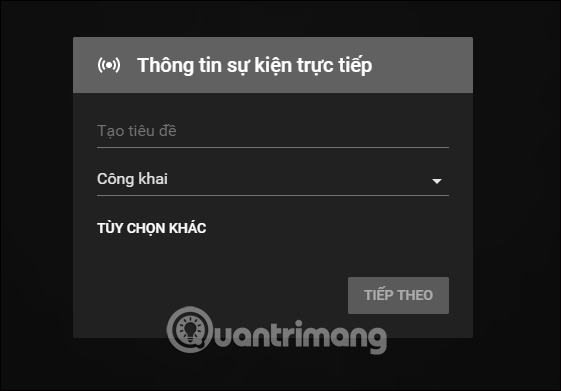
You can adjust the webcam or microphone if you want. Then click the Next button below.
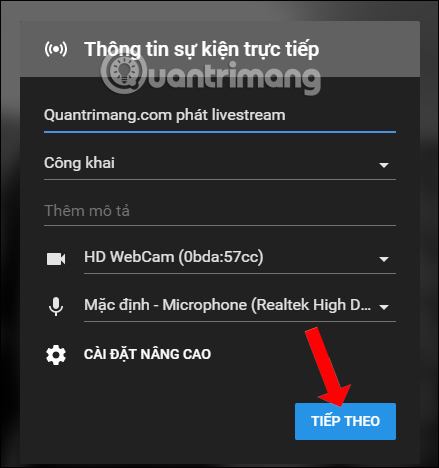
Step 5:
We will have 3 seconds to prepare and then Youtube will capture the image so the viewer can adjust it first. Appearance of live event preview . If it's okay, press Live Play .
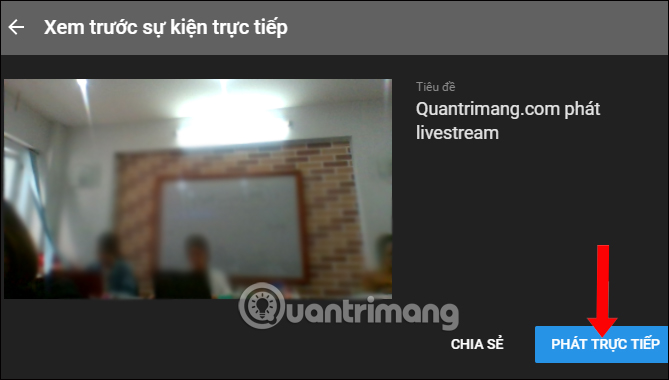
In addition, YouTube adds a comment review feature when playing live video. On the right side of the screen you will see a message. If there is a need, press the On button.
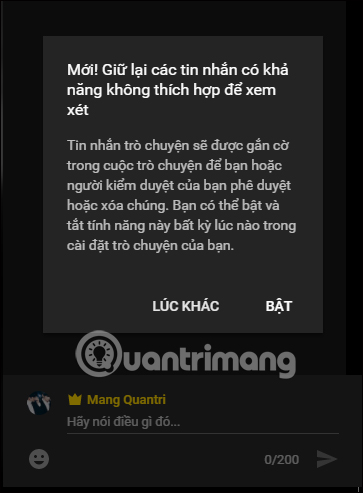
In case you want to share YouTube directly to other websites or send it to anyone, press the Share button, then select the sharing application.
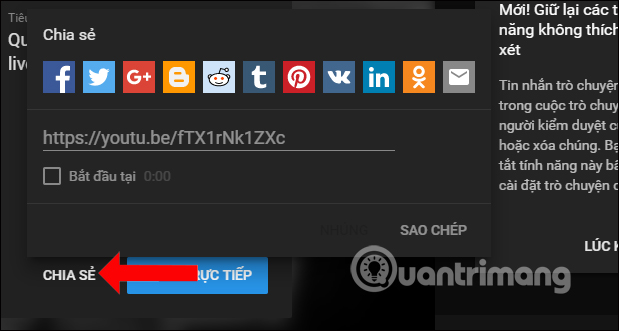
Step 6:
Soon we will conduct livestream on Youtube. When stopping livestream press Finish live streaming .
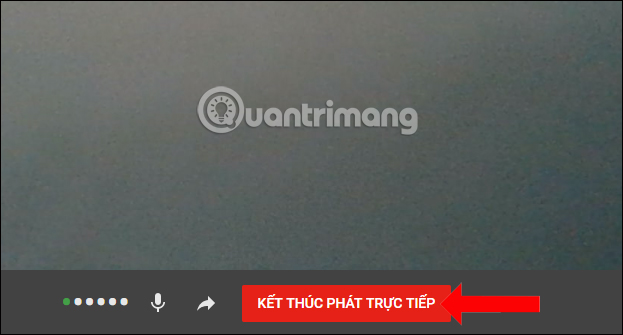
Youtube will ask if you want to be sure to finish playing live, press Finish .
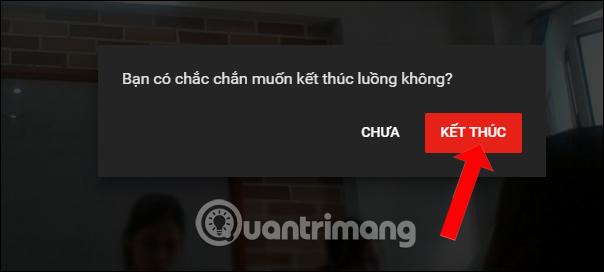
Step 7:
At the Notification interface, users will see the playing time, total viewing time, average viewing time. Click the Finish button below to finish.
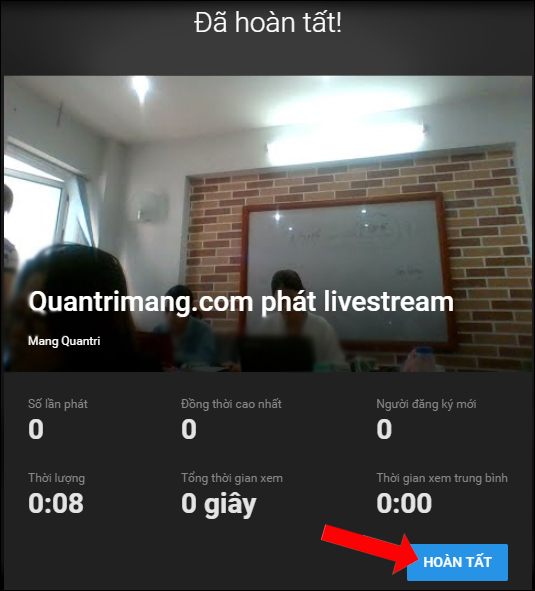
The video after the livestream is completed will be in the Event section for easy management.

Verify account to livestream on Youtube
As told to YouTube personal accounts when you want to stream directly from the browser, you need to verify the account. After you access the above link, click Start, you will receive a verification request as shown. Click to select the verification method, choose to send the message.
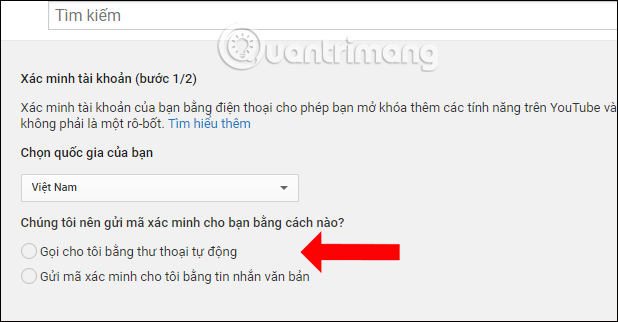
Enter the phone number to receive the YouTube account verification code and click the Submit button .
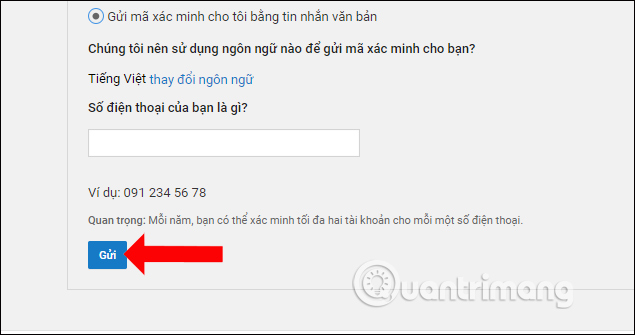
Next, wait for Google to send the verification code to your personal phone number and enter the interface as below, click Submit .
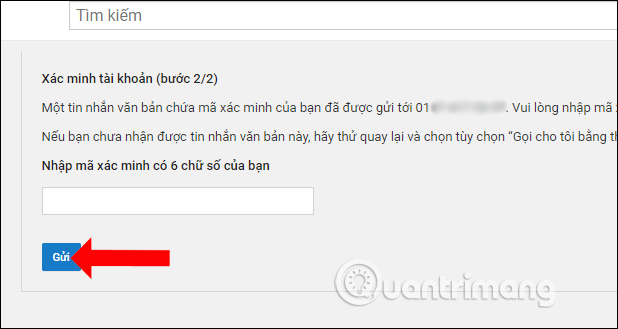
Eventually you will be notified that verification will be completed after 24 hours to continue streaming YouTube videos.
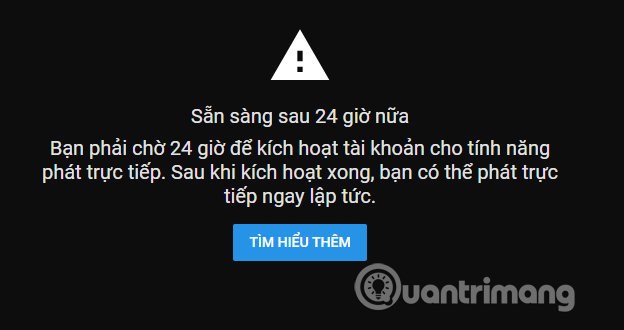
No need to use supporting software, we can now livestream right on Youtube from the browser. Hopefully in the future, Youtube will apply livestream feature on all web browsers, not just Google Chrome as it is now.
See more:
- 7 ways to download videos on Youtube quickly and simply
- Instructions on how to create a YouTube Channel
- 2 ways to replay, replay YouTube videos automatically
I wish you all success!
You should read it
- YouTube speeds up the ability of live stream with super low latency
- Instructions for Live Stream on Youtube
- Instructions to play Live stream on Facebook chat group by phone
- SEO YouTube - step by step guide to uploading videos to the top
- Here are 7 Google YouTube apps and their effects
- Useful tips with URL Youtube you may not know
 Restore, retrieve deleted data on Google Drive
Restore, retrieve deleted data on Google Drive How to use Cozy Drive multi-platform data storage
How to use Cozy Drive multi-platform data storage Instructions to delete Youtube channel
Instructions to delete Youtube channel Summary of websites that download Youtube videos
Summary of websites that download Youtube videos How to turn off Quick Access on Google Drive
How to turn off Quick Access on Google Drive How to add effects, turn on Dark mode, remove ads and delete black space when watching YouTube
How to add effects, turn on Dark mode, remove ads and delete black space when watching YouTube