How to Jailbreak a PS3
Prepare to jailbreak
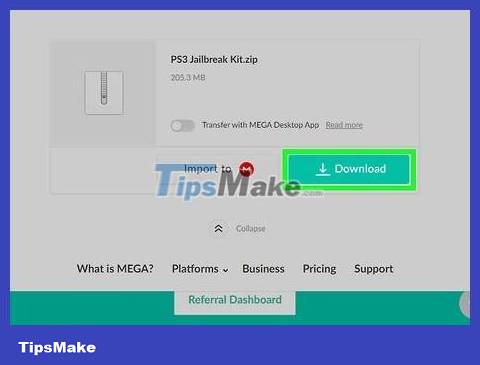
Download the jailbreak file. Go to the page where the jailbreak file is stored on your computer, click the red Download button, then select Allow if your browser asks to store the file on your computer. Once completed, the ZIP folder containing the jailbreak file will be downloaded to your computer.
The jailbreak file may take a while to download, so you should start this process before moving on to other preparations.
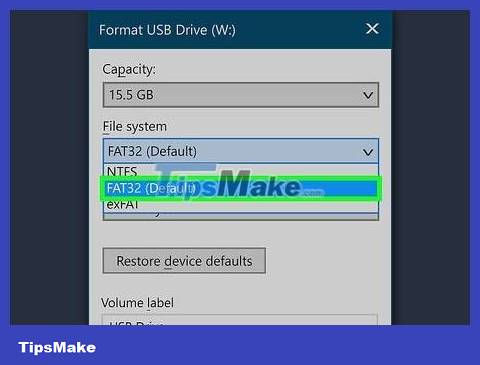
Format the USB to FAT32 file system. Proceed by selecting "FAT32" from the "Format" drop-down menu. This ensures that the flash drive can be used to update the PS3 later, but the formatting process will erase all data currently on the USB.
USB must have a minimum capacity of 8 GB.
Don't rush to remove the USB from the computer after formatting is complete.

Determine your PS3's model number. Look behind or underneath your PS3 for a serial code that begins with "CECH", followed by a series of numbers (or letters and numbers).

Check if your PS3's model number is among the supported models. PS3 models that can be jailbroken include:
Fat — All PS3 Fat models are supported.
Slim — If the first two numbers after "CECH" are "20", "21" or "25", and the version of this PS3 is lower than 3.56, you can jailbreak.
Super Slim — No PS3 Super Slim versions are supported.

Determine if your PS3 is NAND or NOR. Depending on the model number of your PS3, you will determine the model (or type of CFW custom firmware to use later):
Fat — If the first letter after "CECH" is "A", "B", "C", "E" or "G", this is a NAND type console; As for the remaining letters, PS3 belongs to the NOR model.
Slim — All PS3 Slim models are NOR models.
Create a firmware test drive
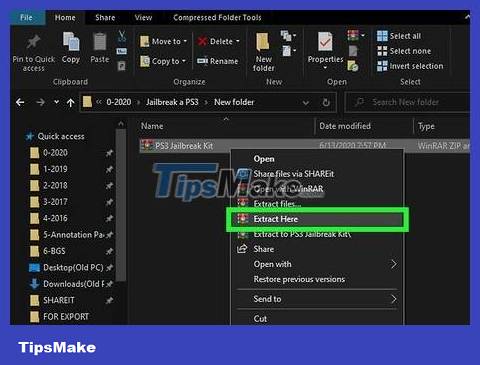
Extract the ZIP folder containing the jailbreak file. This process will vary depending on your computer's operating system:
Windows — Open the ZIP folder, click the Extract tab , click Extract all , and then select Extract at the bottom of the window that appears. The extracted folder will open when the extraction process is complete.
Mac — Just double-click the ZIP folder to extract it. The extracted folder will open when the extraction process is complete.
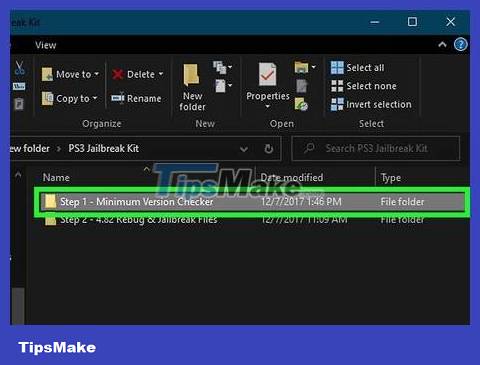
Open the Step 1 folder. Double-click the PS3 Jailbreak Kit folder , then double-click the Step 1 - Minimum Version Checker folder .
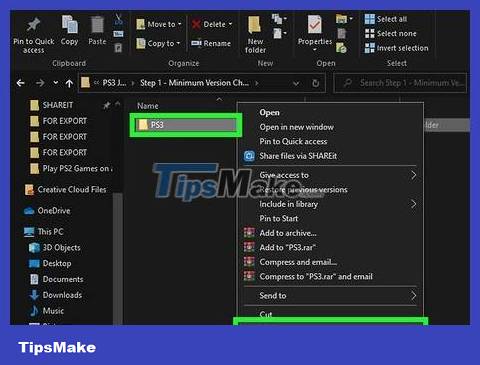
Copy the PS3 folder. Click the PS3 folder then press Ctrl+ C(Windows) or ⌘ Command+ C(Mac) to copy.
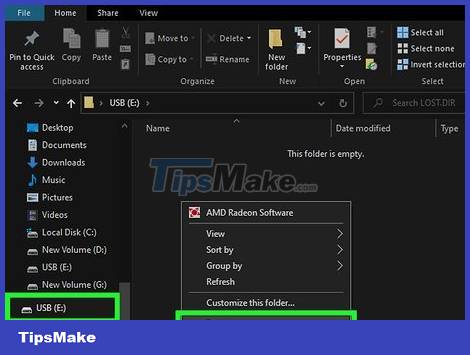
Paste the PS3 folder onto the USB. Open the USB by clicking the flash drive name in the bottom left of the File Explorer (Windows) or Finder (Mac) window, clicking an empty space, and then pressing + ( CtrlWindows V) or ⌘ Command+ V(Mac). Once the folder is pasted, you can continue.
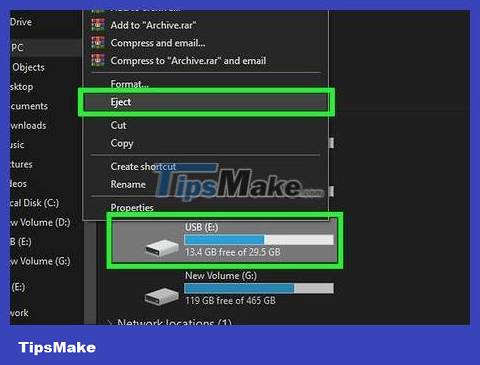
Disconnect the USB properly (select Eject first). Now, the USB is ready for you to test your PS3's firmware.
Determine PS3 compatibility

Insert the flash drive into the rightmost USB slot on the PS3. This is important because using any other slot may cause the process to fail.
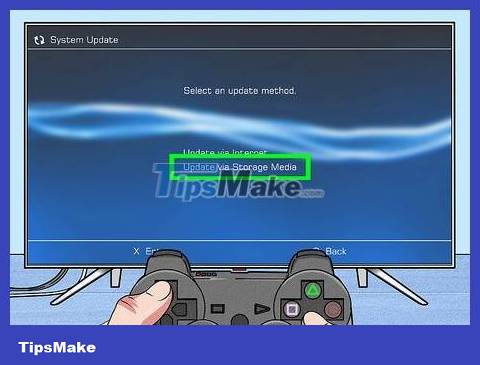
Go to the location of the firmware number. Select Settings on the main menu, select System Update , select Update via Storage Media , and then select OK when prompted.
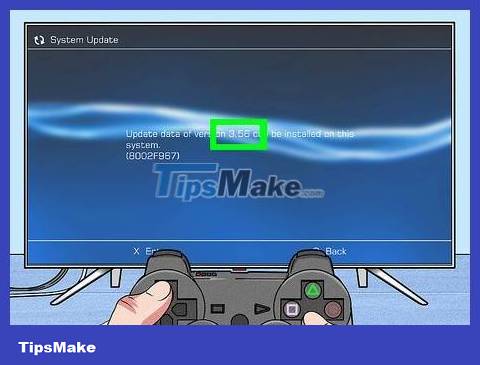
Review the firmware number. The number displayed to the right of the "Update data of version" line must be "3.56" or less.
If this number is greater than 3.56 then you cannot jailbreak your PS3, attempting to do so will only cause irreparable damage to the console.
Create an installation drive

Plug the USB back into the computer. Once you've determined that the PS3 can be jailbroken, proceed with creating the installation drive.
Again, if the PS3 firmware number is greater than 3.56, do not jailbreak as this will seriously damage the device.
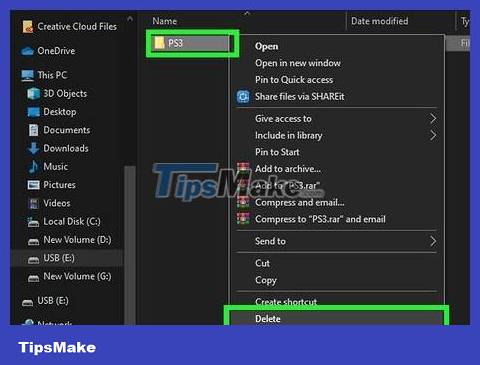
Delete the PS3 folder on USB. First, you need to delete the PS3 folder on the USB.
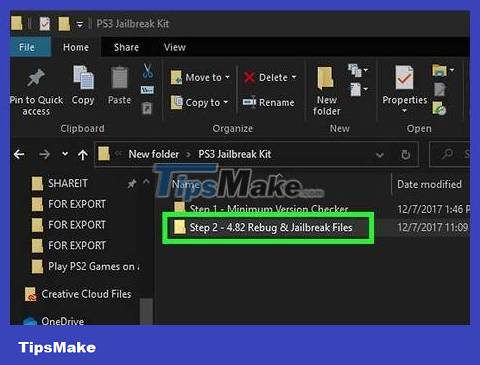
Open the Step 2 folder. In the extracted PS3 Jailbreak Kit folder , double-click the Step 2 - 4.82 Rebug & Jailbreak Files folder to open it.
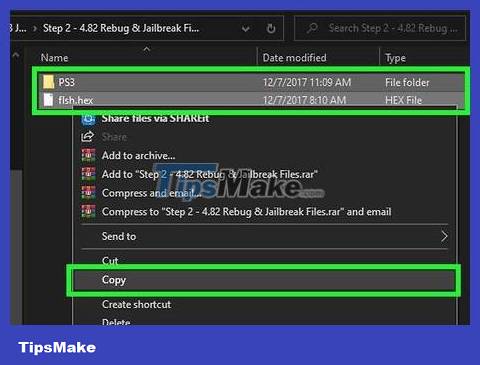
Copy the contents of the Step 2 folder to the USB. Click and drag to select both the "flsh.hex" and "PS3" folders here, press Ctrl+ C(Windows) or ⌘ Command+ C(Mac), open the flash drive, then press Ctrl+ V(Windows) or ⌘ Command+ V(Mac).
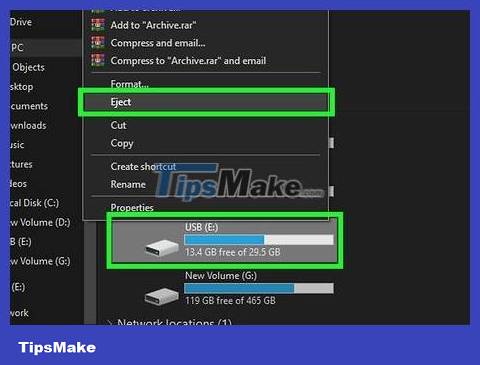
Select Eject and remove the USB from the computer. After this, you will continue to insert the USB into the PS3 one last time and do not remove it until the jailbreak process is complete.
Install the firmware

Plug the flash drive back into the rightmost USB port on the PS3. We will not remove the USB until the jailbreak process is complete.

Open the PS3's web browser. Select the www icon on the PS3 home screen.
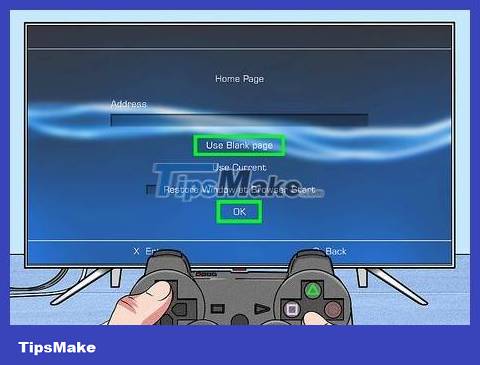
Set "Blank Page" as your home page by:
Press the triangle button
Select Tools _
Select Home Page
Select Use Blank Page .
Select OK

Delete temporary files. This step is quite important, if you don't do it you may get an error when downloading custom firmware (CFW). For each type of temporary file, you need to proceed as follows:
Cookies — Press the triangle button , select Tools , select Delete Cookies , and then select Yes when prompted.
Search History — Press the triangle button , select Tools , select Delete Search History , and select Yes when prompted.
Cache — Press the triangle button , select Tools , select Delete Cache , and then select Yes when prompted.
Authentication Information — Press the triangle button , select Tools , select Delete Authentication Information , and then select Yes when prompted.

Open the address bar. Press the Select button on the PS3 game controller to open the address bar.
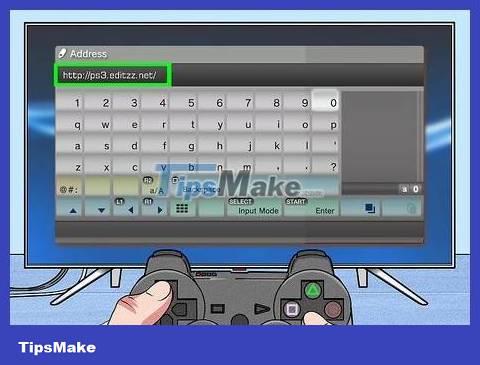
Enter the address. Enter one of the following three addresses in the address bar, then press the Start button . Note: you may need to try each address below a few times before you find a link that works:
http://ps3.editzz.net/
http://redthetrainer.com/ps3/norNandWriter
http://ps3hack.duckdns.org/
Be patient when trying to open these websites, as they rarely work the first time you open them with the PS3 browser.
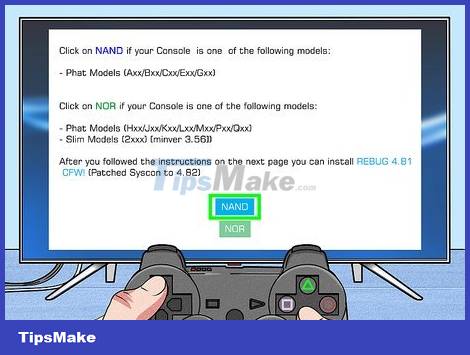
Select the type of gaming console. Select NAND or NOR depending on the type of PS3 you identified at the beginning.
If you're using the website http://ps3.editzz.net/, you'll first need to select the Choose Console tab at the top of the screen.
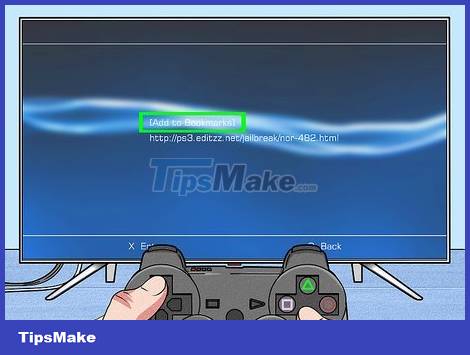
Add the download page to your bookmarks then close the browser. Press the Select button and then select Add to Bookmarks from the menu that appears. You can then close the browser by pressing the circle button and selecting Yes when prompted.
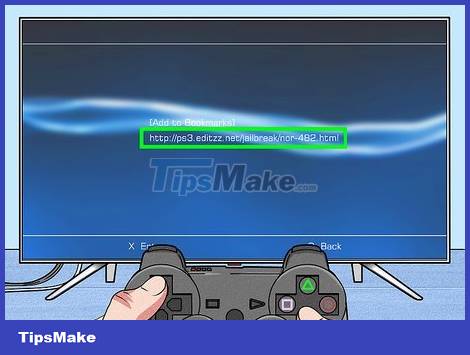
Open the download page again. Open a web browser, press the Select button , select the URL you just saved, and then select OK when prompted.
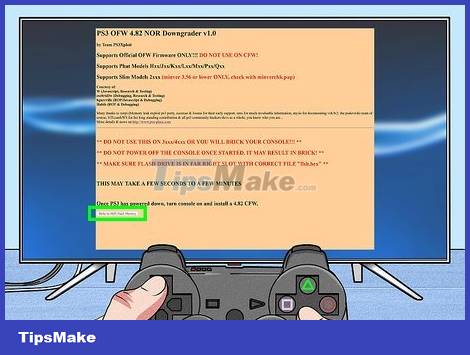
Select Write to Flash Memory . This option is at the bottom of the page. Custom Firmware (CFW) will begin downloading.
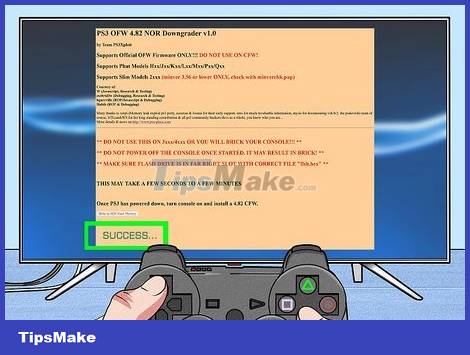
Wait for the installation to complete. When the title "SUCCESS." appears at the bottom of the screen, CFW has been installed.
If the green "SUCCESS." button does not appear at the bottom of the screen, you will need to select the Write to Flash Memory task again.
If the "SUCCESS." message appears but your PlayStation 3 freezes, wait another 10 minutes. If your PS3 still doesn't work, you'll need to turn it off and on again, then try reinstalling the CFW firmware for your PS3 NOR or NAND.

Allow PS3 to turn off. Once CFW is installed, the PS3 will make a 'beep' sound and then turn itself off after a few seconds (or sometimes a few minutes).
Jailbreak PS3

Reopen PS3. After the PS3 has been turned off for about 1 minute or more, use the game controller synced with the device to turn on the PS3.
If you are prompted to allow your PS3 to restore "corrupted" files, select OK and allow the console to back up data.
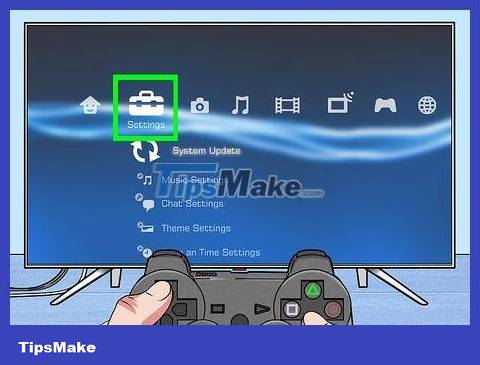
Select Settings . The option with this briefcase icon is at the top of the screen, but you may need to scroll left to select it.
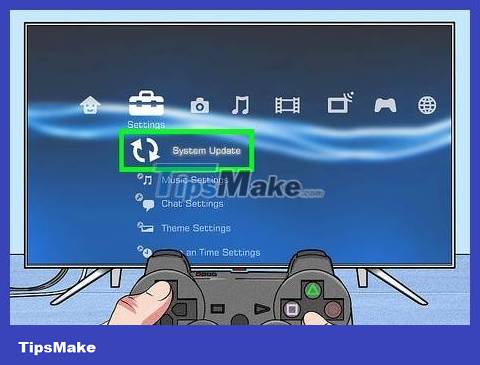
Select System Update . The PS3 Update menu will appear.
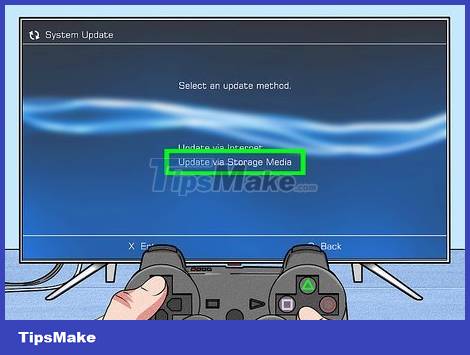
Select Update via Storage Media . The PS3 will begin scanning for the connected flash drive.
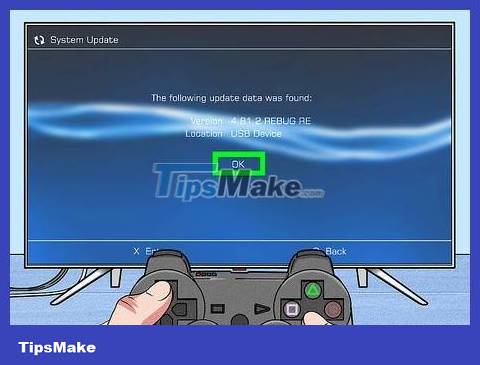
Select OK when prompted. The update process will begin with the USB selected as the update installation location.
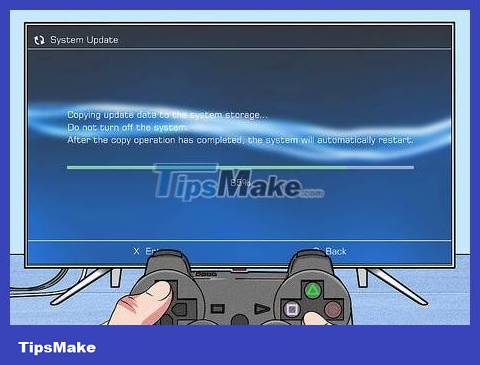
Wait for the firmware to finish installing. This process can take about an hour, so you need to be patient. Once the process is complete, the PS3 main page will appear and you can start enjoying the jailbroken console.
If your PS3 freezes or refuses to install the jailbreak file, repeat this entire section at least twice. If that still fails, try downloading the CFW firmware from another website listed in the "Installing Firmware" section.
You should read it
- IOS 7 jailbreak tool has an update
- Instructions for iOS 10.1, iOS 10.1.1, iOS 10.2 jailbreak on iPhone, iPad using Yalu Jailbreak and Cydia Impactor
- Instructions to change iOS interface without jailbreak
- How to fix apple hanging error when jailbreak iOS 7
- How to install applications on iOS 11 jailbreak
- Successfully jailbreak iPhone using Wifi transmitter
 How to Connect VCR to TV
How to Connect VCR to TV How to Clean a Flat Screen TV
How to Clean a Flat Screen TV How to Program a Philips Universal Remote
How to Program a Philips Universal Remote How to Install Security Cameras for Your Home
How to Install Security Cameras for Your Home How to Install an Equalizer
How to Install an Equalizer How to Install a Hidden Camera
How to Install a Hidden Camera