How to install WSUS in Windows Server 2012
As you know, WSUS (Windows Server Update Services) is a Microsoft update service, which allows companies to check for updates before installing into the live environment.
To install WSUS in Windows Server 2012, follow the steps below:
Step 1 - Go to ' Server Manager ' → Manage → Add Roles and Feature → Next → Select ' Role-based or feature-Based-Installation ' → Select the server from the server pool and then click Next .
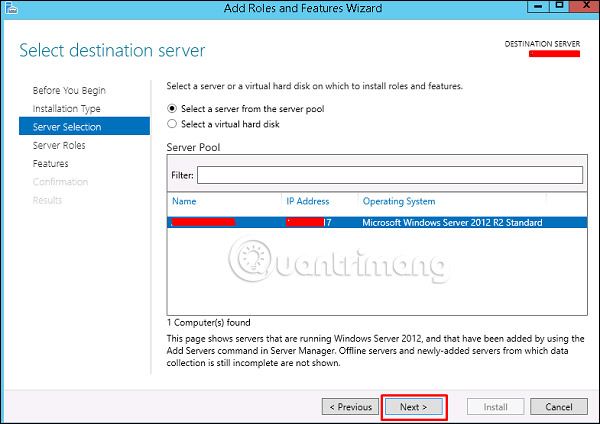
Step 2 - Select " Windows Server Update Service ". A window panel will appear. Click " Add Features " then select Next 2 times.

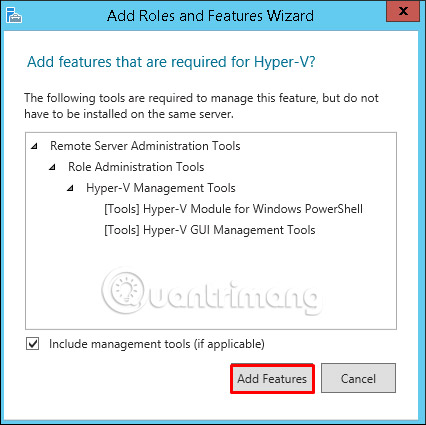
Step 3 - Select WID Database and WSUS Services.

Step 4 - Select the link for the content. If you have a partition other than C: drive, install it there because the C: drive is at risk of being full. Select Next .

See more:
- How to create a virtual machine in Windows Server 2012
- How to install Hyper-V in Windows Server 2012
- How to install IIS in Windows Server 2012
You should read it
- How to install IIS in Windows Server 2012
- Instructions for installing Windows Server 2012 step by step
- Learn about Windows Server 2012 (Part 3)
- 6 ways to access Control Panel on Windows Server 2012
- Trick to start and shut down Windows Server 2012 computer in a blink of an eye
- Learn about Windows Server 2012 (Part 2)
 How to install IIS in Windows Server 2012
How to install IIS in Windows Server 2012 History of Windows Server through versions
History of Windows Server through versions About PowerShell
About PowerShell Learn about Windows Server 2012 (Part 1)
Learn about Windows Server 2012 (Part 1) Learn about Windows Server 2012 (Part 2)
Learn about Windows Server 2012 (Part 2) Learn about Windows Server 2012 (Part 3)
Learn about Windows Server 2012 (Part 3)