Steam officially supports Vietnamese language, please activate
A new update for the new Steam system was released by Vale. In this update, Vale has added the Vietnamese language in the user interface to help Vietnamese gamers easily find games, see promotional information, basic information . on Steam. When you log in to Steam, a message will appear with the content stating: 'Now available in Vietnamese'.

To switch to Vietnamese mode on Steam, you can follow the instructions below:
Step 1: In the Steam main interface, click on Steam > select Settings.
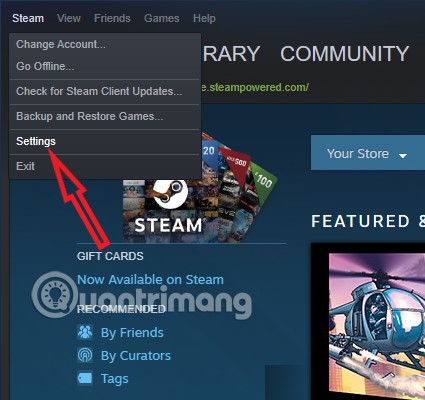
Step 2: Next in the Settings panel, please select Interface > next select Vietnamese language in the section Select the language you wish Steam to use and click OK.
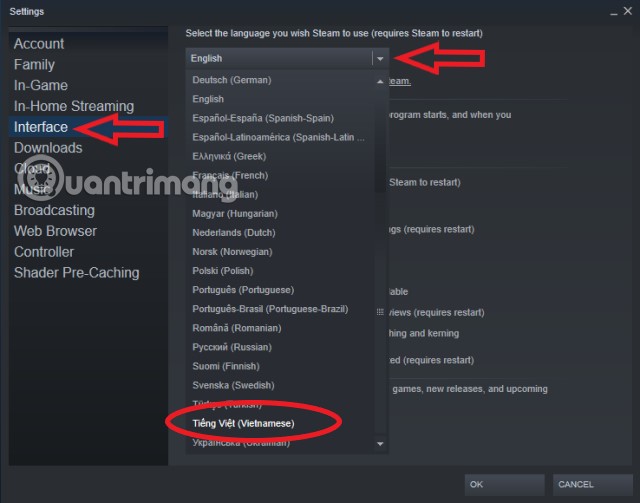
Next Steam will ask you to restart the software, press Restart Steam to restart.
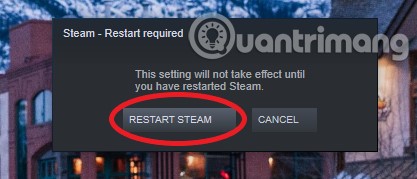
Step 3: At this time, after restarting Steam you will see the language has been changed to Vietnamese.
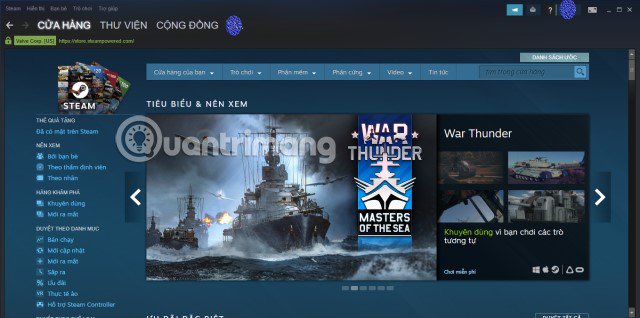
The Steam menu has also been changed to Vietnamese.
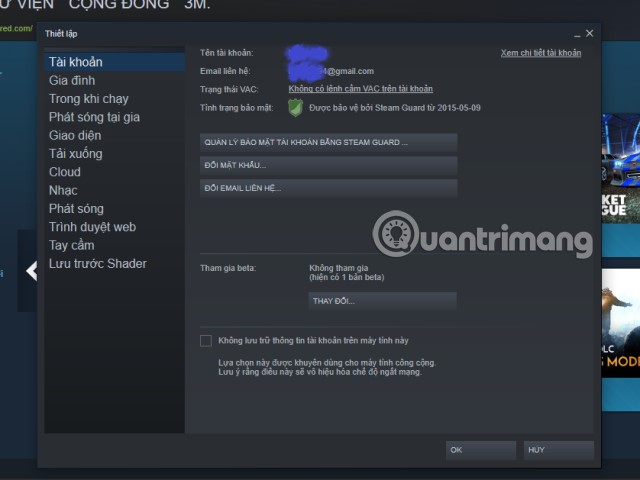
Some event items in the game will also be converted into Vietnamese so players can view the content and participate.
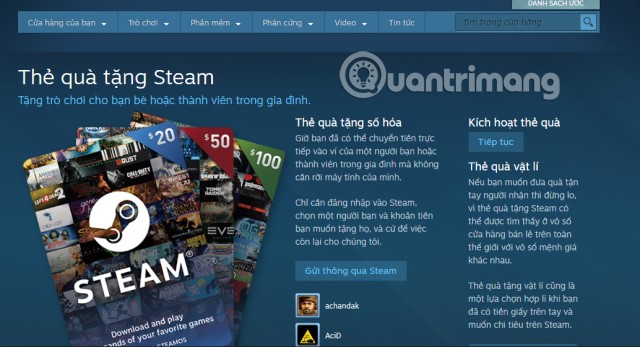
Above is the guide to change the language into Vietnamese on Steam, with the way to change Steam language into Vietnamese, Menu features on Steam and some other items will be converted into Vietnamese. However, the language of some games will still be English.
See more:
- What is Steam machine? Is it worth it?
- How to display adult-only games on Steam
- Instructions for buying games on Steam
 Google Chrome browser on Android has a new interface, invite experience
Google Chrome browser on Android has a new interface, invite experience The Adobe Flash update may contain malware that digs encrypted money
The Adobe Flash update may contain malware that digs encrypted money Full version CC CC will appear on the iPad in 2019, which can be synchronized with the desktop
Full version CC CC will appear on the iPad in 2019, which can be synchronized with the desktop Palm revived with a tiny phone model just by ATM card
Palm revived with a tiny phone model just by ATM card The world's fastest camera captures at 1 trillion frames per second
The world's fastest camera captures at 1 trillion frames per second PC and PUBG gamer's account using hack / cheat will be permanently banned
PC and PUBG gamer's account using hack / cheat will be permanently banned