How to install Skye on Ubuntu
There are actually several ways to install Skype on Linux. This article will show you how to install Skype on Ubuntu using the Snap package or download directly from the Microsoft website. Here are detailed instructions.
How to install Skype on Ubuntu
- Install Skype using Snap
- Check Snapd
- Install Skype
- How to place Skype from Microsoft website
- Download the .deb package
- Install with DPKG
- Use Skype
Install Skype using Snap
Snap is a relatively new universal package format for Linux. Snap packages will work on all Linux distributions, so it becomes the ideal format for applications like Skype. Recently, Skype has started packing in Snap format, so installing Skype on Linux becomes easier.
Check Snapd

Canonical, Ubuntu's parent company, is responsible for creating Snap format. So Ubuntu will get support for this format, but make sure you can check if Ubuntu has run this snapd service using the following command:
sudo systemctl status snapd If not already installed, use the following command to install Snapd:
sudo apt install snapd
Install Skype
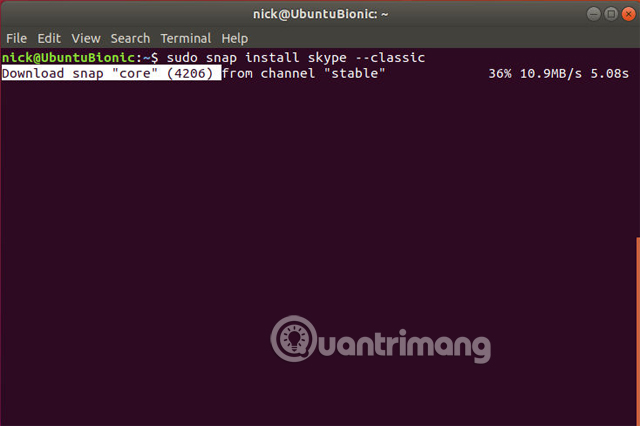
Now you can install Skype. Snap is like any other Linux package, so you just need to tell the package manager to install it.
sudo snap install skype --classic
--Classic flag is used to share files via Skype.
How to place Skype from Microsoft website
If you don't want to use Snap, you can download and install the '.deb' package directly from Microsoft.
Download the .deb package
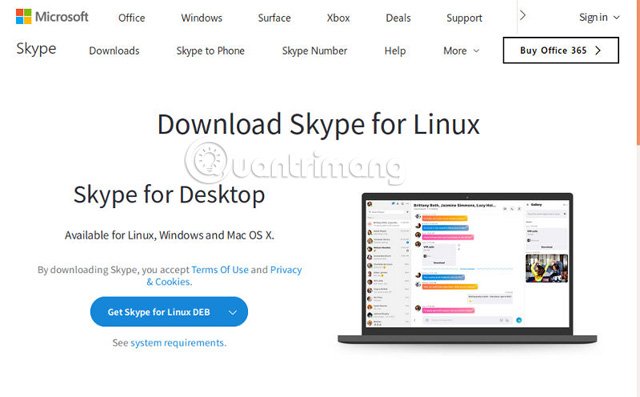
Go to the Microsoft Skype download page, and select " Skype for Linux DEB ", save the package when requested.
Install with DPKG
Open a terminal window and change to your download folder.
cd ~ / Downloads
Then use dpkg to install Skype.
sudo dpkg -i skypeforlinux-64.deb
An easier way to install file.deb in Ubuntu is to double click on it, like double clicking on an .exe file in Windows. In the window that opens, click " Install ".
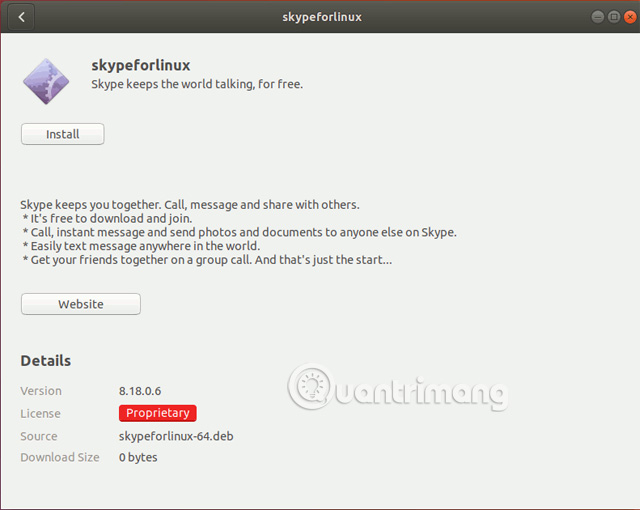
Use Skype
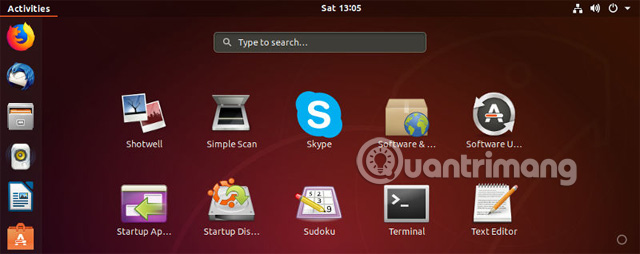
Skype for Linux is like Skype's web application version because this is actually the web version. However, it's better than the old version, Skype's error and never updated.
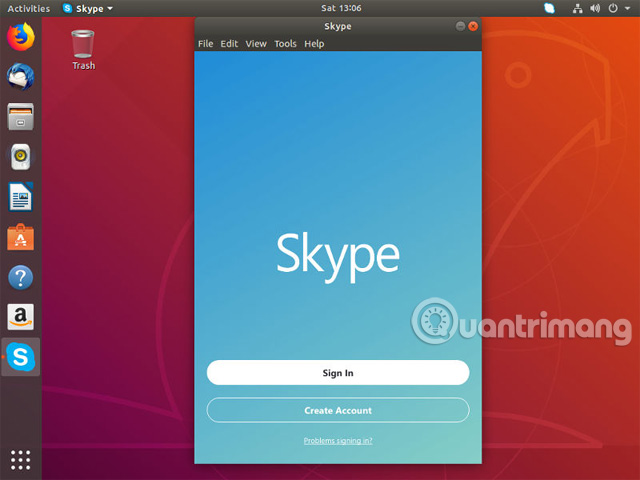
When starting Skype, log in to your account or create a new account if you haven't already. The Skype interface on Linux is the same as the other sessions with contacts on the left and the chat on the right, which is similar to the web interface.
By default, Skype will start with the system and switch to background mode when closed. You can change these settings if you want.
I wish you all success!
See more:
- Instructions to reset Skype on Windows 10
- Instructions for setting up shortcuts on Skype
- How to change the font on Skype
 How to view your friend's phone number on Zalo
How to view your friend's phone number on Zalo 8 reasons Telegram is the only messaging app you need
8 reasons Telegram is the only messaging app you need How to reply to a message in the Viber PC chat group
How to reply to a message in the Viber PC chat group Instructions for fixing error Zalo 502
Instructions for fixing error Zalo 502 How to check electricity bills via Facebook Messenger
How to check electricity bills via Facebook Messenger Instructions to change the Zalo language on Android and iPhone phones
Instructions to change the Zalo language on Android and iPhone phones