How to create Skype status flashing
If you regularly use Skype and use Skype as a means of communication, as well as life, you should not ignore how to create a flashing status line.
Normally, we can only create Skype moods in static, normal mode. However, when installing the software Pamela for Skype contains a set of tools for Skype including Rich Mood Editor, users can create a flashing status line, even including emoticons that Rich Mood Editor also provides. granted to users. The following article will show you how to create a flashing Skype status line.
- Guide to chat with lots of Skype nick on the same computer
- Guide to viewing message history on Skype
- Instructions for creating chat groups on Skype
How to write Skype status line flashing
Step 1:
First of all we will visit the link below to download the software Pamela for Skype containing the Rich Mood Editor tool to write status flashing.
- http://www.pamela.biz/en/
After downloading you proceed to install the software. The installation of the software is also very simple, we need to agree to the terms from the manufacturer.

During the installation process you will be prompted to install additional software, please click Don't Install to not install.

Step 2:
After installation is complete, access Pamela's main interface for Skype. Here, click on the T icon to open the Rich Mood Editor tool.
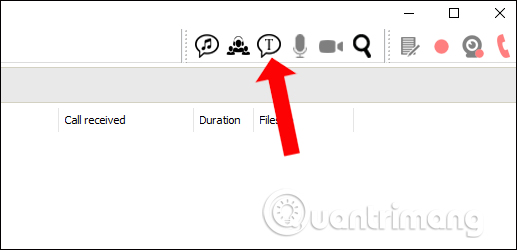
Step 3:
Upon opening the software on Skype's interface, Pamela for Skype will be allowed to connect to the Skype software, click Allow access to agree.

Step 4:
Back to the Rich Mood Editor tool interface below, you will see a notification of Skype online account. Here we will have some tools to customize the text content for Skype.
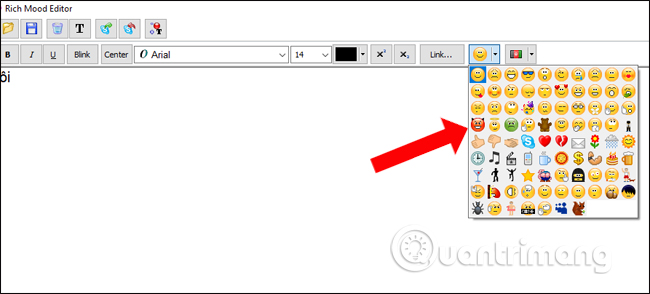
First, write the status line you want for Skype, you can add icons when you click on the heart shape, or the flag icon on the right end of the interface. Then highlight the text you want to create a blinking effect, then click the word Blink above to create the effect.
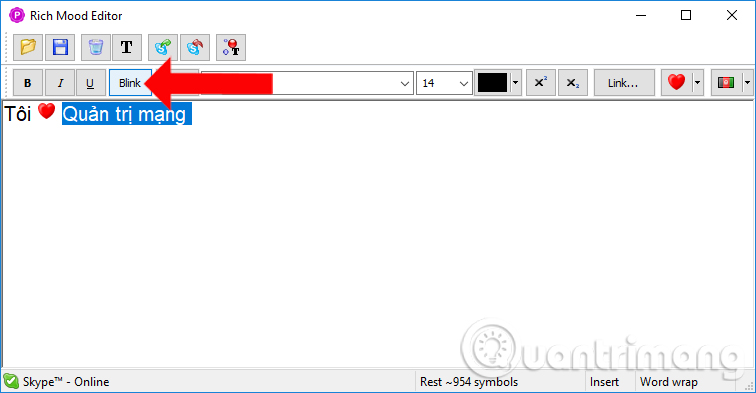
Step 5:
When the text changes to a dash like the image means the flashing effect has been applied to status. In the process of writing content you do not need to customize the font or font size, because when going to Skype will be converted to 1 type, 1 font size.
Click on the Set rich mood to Skype icon above to apply the new status to Skype.
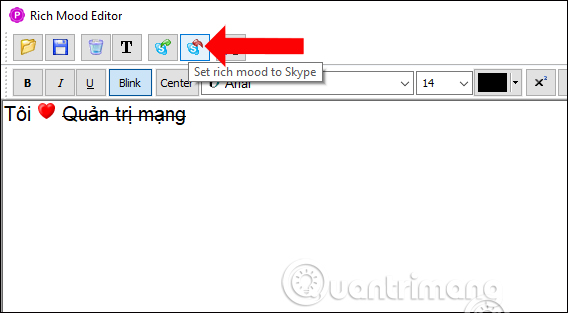
When we return to the Skype interface, we will see the updated status line and the flashing effect also appear as the animation below.
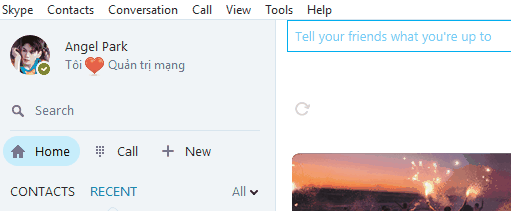
A simple trick but will help you change the Skype interface more nicely and more interesting. The Rich Mood Editor tool will help you create flashing status lines, including the emoticons that the tool provides.
See more:
- Guide to viewing message history on Skype
- Instructions on how to delete a Skype account permanently
- Commands used when chatting Skype
I wish you all success!
You should read it
- How to turn off the Skype feature automatically starts with the computer
- How to change the Skype name, change the display name on Skype
- Eliminate self-signed Skype in Outlook and OneDrive
- Skype shortcut helps to work faster when chatting
- Instructions for changing passwords for Skype
- How to use Skype Web in the browser
 How to login to a Yahoo account without a password
How to login to a Yahoo account without a password This is the reason and how to fix slow Zalo error on Android
This is the reason and how to fix slow Zalo error on Android How to login to multiple accounts on Telegram Messenger
How to login to multiple accounts on Telegram Messenger How to use Skype Web in the browser
How to use Skype Web in the browser How to sign out for Messenger on Android, iPhone and Windows Phone
How to sign out for Messenger on Android, iPhone and Windows Phone How to take Valentine photos on Facebook Messenger
How to take Valentine photos on Facebook Messenger