How to install new version of DirectX on computer
Along with Net Framework, DirectX is an indispensable software for computers. While Net Framework supports installation and programming, DirectX is used to improve the quality of graphics and music.

How to setup the latest version of DirectX
There are many ways to install Net Framework and DirectX as well. You must regularly update these two supporting software, otherwise you will not be able to install some software.

* Windows 11 operating system:
1. Click on the Start menu and select Settings .

2. The Settings window appears, click on Windows Update and select Check for Updates

* Windows 10 operating system:
1. Click on the Start menu and select Settings .

2. The Settings window appears, click on Update and Security
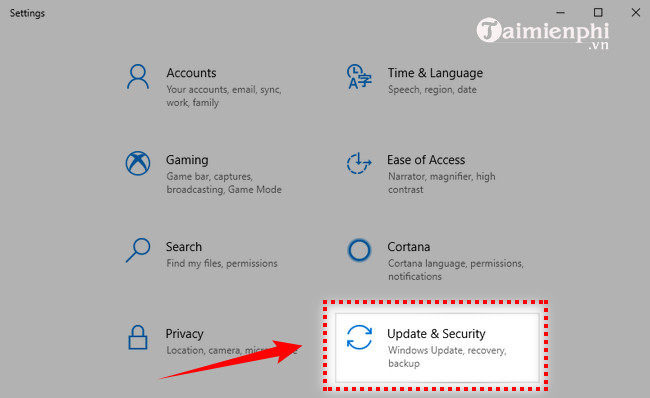
* Windows XP or Windows 7 operating system .
1. Go to the Start menu and select Settings
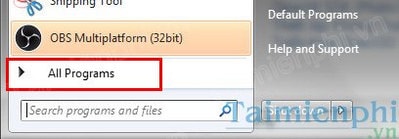
2. Select Windows Update

Step 1. Download DirectX End User Runtime Web Installer here
. Step 2. Right click on the installation file and select Open to proceed with the installation.
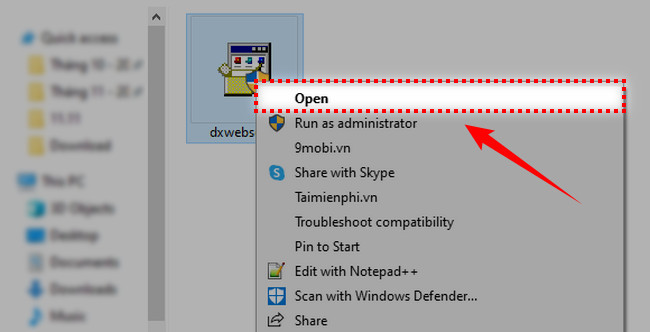
Step 3. Select Yes .
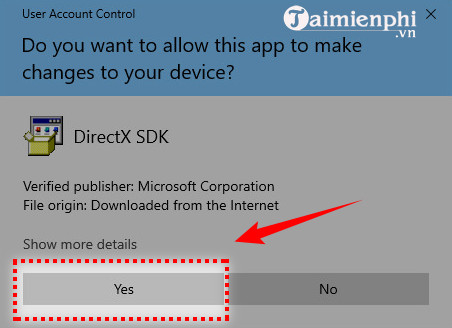
Step 4. Select I accept the agreement and click Next to continue.
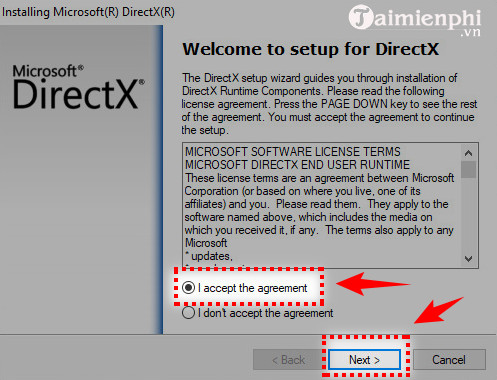
Step 5. Select Next .
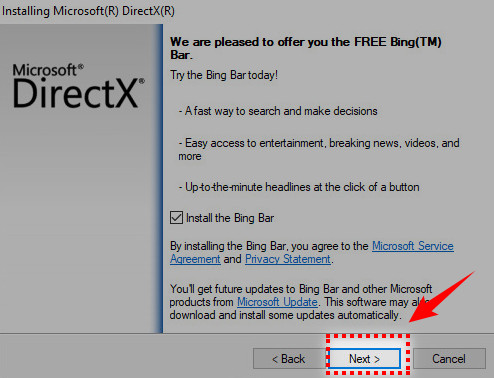
Step 6. The installation process will take a few minutes.
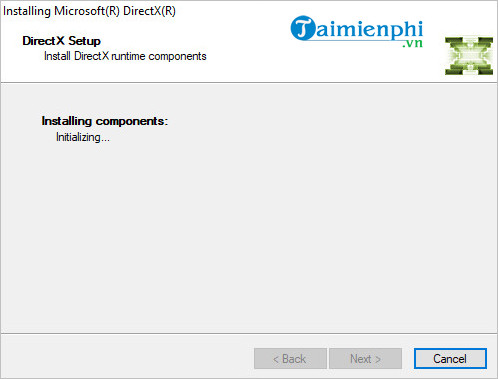
Step 7. Select Finish to complete the installation process.
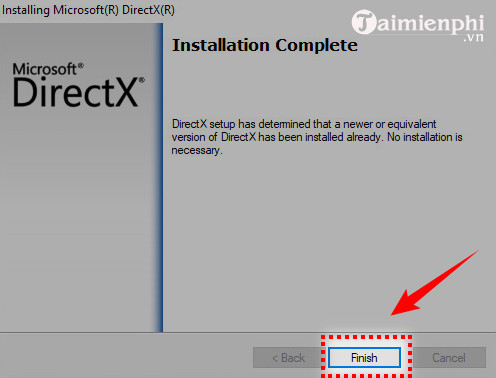
1. Press the Windows + R key combination to open the Run dialog box and type dxdiag , then press Enter.
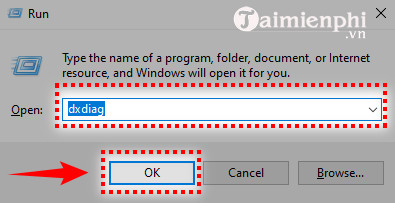
2. The DirextX version information will be displayed on the first page of the report in the System Information section . Here the version I am using is DirextX 12.
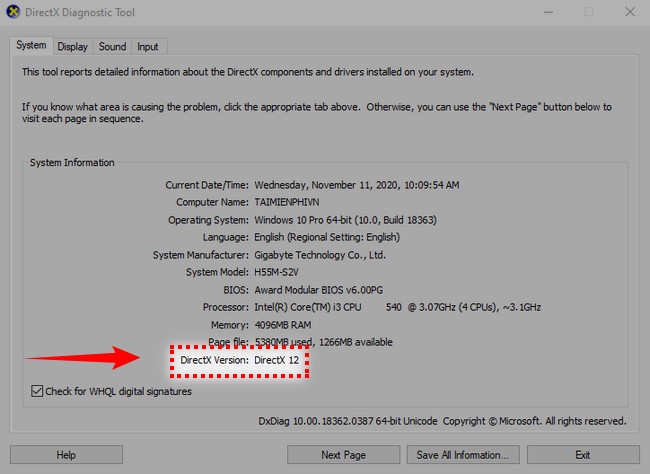
With these 3 ways, you have successfully updated DirectX to the latest version. However, with many software, not only updating is enough, you also need to install the driver for your computer. Driver Easy is one of the software that can help you automatically search and update Driver. To update the driver with Driver Easy, click and download. Wish you use the software most conveniently.
 How to print horizontally in Word Excel all versions
How to print horizontally in Word Excel all versions How to fix font errors in Excel when typing Vietnamese
How to fix font errors in Excel when typing Vietnamese How to adjust line spacing in Word tables very easily
How to adjust line spacing in Word tables very easily Check Office, Word, Excel, Powerpoint version
Check Office, Word, Excel, Powerpoint version How to print multiple pages on one sheet of paper in Word 2010, 2013
How to print multiple pages on one sheet of paper in Word 2010, 2013 7 Essential Google Workspace Features to Help You Work Faster
7 Essential Google Workspace Features to Help You Work Faster