How to download Direct X and install DirectX on your computer
All Windows operating systems today have DirectX installed by default, so you will not need to "install" DirectX as a software program. However, Microsoft is known to have released an updated version of DirectX. When installing the latest version, the bugs in the old DirectX will be fixed so it can increase the performance of graphics and games.
Follow this step to update DirectX for each Windows version.
Download DirectX and install it on your computer
DirectX installation process takes less than 15 minutes, follow the steps below:
Step 1 : Access the DirectX End-User Runtime Web Installer download page on Microsoft website.
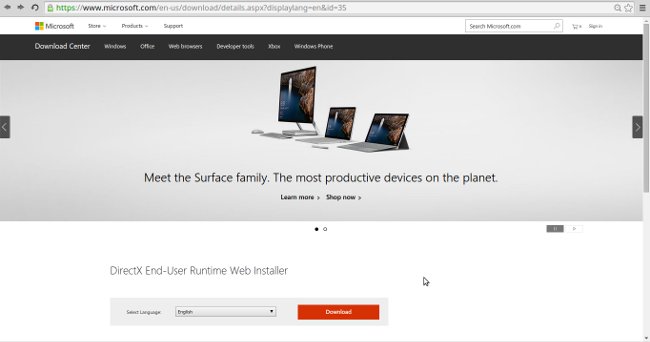
Step 2 : Click the red Download button and select Next .
- Note : Microsoft will suggest some other products before selecting the download link, but you only need to leave the check boxes in the box if you do not want to download those products. If you ignore the download, the Next button will appear No thanks and continue .
Step 3 : Complete the installation of DirectX with instructions from the Microsoft website or from the DirectX installation program.
- Note : The downloaded DirectX version can be installed on Windows 10, Windows 8, Windows 7, Windows Vista, or Windows XP so do not worry when it notifies you only support on Windows Vista.All errors in the DirectX 9 file will be replaced when needed.
- Note : The footer will have more information about DirectX for each specific Windows version, including how DirectX works on Windows 10 and Windows 8, which will be a bit different between Windows versions.
Step 4 : Restart the computer even though it is not required.
Step 5: After restarting the computer, check if the DirectX version on your computer has been updated to the latest version, by opening cmd and entering the command dxdiag > Enter, in the table that appears, find the DirectX Version to see the version.
DirectX and Windows: DirectX version 12, 11, 10 and 9
DirectX 12 is compatible with Windows 10 and only supports this version. Upgrading DirectX 12 related files is available on Windows Update. Note: There is no standalone version of DirectX 12. And at this time, DirectX 12 is not yet known to support for previous versions of Windows such as Windows 8, 7 or Vista. DirectX 12 is the latest version of Windows of great importance that you do not know. Please understand what DirectX 12 is and why it is so important here.
DirectX 11.4 and 11.3 are used for Windows 10. Like DirectX 12.0, updates are provided on Windows Update.
DirectX 11.2 is intended for Windows 10 and Windows 8 (8.1+). Any related file update of DirectX 11.2 is also available on Windows Update. There is no standalone version available for DirectX 11.2.
DirectX 11.1 supports Windows 10 and Windows 8. Windows 7 (SP1) is also well supported, but only after installing Platform Update for Windows 7.
DirectX 11.0 supports Windows 10, Windows 8 and Windows 7. Also available for Windows Vista after the background has been updated. Available 32-bit and 64-bit versions.
DirectX 10 is suitable for Windows 10, 8, 7 and Vista.
Direct 9 is provided for Windows 10, 8, 7, Vista and Windows XP. If you have a program that needs DirectX 9 files on Windows 10 or 8, installing the download version is a good solution. It will not "downgrade" to install DirectX 10/11/12. This is the final version of DirectX suitable for Windows XP.
See more:
- Fix the error of not installing the .NET Framework 3.5 on Windows
- How to turn off Windows Update on Windows 10
- Ways to troubleshoot audio on Windows 10
 Guide to watching SopCast online football
Guide to watching SopCast online football How to use Photoshop CS5 - Part 29: Create a zoom effect in a photo
How to use Photoshop CS5 - Part 29: Create a zoom effect in a photo Instructions for using GeoGebra basic
Instructions for using GeoGebra basic Why Laban Key can top the app download rankings on Apple Store
Why Laban Key can top the app download rankings on Apple Store Instructions on how to install Adobe Flash Player on your computer
Instructions on how to install Adobe Flash Player on your computer How to print documents directly from a smartphone or tablet
How to print documents directly from a smartphone or tablet