How to fix the error of not being able to install DirectX Win 10?
Are you looking for a solution to fix the error of not being able to install DirectX Win 10? Immediately refer to TipsMake's detailed instructions in the article.
Are you trying to install DirectX to your Windows 10 but can't do it? It's not just you, there are many other users who also have the same problem and are looking for a solution. TipsMake has learned about this case and has some suggestions on how to fix the error of not being able to install DirectX Win 10 specifically as follows. Don't miss it if this is also what you are looking for.
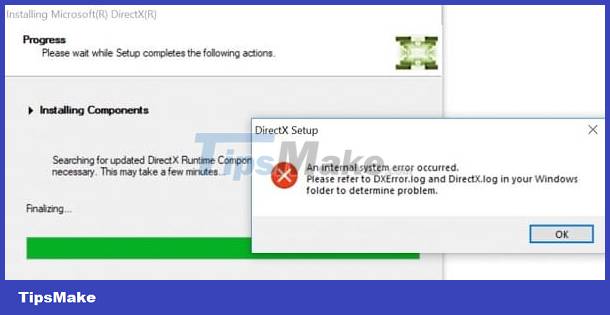
How to fix the error of not being able to install DirectX Win 10 simply and effectively
Unstable internet connection, installing the wrong version of DirectX for Win 10, system requirements not meeting, problems with Windows updates. These are the 'culprits' that prevent you from installing DirectX for Win 10. Don't If you are worried, please apply the following measures to handle it.
Check DirectX version
First, check to see if the DirectX version is currently on your device. Users just need to click on the magnifying glass search icon on Windows 10 > Type dxdiag > If a result appears, it means DirectX has been installed on your computer. Open dxdiag > Click on the System tab and check the DirectX version on your device.

In case your device does not have DirectX and you want to install it manually. Then you need to ensure the system requirements are as follows:
- Windows runs a 32-bit operating system
- Graphics card compatible with DirectX version
- RAM/CPU has enough capacity
- Install .NET Framework 4
Besides, you need to find out the appropriate DirectX version and how to download details to do it! During the download process, if you encounter the error DirectX setup could not download the file, it may be due to the network connection. Please check the internet connection on your device or, as suggested by many people, download the offline version.
Repair .Net Framework
Users can use the repair tool to fix .Net Framework errors. Specifically, go HERE > Click on the .NET Framework Repair Tool link > Wait for the file download process to complete, then double-click the file to open this repair tool > Tick the box to agree to the terms then click Next > Wait for the system to check if there are problems with the .NET Framework.

Next, the system will automatically suggest solutions to fix it and you just need to click Next to apply these measures and then check the problem again.
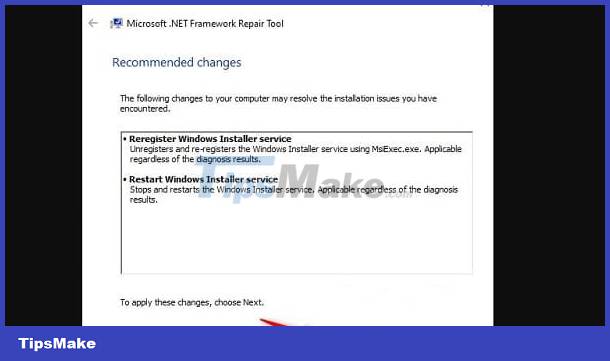
Reinstall the previous DirectX version
Some programs on your PC require an older version of DirectX. Therefore, installing a previous version of DirectX is also a useful way to help you fix the error. Therefore, try to learn and install an older version of DirectX to check for problems.
Reinstall the Graphics Card Drivers
- Step 1 : Right-click Start and open Device Manager .
- Step 2 : Double click on the Display adapters section to expand this section > Right click on your graphics card driver and then click Uninstall device .
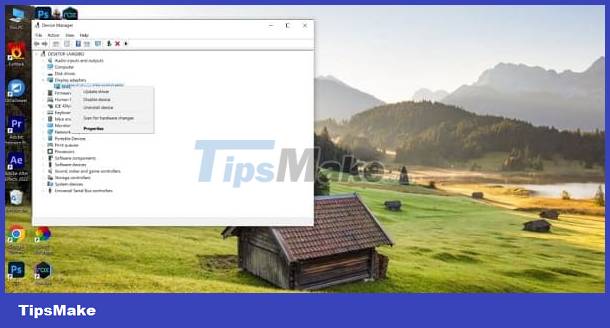
- Step 3 : When the dialog box appears, check the box and click OK to uninstall.
- Step 4 : Restart the computer > Wait for this process to complete, the system will automatically update the missing driver. If it doesn't happen automatically, visit your graphics card manufacturer's website. Then, download the latest driver for this graphics card.
Uninstall previous Windows updates
- Step 1 : The user presses the key combination Windows + R > Enter the command ms-settings:windowsupdate and then click OK .
- Step 2 : Click on the View your update history line in the Windows Update interface.

- Step 3 : Click on Uninstall updates > Find updates related to DirectX > Right-click on that update line and click Uninstall .
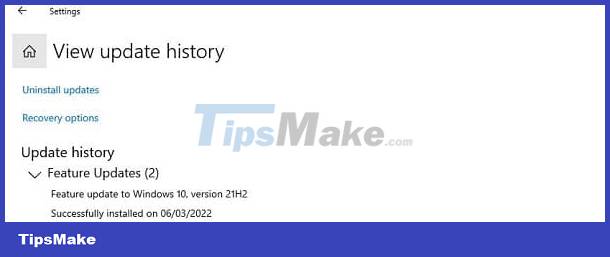
The error of not being able to install DirectX Win 10 is definitely a very annoying problem. Hopefully the above measures will help you fix DirectX Win 10 errors quickly.
 Fix the error of automatically exiting applications on Windows 10 + 11 extremely quickly
Fix the error of automatically exiting applications on Windows 10 + 11 extremely quickly Learn how to fold the laptop screen and still run Windows 10 + Win 11
Learn how to fold the laptop screen and still run Windows 10 + Win 11 How to use Task View on Windows 11
How to use Task View on Windows 11 How to install Windows 11 on VirtualBox 7.0
How to install Windows 11 on VirtualBox 7.0 How to connect to BTPAN (Bluetooth Personal Area Network) in Windows 11
How to connect to BTPAN (Bluetooth Personal Area Network) in Windows 11