How to Install Google Earth
Install Google Earth on Computer
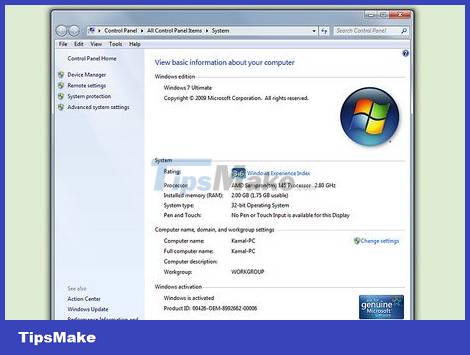
Check to see if the computer meets the requirements. To run the Google Earth program, the computer must meet minimum hardware requirements, and it is recommended to use a computer with a more powerful hardware configuration. Thus, most modern computers can run this program with almost no problems. Below are the recommended specifications to best run this program:
Windows:
Operating system: Windows 7 or Window 8
CPU: Pentium 4 2.4GHz +
RAM: 1GB+
Available hard disk space: 2GB+
Internet speed: 768 Kbps
Graphics card: DX9 256MB+
Screen: 1280x1024+, 32-bit
Mac OS X:
Operating system: OS X 10.6.8+
CPU: Dual Core Intel
RAM: 1GB+
Available hard disk space: 2GB+
Internet speed: 768 Kbps
Graphics Card: DX9 256MB+
Screen: 1280x1024+, Millions of colors
Linux:
Kernel 2.6+
glibc 2.3.5 w/ NPTL or later
x.org R6.7 or later
RAM: 1GB+
Available hard disk space: 2GB+
Internet speed: 768 Kbps
Graphics Card: DX9 256MB+
Screen: 1280x1024+, 32-bit
The Google Earth program is generally supported on Ubuntu
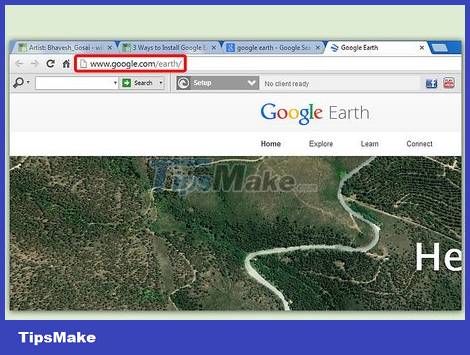
Visit the Google Earth website. You can download the Google Earth program for free from the Google website. When you visit Google Earth's website, you'll be greeted with the message "Hello, Earth" and a random image from Google Maps.
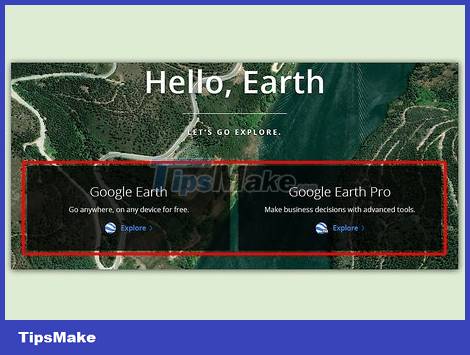
Click on the "Google Earth" link. The middle of the page will display two options: Google Earth and Google Earth Pro. The standard version of Google Earth will be free, but the Pro version will be available for a fee as it includes many tools for marketers and business planners.
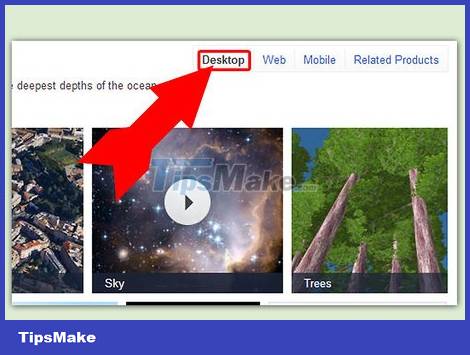
Click the Desktop option. This will take you to the "Google Earth for Desktop" page. Note that this version can also be used for laptops; "Desktop" usually refers to desktop applications rather than browser-based applications.
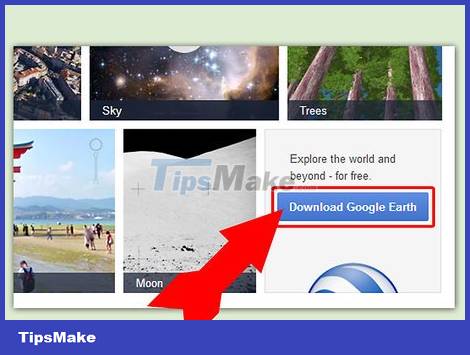
Click the "Download Google Earth" button. This button is in the lower right corner of the image box on the Google Earth for Desktop page.
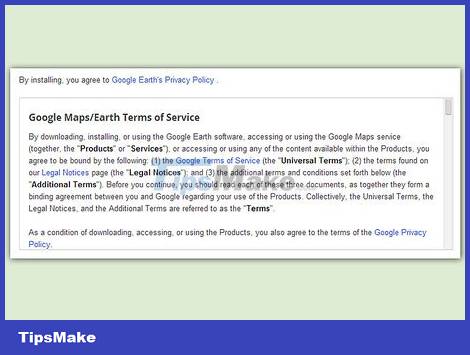
Read and agree to the Terms of Service. Before downloading, you will need to read the policy. Downloading the program means you agree to the Terms of Service and Privacy Policy.
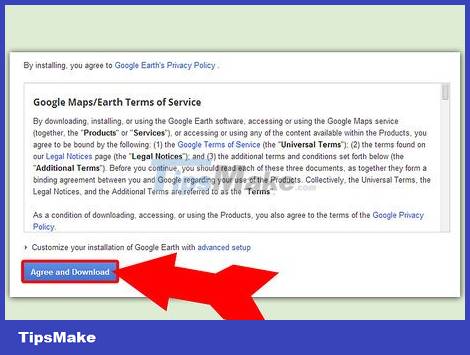
Click "Agree and Download". The installation program will be downloaded to your computer. Depending on your browser settings, you may need to agree to the download before starting the installation.
The correct installer for the operating system will be downloaded automatically.
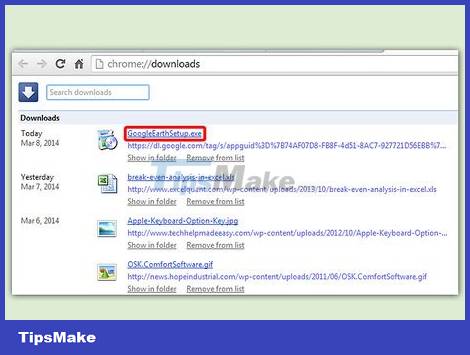
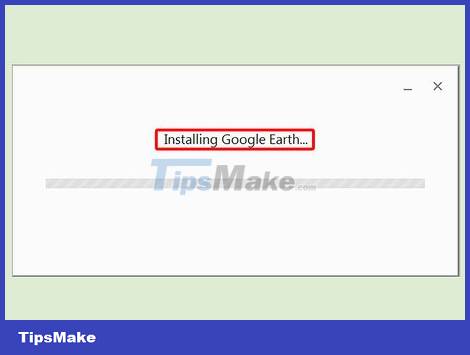
Install Google Earth. Once the installation files have finished downloading, proceed with the installation:
Windows - Double-click the downloaded installation file. The program will connect to the Google Earth server and download the necessary files. You just need to wait a while, Google Earth will install itself and then start automatically after the installation is complete. You do not need to set any options during the installation process.
Mac - Double-click the downloaded .dmg file to open a new folder containing the Google Earth application. Drag this icon into the applications folder. You can now run Google Earth by clicking on this program's icon in the Applications folder.
Ubuntu Linux - Open Terminal ( Ctrl+ Alt+ T), type sudo apt-get install lsb-core, and press ↵ Enter. Once the lsb-core package is installed (or has been installed), double-click the .deb file that was installed. download it from the Google Earth website. Google Earth will then be installed and you can find the program in Applications → Internet.
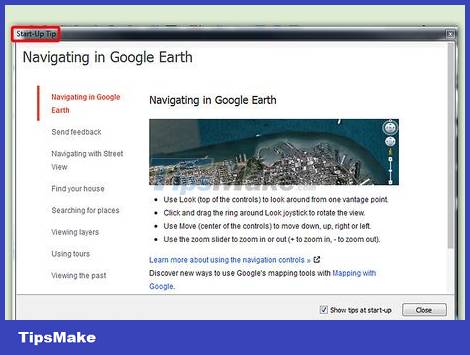
Start using Google Earth. Once you have Google Earth installed, you can start using Google Earth. When you open the application for the first time, a window will appear with advice and instructions for use. If you like, you can read; If not, you can disable this window.
You can sign in with your Google account to link to maps and saved locations.
Install Google Earth Plugin for Browser
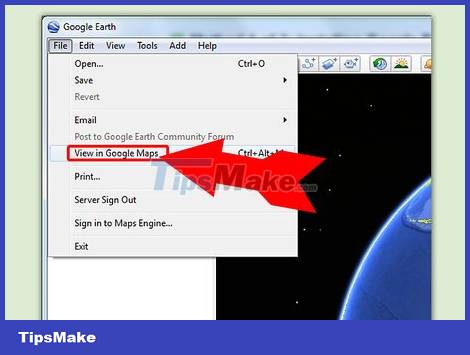
Check your browser to see if it meets the requirements. You can download a browser plugin that allows you to view global Google Earth within the web, and enable Earth View in Google Maps. Make sure your computer meets the Google Earth system requirements (see previous section) and that your browser is one of the following versions or newer:
Chrome 5.0+
Internet Explorer 7+
Firefox 2.0+ (3.0+ OS X)
Safari 3.1+ (OS X)
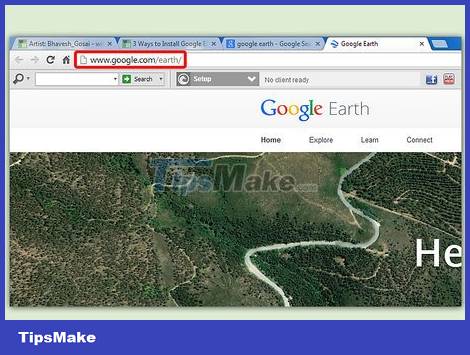
Visit the Google Earth website. You can download the Google Earth plugin from the Google website. When you visit the Google Earth website, you'll be greeted with the message "Hello, Earth" and random images from Google Maps.

Click on the "Google Earth" link. In the middle of the page, two options will appear: Google Earth and Google Earth Pro. The Google Earth plugin will be free for everyone.

Click on the Web option. The Google Earth plugin page will load immediately. Google will try to install the plugin automatically. Depending on your browser settings, you may have to confirm the installation before downloading.
Note, Firefox users cannot install plugins while Firefox is running. Therefore, you must install the plugin with another browser. The plugin is shared by all installed browsers.
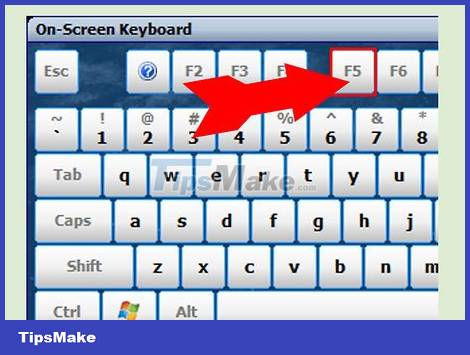
Check plugins. Once the plugin is installed, refresh the running page by pressing the key ( F5). You should see the global Google Earth loading process in the frame in the middle of the web page.
You will see a notification below the globe that you have successfully installed the plugin.
Install Google Earth on Mobile Device
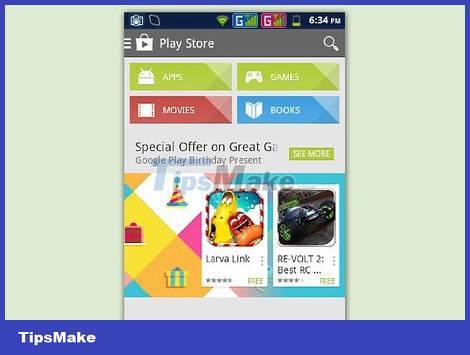
Open your mobile device's app store. Google Earth is available for free for both Android and iOS devices. You can use Google Earth on both phones and tablets.
You can also find a direct link to the app in the store by going to the Google Earth website on your phone, selecting "Mobile," and then clicking the appropriate link for your phone. Friend.
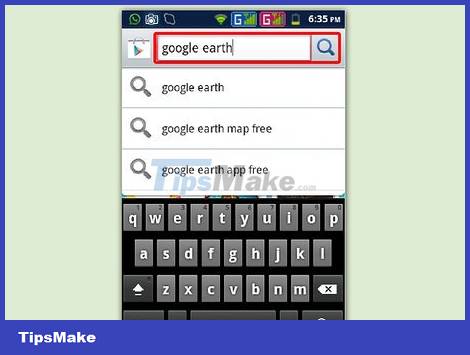
Find the Google Earth app. Make sure to download the free Google Inc. app.
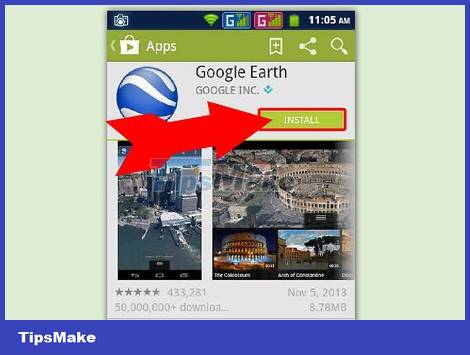
Install apps. With Android, press the Install button to start downloading the application. On iOS devices, tap the Free button, and then tap the Install button that appears. You may need to enter your account password.
If you have data limits on your service, you may need to sideload the app while connected to Wi-Fi.
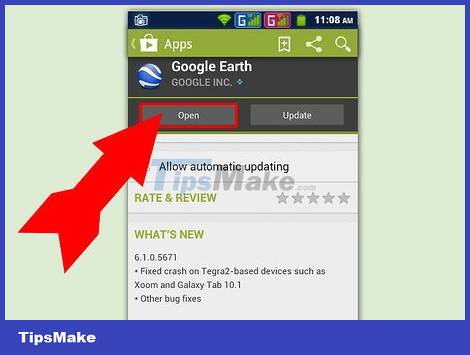
Open the application. Once installed, the app will appear on the home screen or App Drawer. Click the app icon to open and start using Google Earth. In our opinion, you should take a quick look at the first guide on using your fingers for global navigation.
By default, Google Earth will start zooming in at the location determined by your GPS device and Wi-Fi connection.
 How to Block YouTube
How to Block YouTube How to Block Adult Websites
How to Block Adult Websites How to Block and Unblock Users on Instagram
How to Block and Unblock Users on Instagram How to Block All Friend Requests on Facebook
How to Block All Friend Requests on Facebook How to Block Spam on Hotmail
How to Block Spam on Hotmail How to Block pop-ups
How to Block pop-ups