How to use Google Earth in the browser
Google Earth is a great tool that allows you to explore the world from the comfort of your own home. While it's available as desktop and mobile apps, you can actually use Google Earth directly in your web browser.
In today's article, TipsMake will show you how to use Google Earth online without downloading it.
How to use Google Earth in the browser
Accessing Google Earth in your browser is super simple. It's great because you don't have to download anything and you can use it on any computer. Just go to google.com/earth.
At first, Google Earth was only available through the company's own Chrome browser. However, as of March 2020, Google Earth is accessible on more browsers such as Firefox, Opera, and Edge.
You need to enable hardware acceleration in your browser before you can use Google Earth. It is possible that this feature is already enabled.
To double check in Chrome:
- Type chrome://settings/ in the address bar.
- Select System.
- Enable Use hardware acceleration when available .
How to Navigate Google Earth in Browser
You may feel a bit overwhelmed when you first launch Google Earth and look at the entire globe.
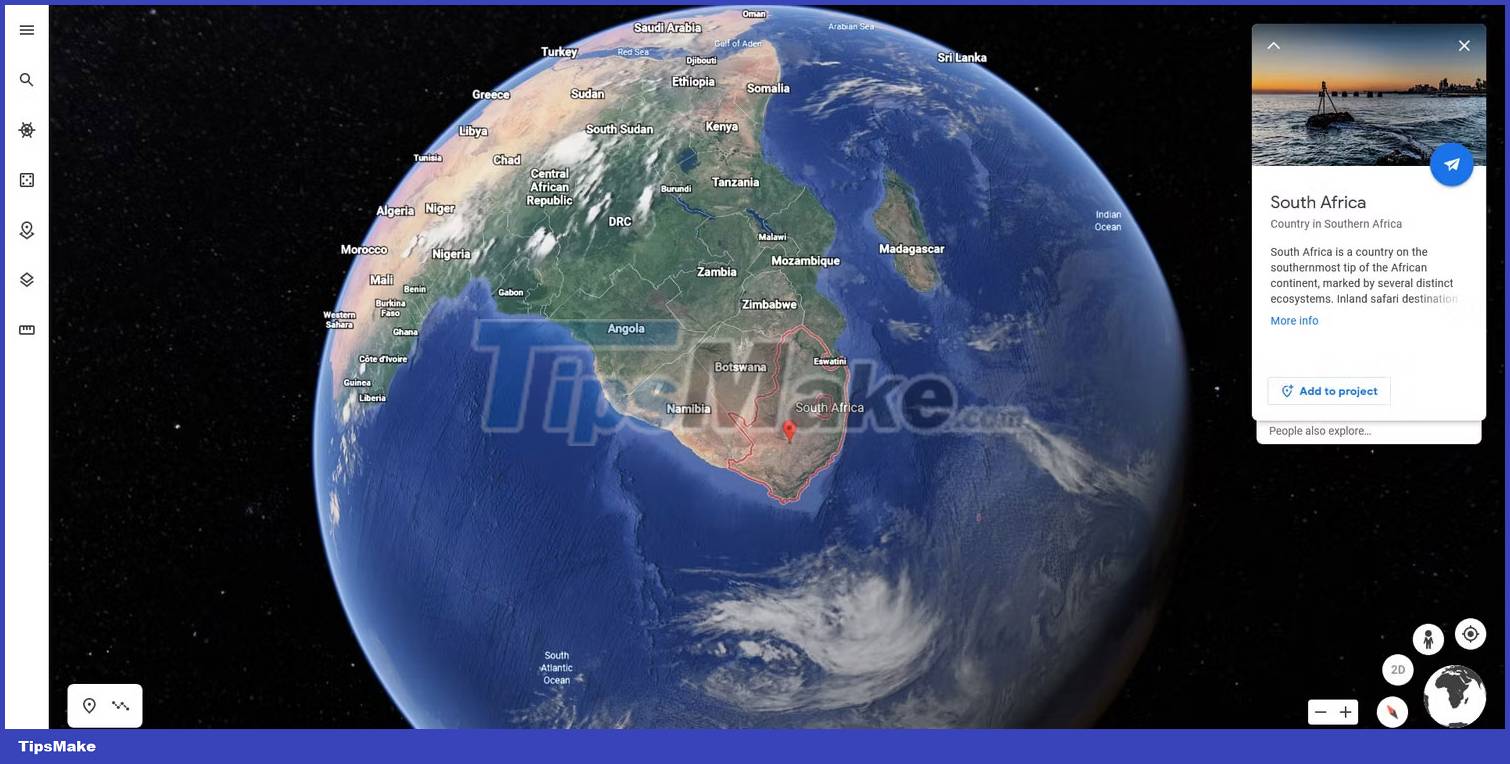
To get started, click and drag the globe to spin it. Hold Shift at the same time to tilt. Next, scroll the mouse wheel to zoom in and out (or use the plus and minus icons at the bottom right).
As you get closer to Earth, you'll see the names of countries appear. Click these names to open the information box about the location and expand. This same function also applies to cities, landmarks, and parks.
To go somewhere specific, click the search icon on the left. You can search by place name, address, longitude and latitude, and more generally (for example, "Museums in Paris"). Of course, you'll probably want a satellite view of your home on Google Earth.
Keyboard shortcuts for Google Earth in the browser
As you become more familiar with Google Earth, try using keyboard shortcuts for faster navigation. Here are some of the most useful keyboard shortcuts:
- ? - Show shortcut list
- / - Search
- Page up/down - Zoom in/out
- Arrow keys - Panoramic view
- Shift + n arrow key - Rotate view
- O - Move between 2D and 3D views
- R - Reset view
- Space (spacebar) - Stop motion
How to change Google Earth settings

You may want to customize your Google Earth settings to edit animations, adjust unit measurements, etc.
To do this, click the menu icon on the left and select Settings. The settings are divided under the headings Animations, Display settings, Format and Units and General settings .
Explore these settings and adjust to your liking. Here are some tips:
- If your computer is having trouble displaying Google Earth correctly, turn off Turn on fly animation and reduce Memory cache size .
- Google automatically determines your preferred format and units by location. However, you can change both Units of measurement and Latitude/Longitude formatting .
- If you've ever changed settings and want them back, click Reset to defaults at the bottom of the window.
Now that you know how to use Google Earth in your browser, it's time to explore every corner of our beautiful planet.
You may also wonder how often Google Earth is updated. Just look at the bottom info bar to see when the image you're viewing was taken. The more important the location, the more likely it is to be updated regularly.
You should read it
- Download 1,000 beautiful wallpapers from Google Earth, completely free of charge
- 1/7 of the world population uses Google Earth
- Interesting photos from Google Earth
- Take a picture of what the Earth for Google Maps uses, where is it attached?
- 10 beautiful satellite images from Google Earth
- The Earth used to be purple and 8 secrets of little surprise
 How to create a shortcut to your friends' location on Google Maps
How to create a shortcut to your friends' location on Google Maps 10 best apps to replace Zenly
10 best apps to replace Zenly Steps to export and download Google Maps data
Steps to export and download Google Maps data Google announced 5 notable improvements to Google Maps
Google announced 5 notable improvements to Google Maps How to find your way on Google Maps without an internet connection
How to find your way on Google Maps without an internet connection