How to Install Driver for HP Laptop with HP Support Assitant
For technical people, finding and installing drivers for the computer after installing Win is a very regular job, right.
Yes ! And a set of 'divine' tools that you still use very often is the Wandriver, because it's small, easy to use, but very full driver for all current laptops.
However, the driver installed from the WanDriver is not all 100% genuine, but it just ensures that the computer can work with that Driver only.
Installing a non-standard driver will somewhat reduce the performance of the computer, so in this article, I will guide you in detail how to install the standard driver of HP with HP Support tool. Assitant.
Note: Applies to all HP computer brands.
#first. Why should you use HP Support Assitant?
- The reason is simple because it is a tool / software provided by HP for users of its computers and printers.
- Safe to upgrade, install drivers for your computer.
- Simple to use anyone can do.
#2. How to install driver with HP Support Assitant tool
Please follow the detailed step-by-step instructions below, one more thing you should read through a turn before starting to do it.
+ Step 1: You access this link here to download the HP Support Assitant tool to your computer (or you go to Google to search with the keyword HP Support Assitant to get the first result).
+ Step 2: Next, click Download HP Support Assistant link as shown below.

+ Step 3: After the download is complete, install it on your computer => then right-click the icon of the software HP Support Assitant => select Run as administrator to run it with administrator rights.

+ Step 4: A dialog box appears, please check Yes option in Help improve HP product quality by sharing your usage of HP… . => then click Next.

Click OK to agree.
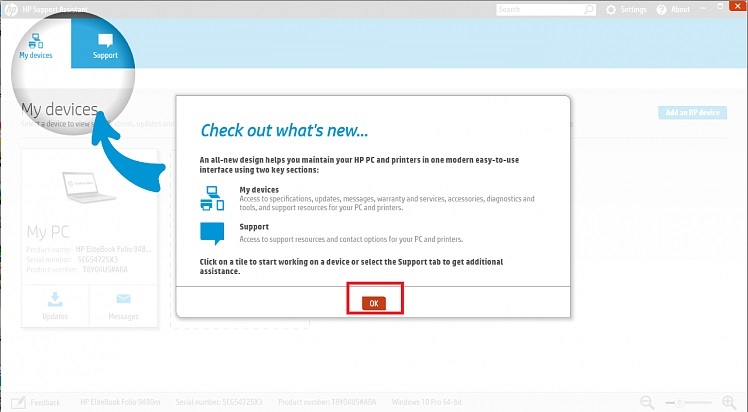
+ Step 5: The My devices section will display some information on your computer. Click the Updates section to go to the driver section.
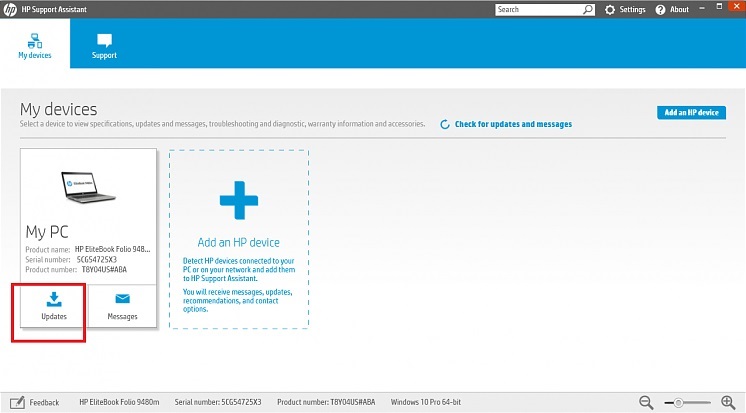
+ Step 6: On the Update tab, click on Check for updates and messages as shown below.
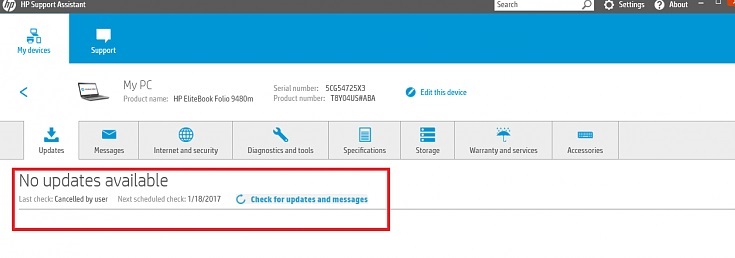
+ Step 7: Here you check the drivers that you want to upgrade and install => then click Download and Install to the tool to upgrade the old drivers on the computer and install more missing drivers. .
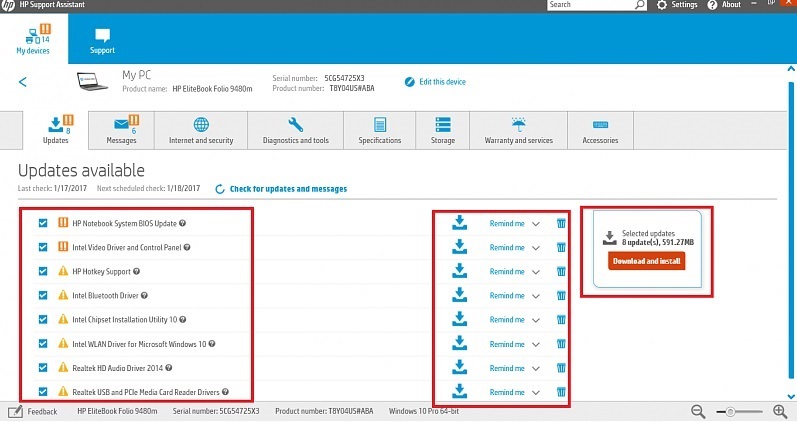
+ Step 8: Now the software will connect to the HP Server to check the necessary information on your computer before it downloads and installs.
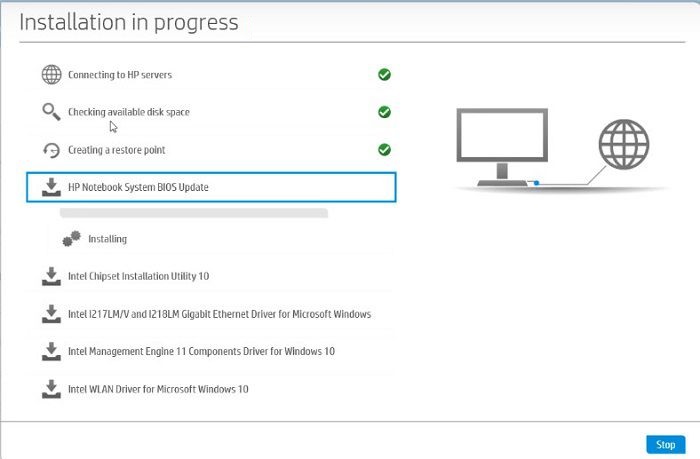
+ Step 9: Go to this Update BIOS, the tool will give you a warning. Because updating BIOS is also relatively dangerous if it fails.
Note: Please insert the battery, plug in the computer charger during the BIOS Update process, while installing it, the power is shut down in the middle of it.
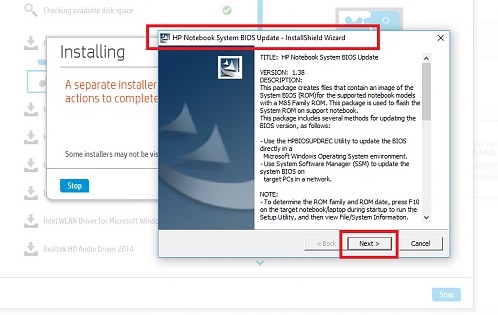
Select Update => and click Next.

Here are some HP warnings before you decide to upgrade the BIOS to the latest version. Something like:
- Do not remove power: Please insert the battery and plug the charger into the computer before you perform the BIOS upgrade
- Do not add or remove any devices: Do not add or remove any devices.
- Do not run any other applications: Please turn off all running applications before upgrading.
- Do not allow the system to Sleep or Hibernate: Do not allow the computer to sleep (Sleep) or hibernate (Hibernate) during the upgrade process.
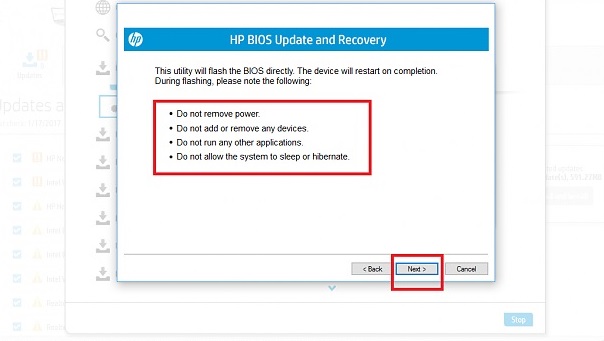
+ Step 10: Okey, after the Update is successful, please restart your computer and wait for the BIOS update to be successful and then continue the work it was doing badly.
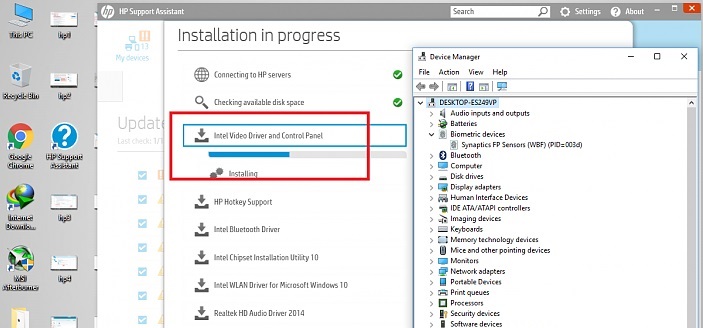
Check global warranty.
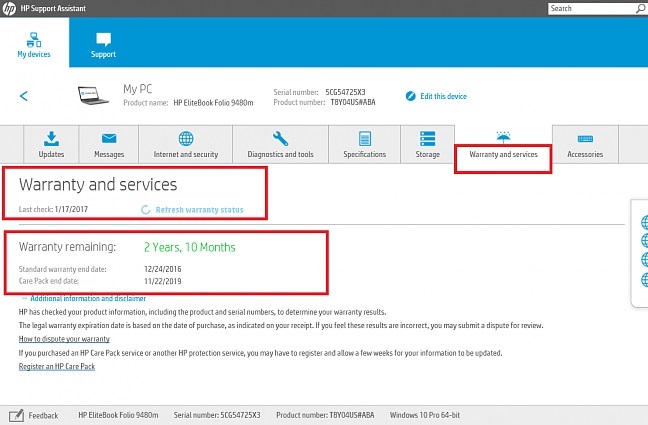
# 4. Epilogue
So I have shared with you a great trick to install the standard Driver for HP computers already. I think this article will be extremely useful for you who are using that HP computer series.
Hope the article will be useful to you, wish you success!
You should read it
- Instructions to install driver for Toshiba laptop (download from homepage)
- Summary of websites to download and download drivers for computers and laptops
- 2 simple ways to update VGA driver for computer monitor, laptop
- Steps to Install Driver for Lenovo ThinkPad Laptop with System Update
- Update driver, the software automatically finds driver for the computer, Laptop
- Steps to fix laptop screen flickering
 Top 10 laptops with the best battery life in 2020
Top 10 laptops with the best battery life in 2020 Top 10 best 4K laptops of 2020: Dell XPS 15 at the top
Top 10 best 4K laptops of 2020: Dell XPS 15 at the top Instructions to install drivers for computers Asus (download from home page)
Instructions to install drivers for computers Asus (download from home page) Instructions to install driver for Acer laptop (download from homepage)
Instructions to install driver for Acer laptop (download from homepage) Instructions to install driver for Toshiba laptop (download from homepage)
Instructions to install driver for Toshiba laptop (download from homepage) What is eGPU? eGPU How to speed up laptop?
What is eGPU? eGPU How to speed up laptop?