Instructions to install driver for Lenovo Laptop by downloading from the homepage
How to update driver for Lenovo laptop? In this article I will guide you how to install genuine drivers from the standard Lenovo home page without any adjustments!
After installing Win, the essential software for your computer / laptop to operate is Driver, in OS versions like Win XP, Win 7 often lack a lot of Drivers.
Fortunately, in Windows 10, the multi-configuration Ghost Win 10 versions are almost fully integrated, but the driver package integrated in it does not always have new and standard drivers, so some lenovo laptops still lack Driver. .
No matter which of the above cases: Using Win Xp, Win 7 - 8 - 10, updating Driver from Lenovo homepage is a very necessary thing. Let's get started right away.
1. What is Lenovo laptop driver?
In the article how to install Driver manually / automatically, I explained the concept of Driver. This software has the same effect on all laptops - pc, it is the bridge between the hardware device and the operating system.
For example , how can the computer control the speakers that make the sound? Control the color display, etc. All operation is possible thanks to the Driver.
2. Why and when do I have to install Driver for Lenovo laptop?
Similar to other computers, Lenovo laptops also need to install Drivers for software and hardware to work together, in short, every laptop driver has the same effect.
The only difference between the Drivers of laptops is the manufacturer, we already know that the speakers, keyboards, touchpads, etc. of each laptop are manufactured differently. Therefore, you can not get Driver of this computer -> then install it on another computer. Each computer / laptop will have different hardware, so there will be a different way to install Drivers.
If you want to save time, you can refer to the automatic driver installation software such as Wandriver, Driver Booster, etc. They will automatically identify the Driver on your computer, laptop line and install the correct Driver.
These are also Drivers' installation packages that are often integrated into the Ghost Win version I introduced at the beginning of the article, although " automatic ", but they are not completely " genuine " from the manufacturer. So there will be a few problems such as not identifying the driver, installing the missing or old Driver, etc. Now the standard and safest solution is to install the Driver from the Lenovo homepage , let's start the guide right away home.
3. Lenovo laptops
Lenovo is one of the most popular laptops in Southeast Asia, the most prominent being the Lenovo Gaming Legion series - exclusively for gamers. Some prominent laptops in this segment are Lenovo IdeaPad L340 15IRH, Lenovo Legion Y530 81FV008LVN, etc.
In the mid-range segment, Lenovo always launches new products every year for the two lines Lenovo IdeaPad and Lenovo Thinkpad - Mainly serving offices, businesses and learning purposes.
Finally, the cheapest Lenovo is in the Lenovo Essential series, the popular laptop line suitable for novice laptop users who need to work - play lightly.
No matter which Lenovo laptop series you are using, you can apply the driver installation method that I guide below.
4. How to download and install drivers for Lenovo laptops from the homepage
Before you begin, make sure your computer has Microsoft .Net Framework installed! (Version 4.0 and above).
Step 1. Check the Laptop name and Model Name on the back of the Laptop.

Step 2. Access the Lenovo homepage here and click Download tool now.
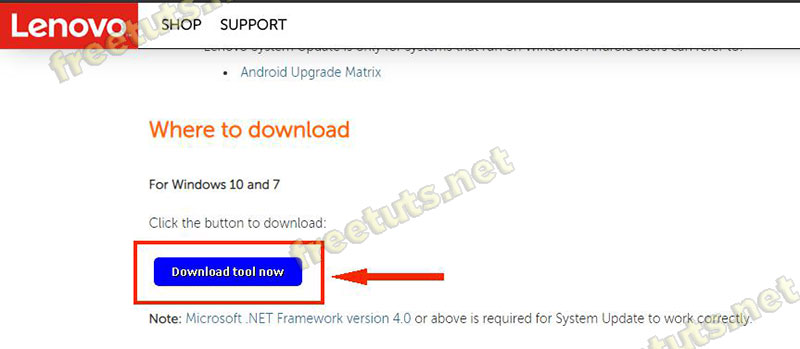
Step 3. If you don't know the name of your laptop, at the next web page, you can click on the download button . If you can check the name and model of your laptop, click Select Your Product to download a more standard driver .
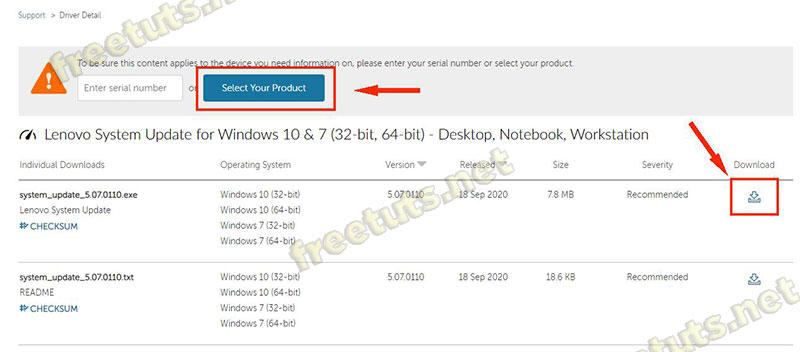
In the example below I entered Model: X230 Laptop (ThinkPad) and clicked the Download button .
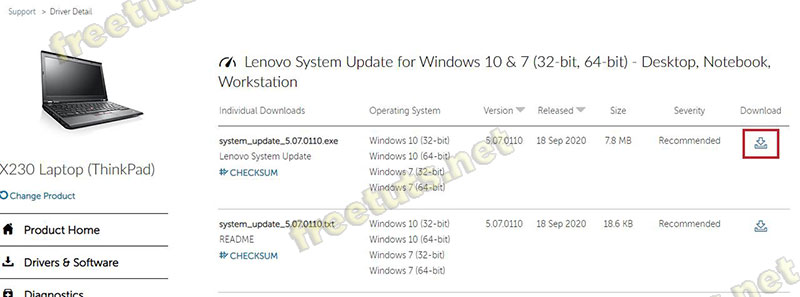
Step 4. Run the downloaded file by double-clicking left or right-clicking and selecting Open.
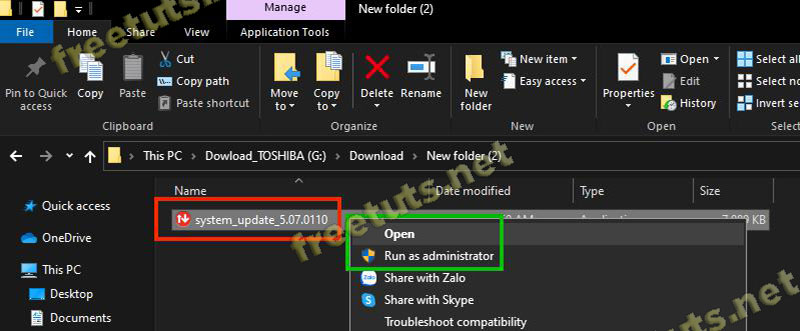
Step 5. Click Next.
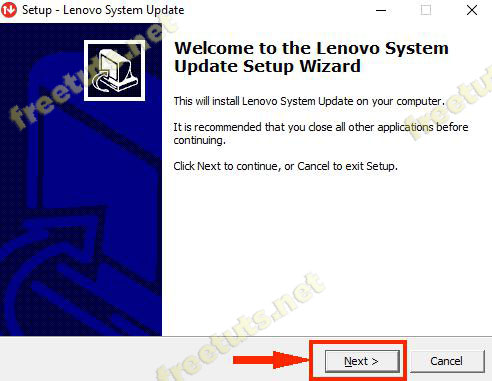
Step 6. Select I accept . and then click Next again .
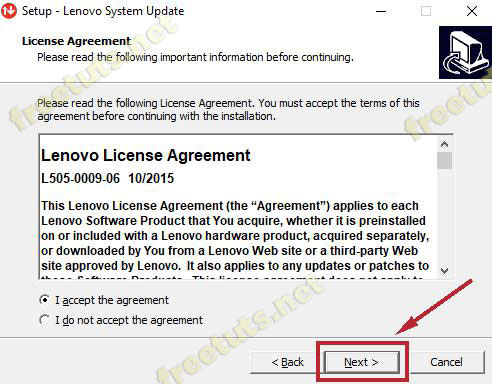
Step 7. Click Finish to finish the installation.
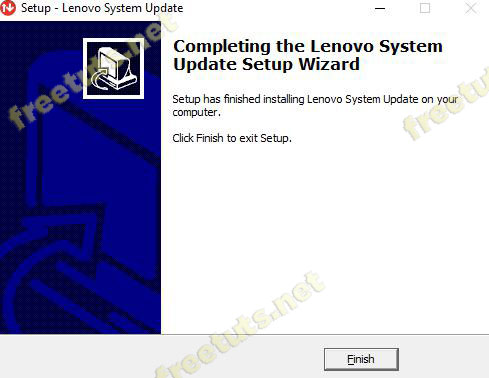
Step 8. If on Win 7 , choose Start -> enter lenovo in the search box and then select System Update.
On Win 10 , you just press the shortcut Windows + S-> enter lenovo and left click on the System Update app .
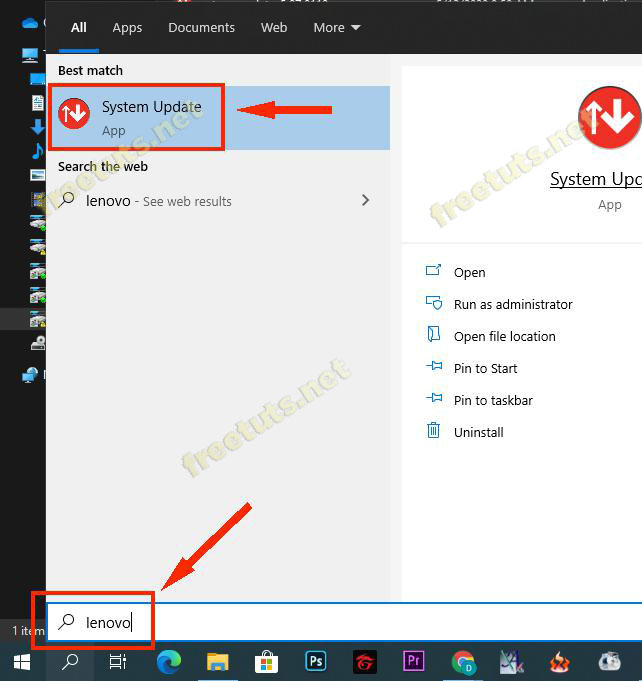
Step 9. Lenovo System Update dialog box appears, click the Next button .
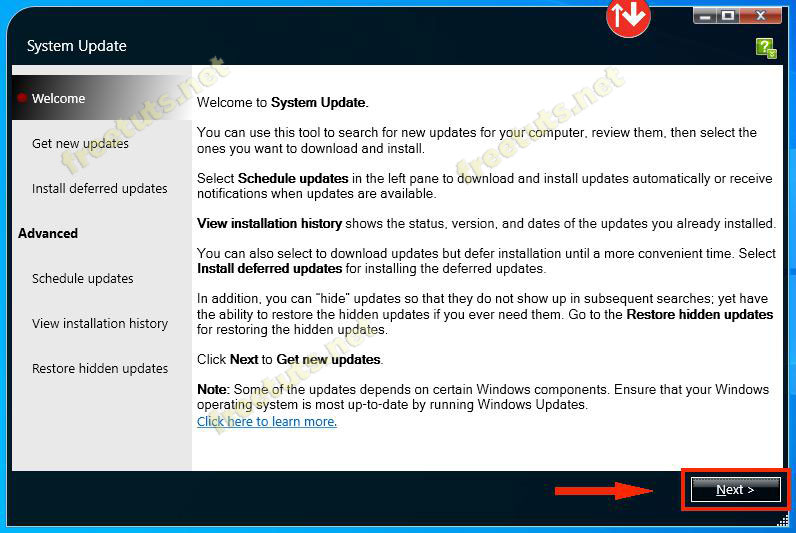
Step 10. Wait a moment the hardware scan is going on.
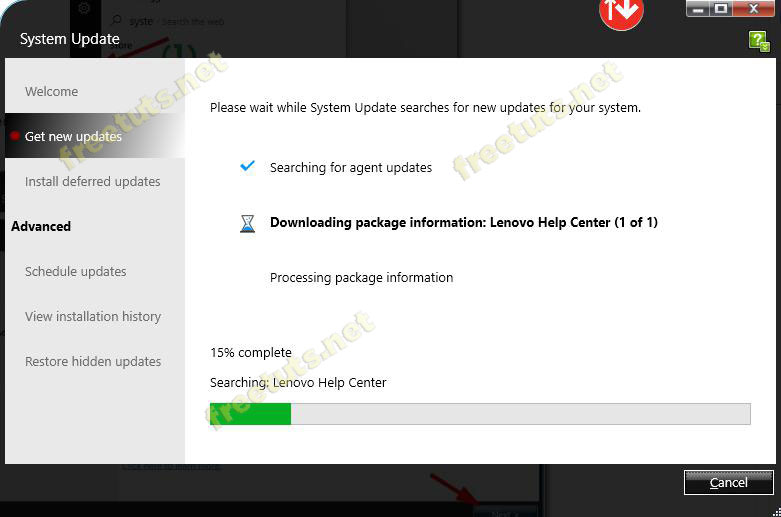
Step 11. Check the Slect all option to select all drivers that are missing or too old, then click Next to continue.
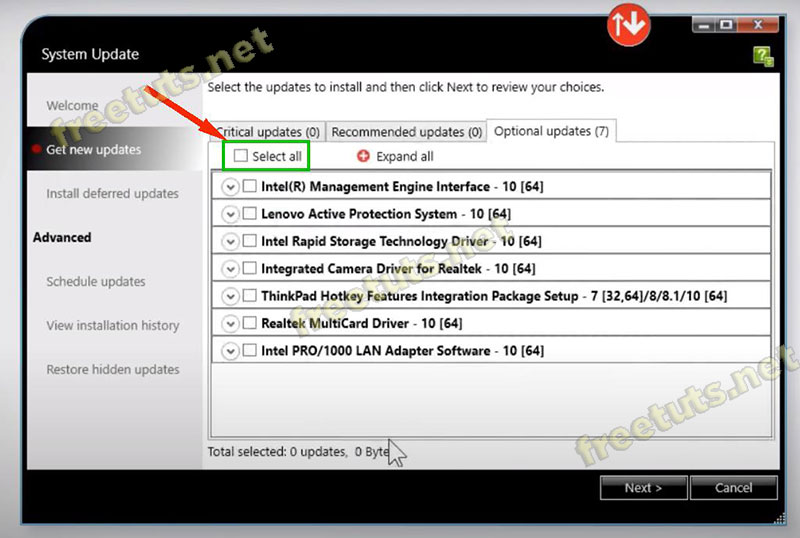
Step 12. Click Download to download Driver.
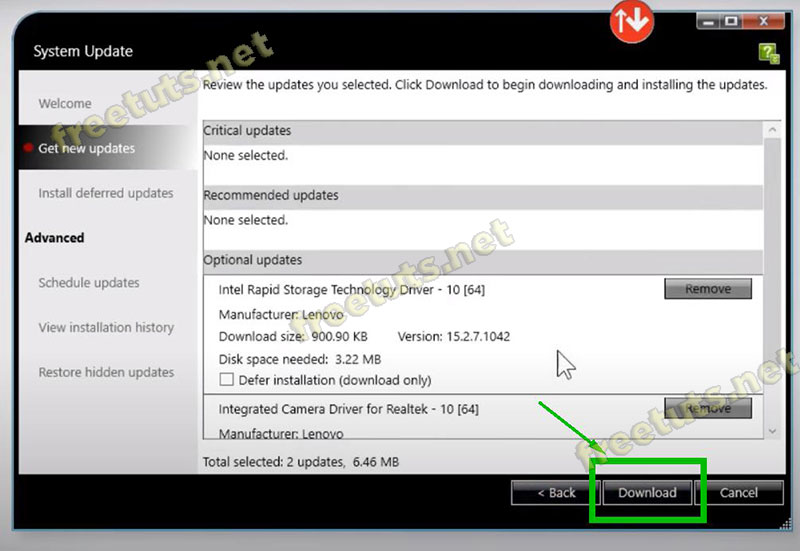
Step 13. Wait a few seconds .
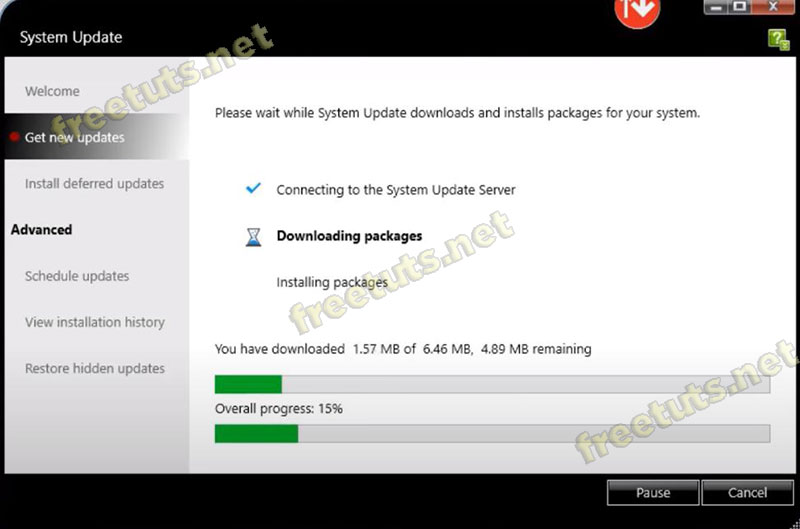
Step 14. Select Yes when asked, Lenovo System Update is asking if you want to automatically install / update the Driver after downloading. Right after that the Driver will be installed in a few minutes.
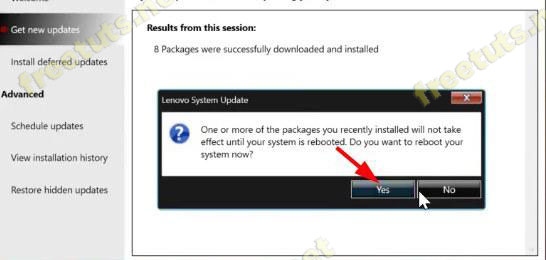
Step 15. Also in the Advanced section you can customize features such as:
- Automatically check for new Driver updates
- View Drivers Installation History
- Restore hidden updates
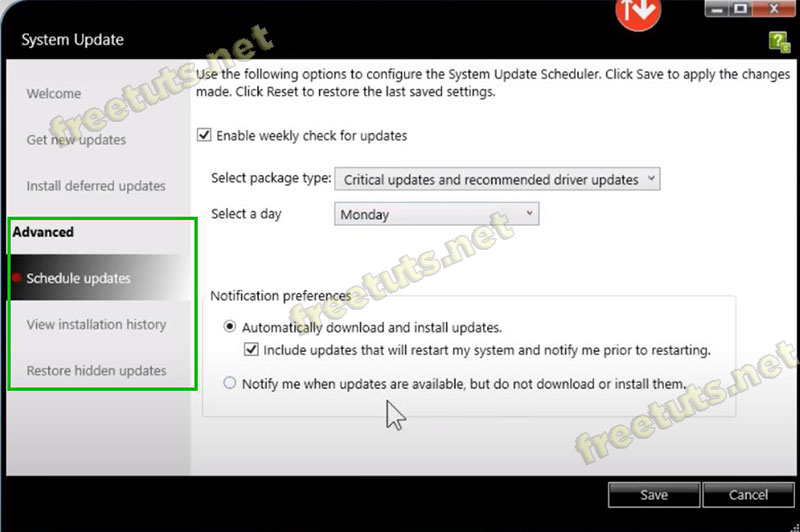
The tutorial to install driver for Lenovo Laptop (download from home page) here is the end. I believe that with this method anyone can install wifi driver for lenovo machine, sound driver, monitor, etc.
If your friends also use Lenovo laptops, do not hesitate to share this tip with them!
 How to install driver for Dell laptop, download directly from Dell homepage
How to install driver for Dell laptop, download directly from Dell homepage What's new on Intel's 10th generation CPUs?
What's new on Intel's 10th generation CPUs? When to upgrade RAM for computers and laptops?
When to upgrade RAM for computers and laptops? Tips to fix the errors from the backup battery charger
Tips to fix the errors from the backup battery charger What is a fragmented hard drive? The cause and how to fix it
What is a fragmented hard drive? The cause and how to fix it Equipment can replace smartphones, TVs
Equipment can replace smartphones, TVs