How to install Canon Lide 120 scanner
The Canon Lide 120 scanner is one of the most widely used scanners in offices and photo shops. With a resolution of 2400 x 4800 dpi, Canon Lide 120 provides clear image and document scanning quality. The sharp RGB 3-color CDC sensor also helps images, documents with true and vivid colors. It is designed to be compact but works effectively with a scanning speed of 16 seconds. If you use the scanner for the first time and want to connect to the computer but don't know how to install it, don't skip 8 simple steps later.

How to install Canon Lide 120 scanner
The installation method below is not applicable for Canon Lide 120, it is suitable for Canon lide 110, Canon Lide 210 Scan, Canon Lide 700F Scan, Canon 5600F Scan. How to do it is simple:
Step 1:
You insert the installation disc into the computer drive. If there is no installation disc, please visit the address: http://support-vn.canon-asia.com/contents/VN/EN/0100601701.html to download the installation version.
After downloading the installer, double-click the installation file and go to step 2 .
Step 2: Click on ASIA and select Next and move on to step 3.

Step 3: You select Vietnamese territory if you use Vietnamese, then select Next.
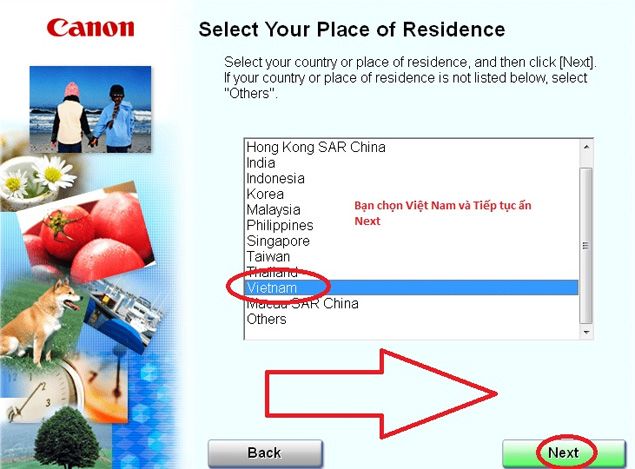
Step 4: After finishing step 3, select EASY INSTALL and go to step 5.

Step 5: Select Install to proceed with the installation process.
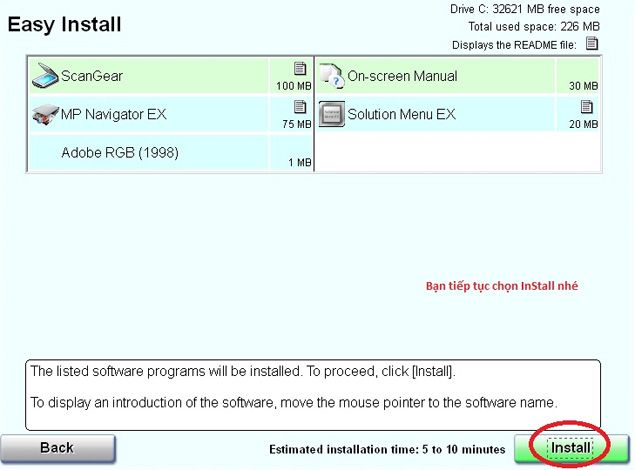
Step 6: Select Next to step to the software installation process. Whatever dialog box appears, select YES.
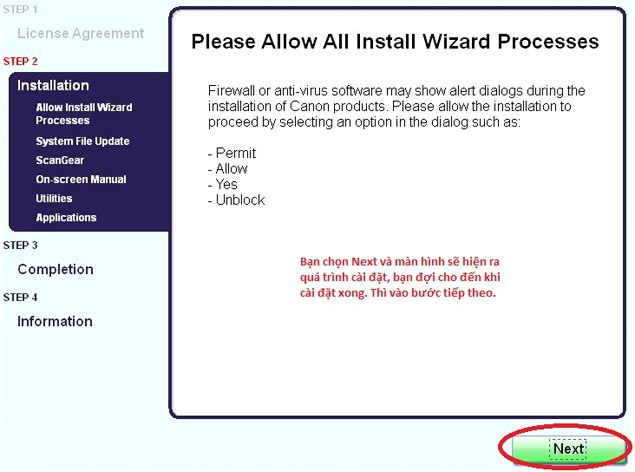
Step 7: You wait for the installation process to take place and finish.

Step 8: The installation process is finished, click Next and switch to the new dialog box. You select I AGREE and then finish the installation.

The final step: You connect the device to the computer via the USB cable and flip the back of the device, push the unlock button, then Restart the computer.

Hopefully with the simple steps above, you will install the scanner on your computer easily.Good luck!
 Instructions for using Ronald Jack X628C timekeeper
Instructions for using Ronald Jack X628C timekeeper Partition to create the second hard drive on Windows
Partition to create the second hard drive on Windows Samsung revealed the biggest screen you can buy today
Samsung revealed the biggest screen you can buy today Do you know how much RAM a smartphone needs to use?
Do you know how much RAM a smartphone needs to use? Ranked 25 fastest gaming laptops
Ranked 25 fastest gaming laptops How to manually turn off the power light and hard drive light on the desktop
How to manually turn off the power light and hard drive light on the desktop