How to install apps and games on Google TV
Devices like "Chromecast with Google TV" must have access to Android apps developed specifically for the TV. However, you can't actually open the Google Play Store directly like on an Android TV. Instead, the store's search function will be built into the Apps tab on the home screen.
In the Apps tab , you'll find new items to search for. Selecting a list opens a list of applications or games.
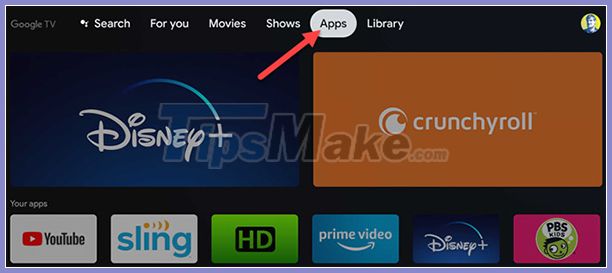
The Apps tab also has a number of different rows, like Featured row will have suggestions of applications and ranked by category.
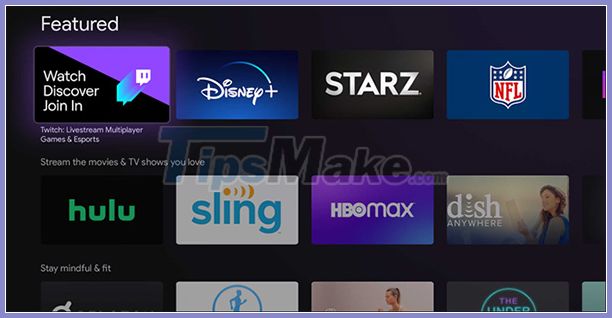
Select an app or game, then click Install on the info page. You can also see screenshots of that app under the Install button .

When looking, it's easy. However, what if you want to download a certain app? Since you can't open the Play Store directly, you'll have to search for that app or game.
In the App Categories row , select Search for Apps .

Then an on-screen keyboard will pop up, type the name of the app you want to download. Select the search icon when finished typing. If your remote supports Google Assistant, you can use voice search.

Look in the Google TV application results list for the app you want to download. If so, select that app.
Select Install on the information page. Again, you can see screenshots of the app below the Install button .
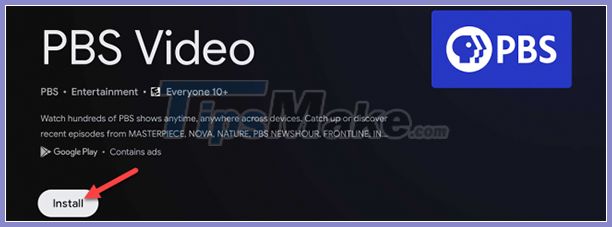
When the app is installed, click Open to open it directly from the Play Store. You can find any downloaded app or game at the bottom of the Apps row on the home screen. If there are more than 12 apps, tap See All to see the full list.
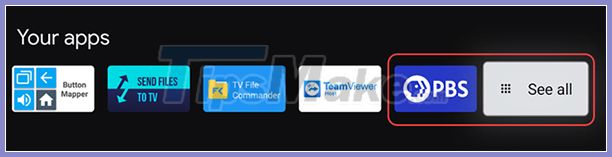
It's also a little odd that Google doesn't allow you to open the Play Store on set-top boxes, dongles, and TVs, but the Apps tab is also very easy to use. And of course, if you want to search for something, don't forget the Search feature .
 How to use your phone to control Chromecast with Google TV
How to use your phone to control Chromecast with Google TV How to arrange shortcuts into folders on iPhone
How to arrange shortcuts into folders on iPhone How to turn off private Wi-Fi MAC addresses on iPhone
How to turn off private Wi-Fi MAC addresses on iPhone New Accessibility features on iPhone
New Accessibility features on iPhone Instructions on how to check hidden iCloud on iPhone iPad
Instructions on how to check hidden iCloud on iPhone iPad How to turn SmartPhone into Webcam for computer
How to turn SmartPhone into Webcam for computer