Some tips to help you master Google Duo
Google Duo is Google's video calling application. The application is similar to Facetime of Apple or Skype and Facebook Messenger. Although recently released, Google Duo has really caused a fever and has become a Pokemon GO application.
In the article below, Network Administrator will introduce you to some tips to help you master Google Duo better.
1. Switch between the rear and the front camera
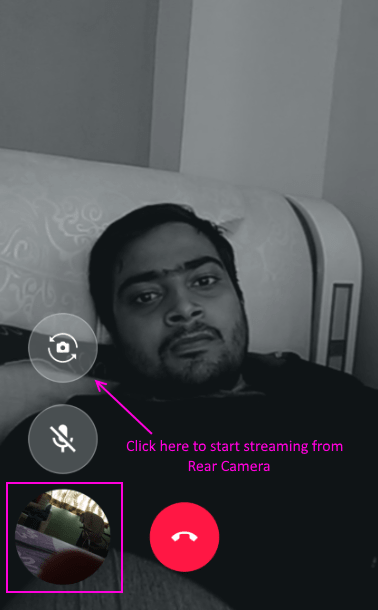
You can easily switch between the rear and front camera during the call process on Google Duo application by clicking on the flip icon on Google Duo as shown below.
2. Turn off the sound during the call
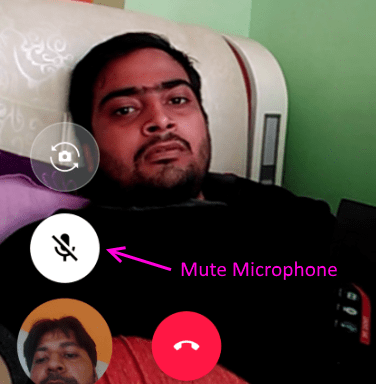
Just click the mic icon on Google Duo and the sound will be turned off. The recipient of the call cannot hear what you have said but can only watch your video.
3. Block any phone number on Google Duo
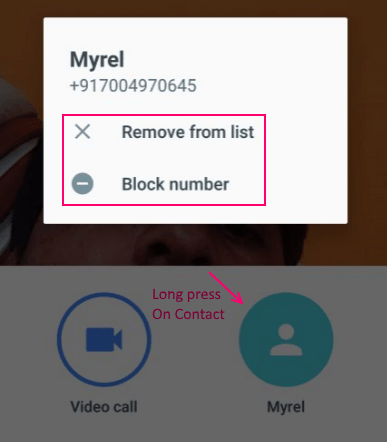
Open Google Duo, then click on any phone number you want to block. The popup window appears at this time, with the Remove from list and Block numbers options available. To block the phone number, click the Block number option to finish.
4. Customize settings

Click on the 3 dots in the right row icon in the top right corner of the application screen, select Settings to open the "tweak" the application settings window.
5. Turn off Knock Knock to disable call video preview
If Knock Knock is activated, when making a video call on the app, other users will see you before they accept the call. However, if you use mobile data, the advice is to turn off this Knock Knock feature because this feature will "consume" a small amount of mobile data.
To turn off the Knock Knock feature on Google Duo, follow the steps below:
1. Open the Google Duo application on your device.
2. Click the 3 dots icon in the top right corner of the application window and select Settings .
3. On the Duo setup screen, find the Knock Knock option.
4. Next on the screen Knock Knock, switch the optional slider to OFF.
5. Now the Google Duo Knock Knock feature has been disabled.
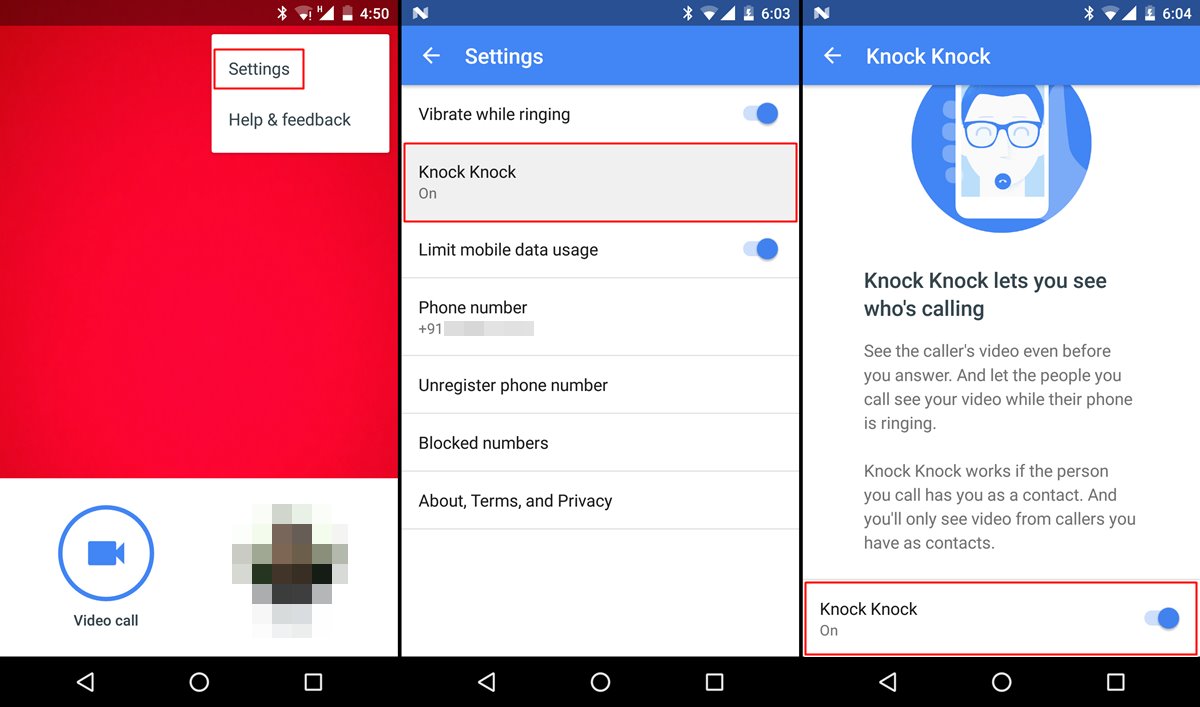
6. If the Wifi connection is fast, turn off mobile data to improve call quality
If the Limit Mobile data usage option is enabled, the Google Duo application will automatically limit the speed to 1 mbps. And if your Internet connection is fast, then you don't need to activate the Limit Mobile data usage option. And the video call quality will be significantly improved.
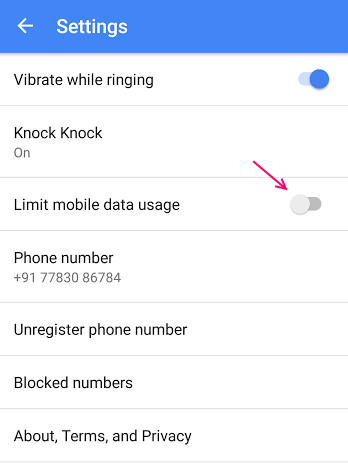
7. Turn off vibrate when ringing
To turn off vibrate while ringing, on the Google Duo Application Settings screen, you find the Vibrate option while ringing and switching the option state to OFF.
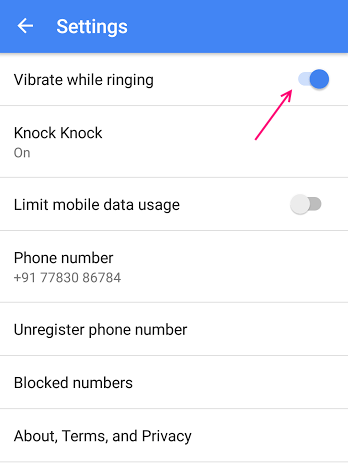
8. Good image quality
To keep the image quality good during the call process, hold your phone vertically.
Refer to some of the following articles:
- Place on the table 4 Google Duo, FaceTime, Skype and Messenger video call apps
- All problems about how to install and use Google Duo video calling application
- All problems about how to install and use Google Duo video calling application
Wish you have moments of fun!
You should read it
- Google will start deleting photos, comments, pages and more on Google+ from April
- 18 interesting 'bombs' of Google
- How to block other people on Google+
- Some useful tricks Google Allo users should know
- 11 products of Google are little known
- All problems about how to install and use Google Duo video calling application
 All problems about how to install and use Google Duo video calling application
All problems about how to install and use Google Duo video calling application How to use multiple chat applications on the same window
How to use multiple chat applications on the same window Using Google Duo on computers and laptops, have you ever thought about it?
Using Google Duo on computers and laptops, have you ever thought about it? Place on the table 4 Google Duo, FaceTime, Skype and Messenger video call apps
Place on the table 4 Google Duo, FaceTime, Skype and Messenger video call apps These tips are useful when using Zalo on PC
These tips are useful when using Zalo on PC Take a picture of 'selfie' style painting on Facebook Messenger
Take a picture of 'selfie' style painting on Facebook Messenger