How to increase speaker volume with Sound Booster most effectively
Sound Booster helps you increase the speaker volume beyond the system's limit without changing the hardware. Learn how to use this software to improve the sound quality when watching movies and listening to music on your computer.
Increase speaker volume with Sound Booster
Step 1 : Download some Sound Booster settings
After downloading, run the exe file under Run as administrator and install normally. After installation, the software icon will appear on the Taskbar .
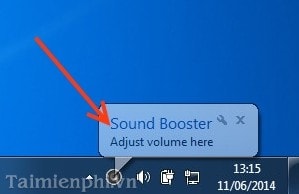
Step 2: Click on the Sound Booster icon to adjust the Volume by pointing the mouse to the slider and dragging up to increase the sound - dragging down to decrease the sound.
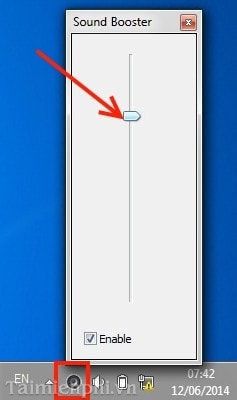
Step 3 Right-click on the icon and click Options to adjust.
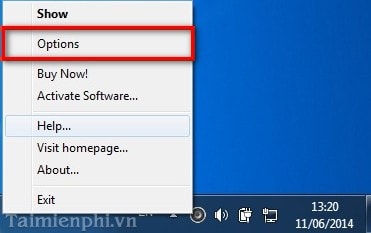
Step 4 A Preferences panel appears with options for you to choose from such as selecting the Interface Language , increasing the volume with the Increase volume hotkeys , decreasing the volume with the Decrease volume hotkeys .
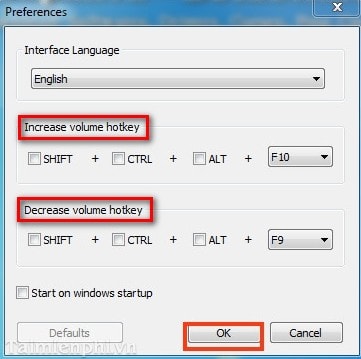
Step 5 If you don't want the icon to appear on the task, you can drag the arrow on the Task .
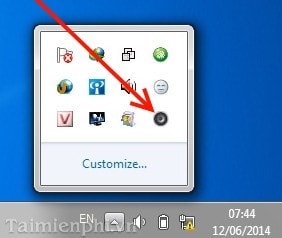
Step 6 If you do not see the icon appear on the Task , click on the Task and select Properties to display the software icon under the Taskbar for use.
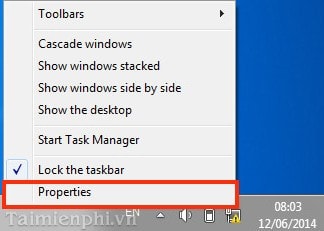
Go to Task and Start Menu Properties - - > select Customize…
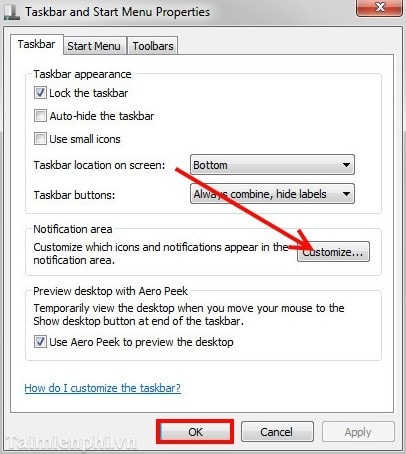
You check Always show all icon and notifications on the taskbar to show all on Task --> click OK.
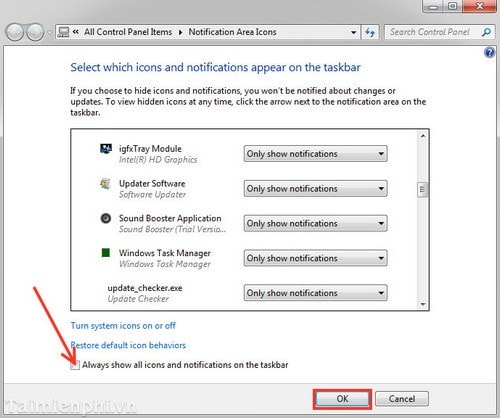
Sound Booster helps you easily increase the volume of your computer speakers beyond the limit, providing a clearer and more vivid sound experience when listening to music, watching movies or meeting online. Using this software not only improves sound quality but also helps control the volume level according to your needs, avoiding the situation where the sound is too low and causes discomfort.
You should read it
- How to install and use Sound Booster to increase computer speaker volume
- How to use Sound Booster to increase computer and laptop volume
- Instructions for increasing computer volume beyond 100% with Sound Booster
- How to increase the sound of MP3 files on MP3 Volume Booster
- Maximize the computer volume with Sound Booster
- Increase computer speaker volume with Sound Booster
 Wondershare Free Disk Manager, hard drive partition guide
Wondershare Free Disk Manager, hard drive partition guide How to install CPU into Mainboard properly, without bent pins
How to install CPU into Mainboard properly, without bent pins Broken keyboard, how to handle and fix it effectively
Broken keyboard, how to handle and fix it effectively How to fix white screen error on computer quickly
How to fix white screen error on computer quickly How to fix blurry keyboard text effectively for computers
How to fix blurry keyboard text effectively for computers How to stress test GPU with Furmark
How to stress test GPU with Furmark