How to use Sound Booster to increase computer and laptop volume
Sound Booster is one of the effective speaker volume increasing software , allowing you to amplify the default sound up to 500% without changing the sound quality or distorting the sound. Compared to many traditional ways of increasing speaker volume or increasing computer speaker volume with DFX Audio Enhancer today, using Sound Booster to increase speaker volume has the advantage of being more compact and easier to use.
To help readers more easily access the most optimal use of Sound Booster, Taimienphi will guide you on how to use Sound Booster in detail below:
How to use Sound Booster
Step 1 : Download the latest version of Sound Booster software and install Sound Booster on your computer. The installation process will go through the steps in order, you need to follow the instructions correctly while installing Sound Booster .
Step 2 : Open Sound Booster and you will see a speaker icon appear below the system tray.

Step 3 : Double click on this icon to display the slider and increase the computer speaker volume as desired. You move the slider to reach the appropriate volume level. Note, too loud a volume can affect your hearing.

However, to use Sound Booster in the most optimal way, readers need to equip themselves with some skills to manipulate the settings in the software, for example, using Sound Booster shortcuts or how to uninstall Sound Booster in the field. If you don't want to use it anymore.
To access Settings and set up Sound Booster, right-click on the Sound Booster application icon and select Settings as shown in the picture.

And this is the Settings interface of Sound Booster software where you can customize many parameters.
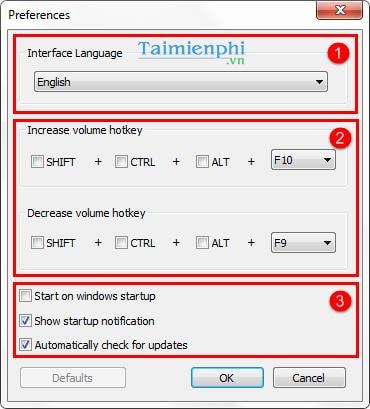
- Interface Language : Interface language.
There are 2 language options: English and Russia.
- Hotkey : Shortcut key
Customizing shortcuts includes 2 modes: Increase Volume and Decrease Volume. Here users can customize the Sound Booster shortcut key cluster with keys such as Shift, Ctrl, Alt and the F key at the top of the keyboard.
However, you need to be careful not to place the shortcut key combination with the shortcut key cluster of Windows or other software.
- Other settings
+ Startup on Windows startup : Software startup mode with Windows
+ Show startup notification : Notification display mode when starting the software
+ Automatically check for updates : Automatically check for new software updates.
After completing the custom settings, click OK to confirm.
How to use Sound Booster above is quite simple and you only need to briefly grasp the main functions of the software to easily calibrate and improve the sound when listening through your computer.
In addition to Sound Booster, readers can also refer to how to increase the volume of computer speakers with DFX Audio Enhancer, this is a very high quality sound amplification software for advanced users, so please consider it. If you want to learn how to increase computer speaker volume using DFX Audio Enhancer to edit and increase computer speaker volume.
In general, increasing speaker volume with Sound Booster or DFX Audio Enhancer is just one of the few ways to increase volume to help users get the best sound experience. Along with music files, many users also increase video volume with Total Video Converter to help increase the volume of music videos or movies, increasing video volume with Total Video Converter helps ensure that the user's video does not have audio distortion while maintaining the same video quality.
Like many other software, the process of using Sound Booster can also have many Sound Booster errors , for example, not displaying the icon on the system tray or, if you do not know how to use Sound Booster properly, it can also cause problems. leading to an error condition. Readers, don't worry because you can apply the error correction instructions TipsMake has shown you.
How to increase Windows 11 computer volume also uses Sound Booster. You can see detailed instructions here.
You should read it
- Increase computer speaker volume with Sound Booster
- 7 best free volume booster software for Windows
- How to activate Download Booster on Galaxy S8, S8 Plus
- What is a booster pump? Buy the best one today?
- Donate key Driver Booster 6 Pro 6 months, activate before October 31, 2018
- How to increase computer volume 500% without noise with Sound Booster
 How to use Furmark to test VGA, CPU, GPU of computer
How to use Furmark to test VGA, CPU, GPU of computer How to upgrade computer RAM most effectively
How to upgrade computer RAM most effectively How to fix computer screen error
How to fix computer screen error Instructions to increase speaker volume with DFX Audio Enhancer, increase computer speaker volume
Instructions to increase speaker volume with DFX Audio Enhancer, increase computer speaker volume How to increase computer speaker volume
How to increase computer speaker volume BIOS concept? How to use BIOS properly and effectively
BIOS concept? How to use BIOS properly and effectively