Maximize the computer volume with Sound Booster
There are also software that increase the volume beyond the 100% threshold of computers, but these software become useless when we use Internet browsers like Chrome or Firefox to watch movies, listen to music. So what to do now? We recommend you to use Sound Booster .
- Trick to turn on individual tab off sounds on Chrome
- Troubleshoot audio loss problems in Windows
- How to block Facebook Messenger notification sound on iPhone
This is software that not only increases the volume of the speaker when listening to music, watching movies, but also works with Internet calls like with Skype . With many reasonable and appropriate customization for users, this is the option that you need when you have audio problems.
Some points to note:
- Sound Booster has the ability to start automatically with the computer.
- You can create shortcuts to increase or decrease the volume.
- The sound that Sound Booster can increase is more than 500 times the original audio level.
- Should adjust the sound to a moderate level, if it is too loud it may cause loud or broken speakers (if your speaker capacity is exceeded).
Doing:
First, download the Sound Booster software and proceed with the installation as usual.
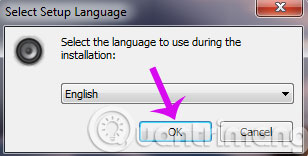
Select Next to continue.

Tick the box I accept the agrement , then click Next .

Left-click on Browse to select the location where you want to install the Sound Booster volume up application. When done, click on Next .

If you want, you can rename the file and click on Next to continue.
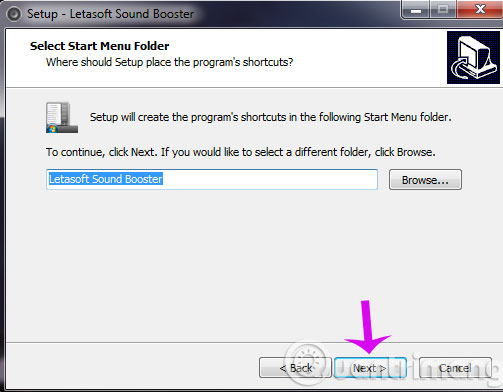
Check the Create a desktop icon box to create an icon on the desktop and click Next to continue

Continue clicking Install .
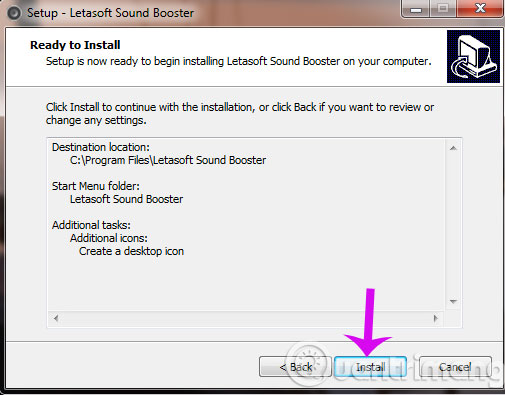
Wait a moment for the installation process to complete. When the installation is completed, a small speaker icon will appear in the Taskbar, you click on it, then increase or decrease the volume at will.
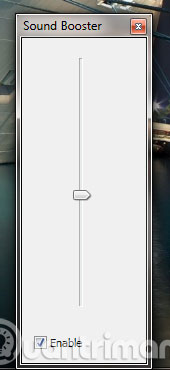
Sound Booster also allows users to create quick shortcuts or options to start with the computer by right-clicking on the Sound Booster icon, select Options . When the Preferences window appears, you can select a language, or a quick shortcut for Sound Booster, then OK to finish.
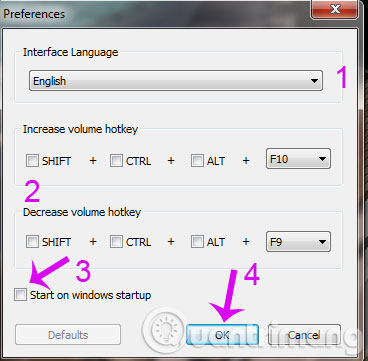
So, we have just shown you how to maximize the volume of your computer with Sound Booster. Hopefully, through this article, you will be able to overcome the small sound situation of your computer.
Good luck!
You should read it
- 7 best free volume booster software for Windows
- Tips to increase speaker volume on iPhone without software
- How to increase the microphone volume on Windows 11 for the best conversation
- Free Laptop volume increase software, did you know?
- How to adjust iPhone volume via shortcut keys
- Steps to fix volume automatically increase/decrease in Windows 10
 Simple way to transfer Evernote data to OneNote
Simple way to transfer Evernote data to OneNote How to pair video files with Format Factory
How to pair video files with Format Factory Guide to watching football tournaments through the Internet
Guide to watching football tournaments through the Internet How to type Vietnamese on Windows 10
How to type Vietnamese on Windows 10 How to clear the cache and set up Adobe Flash Player?
How to clear the cache and set up Adobe Flash Player? How to use the shortcut function in Unikey?
How to use the shortcut function in Unikey?