How to import passwords from CSV file into Google Chrome
Google has introduced a brand new password manager that works pretty well for the average user. The built-in password manager has all the basic features you need. These include syncing passwords across devices, automatic sign-ins on compatible sites, password generation and auto-fill, and more.
If you already have passwords in a CSV file and want to import them into Chrome, you can easily do this in the Google Chrome browser .
Note :
When you import, Chrome won't delete any existing passwords. Keep in mind that the CSV file needs to be in a specific format for Chrome to import correctly. That format is as follows:
name,url,username,passwordDouble-check your CSV file to make sure it follows the above format. If it doesn't, modify the CSV file to match the format and remove any unnecessary information.
Why import passwords from CSV file into Google Chrome?
There are a number of reasons why you might want to import your passwords into Chrome. Maybe you've switched to Chrome from another browser and you want to bring all your saved passwords with you.
Or maybe you've deleted your saved passwords in Chrome. In that case, you can still import your password backup file (if you have one) to gain access to your saved passwords.
Create CSV file containing saved passwords
To create a CSV file containing your saved passwords in Firefox, follow these steps:
1. Launch Firefox.
2. In the top right corner, click the three horizontal lines, then click Passwords.

3. In the top right corner, click the three horizontal dots and click Export Logins… from the drop-down menu.

4. Click Export. in the pop-up window.
5. You may be asked to enter your login information, depending on your operating system's security settings.
6. Select the location where you want to save the CSV file and press Enter.
Of course, the steps will be similar for whatever browser you use.
How to import passwords from CSV file into Google Chrome
Once you have your CSV file, follow the steps below to import passwords directly into your Google account:
1. Open Chrome.
2. To open the password manager, copy and paste the following URL into Chrome's address bar:
password.google.com3. In the upper right corner, click the gear icon.
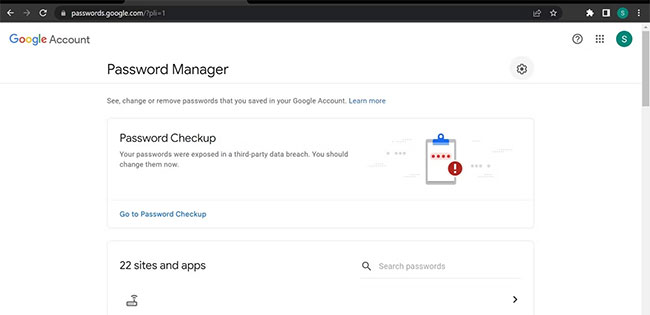
4. Click the Import button.
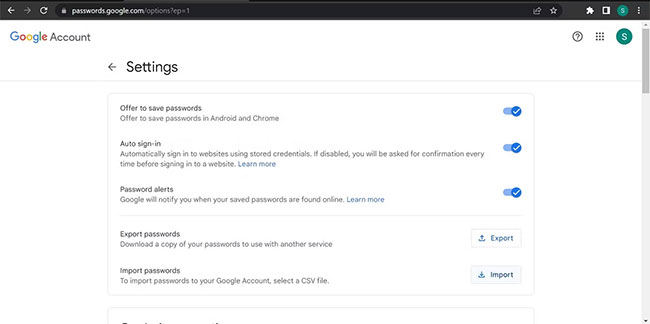
5. Enter your Google account password.
6. Click Select file and select the CSV file from your device.
7. Click Import once the file has been uploaded.
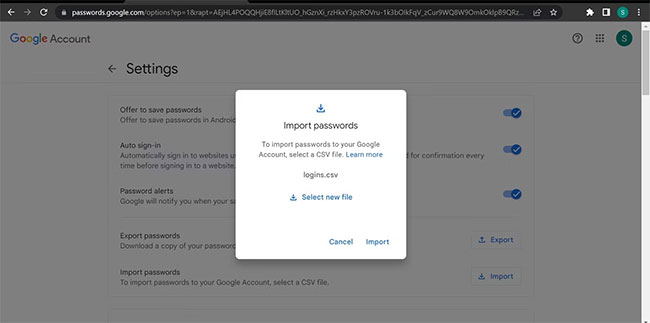
8. Then click Done.
The above steps will add all your passwords to your Google account. Use that account to sign in to Chrome and they will start autofilling.
You should read it
- How to Import Models Into Blender on PC or Mac
- How to Import PST Files to Office 365
- How to remove PDF file password
- Secedit: import command in Windows
- How to Import Contacts from Excel File to Android Phone
- How to copy styles between 2 Word files (Import, import styles from the old word file to the new file)
 How to quickly view Lien Quan top-up history
How to quickly view Lien Quan top-up history How to fix Facebook name change
How to fix Facebook name change Recuva - Restore files and data on your computer
Recuva - Restore files and data on your computer How to use Aperty to edit portrait photos
How to use Aperty to edit portrait photos Anonymous structures and fields in Golang
Anonymous structures and fields in Golang