How to Hook Up a Comcast Cable Box
Part 1 of 2:
Preparing to Connect
-
 Make sure that you have cable installed. If a Comcast representative didn't come to your house to install cable, you'll need to call Comcast and request the installation.
Make sure that you have cable installed. If a Comcast representative didn't come to your house to install cable, you'll need to call Comcast and request the installation.- If you call Comcast, be sure to have your account information and ID on-hand.
-
 Confirm that you have the correct cables. If your TV is an HDTV, you can use an HDMI cable to connect your Comcast box to your TV; if not, you'll need standard A/V cables (the red, yellow, and white cables) to connect the box to your TV.
Confirm that you have the correct cables. If your TV is an HDTV, you can use an HDMI cable to connect your Comcast box to your TV; if not, you'll need standard A/V cables (the red, yellow, and white cables) to connect the box to your TV.- The cable box should come with A/V cables.
- You can usually buy HDMI cables for under $15 online or in a tech store.
-
 Turn off and unplug your TV. Press your TV's "Power" button (or the "Power" button on the TV's remote), then remove the plug from the back of the TV.
Turn off and unplug your TV. Press your TV's "Power" button (or the "Power" button on the TV's remote), then remove the plug from the back of the TV.- Leave the TV's power cable plugged into the wall during the setup process.
-
 Move your TV away from the wall if possible. You'll need plenty of space to hook up the cable box, so move your TV and/or entertainment center a foot or two away from the wall. This should give you enough room to attach the cable box without bending any wires.
Move your TV away from the wall if possible. You'll need plenty of space to hook up the cable box, so move your TV and/or entertainment center a foot or two away from the wall. This should give you enough room to attach the cable box without bending any wires. -
 Place the cable box near the back of the TV. It's good to have a general idea of where the cable box will go before you start plugging in wires, so make sure the box is roughly where you want it before continuing.
Place the cable box near the back of the TV. It's good to have a general idea of where the cable box will go before you start plugging in wires, so make sure the box is roughly where you want it before continuing. -
 Face the back of the box. You should see several slots and connectors in the back; this is where you'll plug in all of the necessary cables. You can now proceed to connecting the cable box to your cable service and TV.
Face the back of the box. You should see several slots and connectors in the back; this is where you'll plug in all of the necessary cables. You can now proceed to connecting the cable box to your cable service and TV.
Part 2 of 2:
Connecting the Cable Box
-
 Attach the Comcast coaxial cable to the box. Find the cable that Comcast installed—it will usually be sticking out of the floor or the wall behind your TV—and plug it into the metal coaxial input in the back of the cable box, then screw the connector clockwise to tighten it.
Attach the Comcast coaxial cable to the box. Find the cable that Comcast installed—it will usually be sticking out of the floor or the wall behind your TV—and plug it into the metal coaxial input in the back of the cable box, then screw the connector clockwise to tighten it.- The cable's end has an attachment resembling a needle in the middle of it.
- Your cable box should have a coaxial cable included. If Comcast didn't install a cable for you, you can attach the other end of this cable to the coaxial input in the wall.
-
 Plug in one end of the HDMI cable. It goes in the wide, narrow port in the back of the cable box. On most Comcast cable boxes, the HDMI port is either in the bottom-right corner of the box or at the bottom of the box's back.[1]
Plug in one end of the HDMI cable. It goes in the wide, narrow port in the back of the cable box. On most Comcast cable boxes, the HDMI port is either in the bottom-right corner of the box or at the bottom of the box's back.[1]- If you're using A/V cables instead, plug each cable into the same-colored port on the back of the box (e.g., plug the yellow cable into the yellow input).
-
 Plug the other end of the HDMI cable into the TV. Find your preferred HDMI port on your TV, then attach the cable box to the port in question.
Plug the other end of the HDMI cable into the TV. Find your preferred HDMI port on your TV, then attach the cable box to the port in question.- If you have a receiver with multiple HDMI ports plugged into your TV, you can plug your cable box's HDMI cable into the receiver instead.
- If you're using A/V cables instead, plug the cables into the same-colored ports on the back of your TV.
-
 Attach the power cable to a power source. Plug the power cable into a wall outlet or power strip. You should choose a power outlet close enough to the TV that you'll be able to place the box near the TV without stretching or bending any wires.
Attach the power cable to a power source. Plug the power cable into a wall outlet or power strip. You should choose a power outlet close enough to the TV that you'll be able to place the box near the TV without stretching or bending any wires. -
 Plug the other end of the power cable into the cable box. You should see a circular power input on the back of the cable box; fit the end of the power cable into this input.
Plug the other end of the power cable into the cable box. You should see a circular power input on the back of the cable box; fit the end of the power cable into this input.- This input is normally on the right-hand side of the box.
-
 Plug back in your TV and turn it on. Doing so will also turn on your Comcast cable box, though you may have to wait several minutes before the box is fully on.
Plug back in your TV and turn it on. Doing so will also turn on your Comcast cable box, though you may have to wait several minutes before the box is fully on. -
 Change your TV's input if necessary. Press the "Input" or "Source" button on your TV or remote to switch to the input (e.g., HDMI 1) into which you plugged your Comcast box.
Change your TV's input if necessary. Press the "Input" or "Source" button on your TV or remote to switch to the input (e.g., HDMI 1) into which you plugged your Comcast box. -
 Set up your Comcast remote. Insert the batteries into your remote, then proceed with connecting it to your TV and cable box.[2]
Set up your Comcast remote. Insert the batteries into your remote, then proceed with connecting it to your TV and cable box.[2]- Cable box and remote instructions vary from model to model, so consult your remote's manual for instructions on synchronizing the remote with your TV and cable box.
-
 Activate your cable box. Once your cable box has been connected, all that's left to do is activate the service. To start this process, you can call Comcast at 1-855-652-3446, or you can go to the activation website at
Activate your cable box. Once your cable box has been connected, all that's left to do is activate the service. To start this process, you can call Comcast at 1-855-652-3446, or you can go to the activation website atxfinity.com/activateand sign in.
5 ★ | 1 Vote



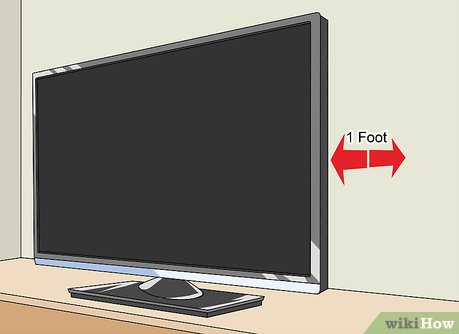








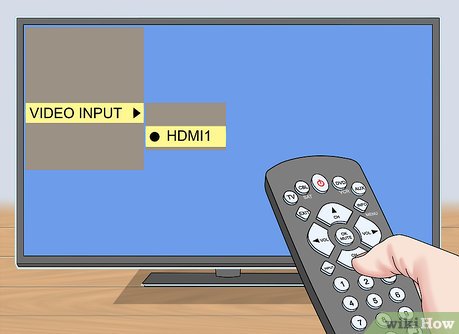
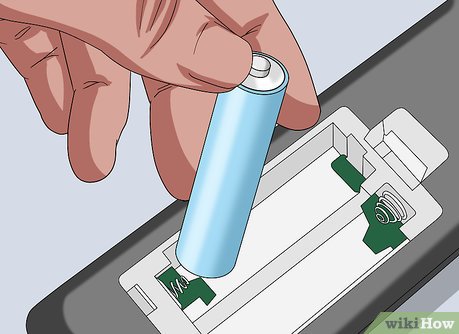

 How to Wire a 220 Outlet
How to Wire a 220 Outlet How to Use a Voltmeter
How to Use a Voltmeter How to Wire a Potentiometer
How to Wire a Potentiometer How to Crimp Rj45
How to Crimp Rj45 How to Connect HDMI to TV
How to Connect HDMI to TV Top 5 best curved screens
Top 5 best curved screens