How to attach a cable to connect an additional USB port to a computer
USB is a very common connection standard used to connect external devices to computers. Currently on the Mainboard there are quite a few USB connection ports, in addition to the ports located on the front and rear of the case, there are additional spare pins located on the internal motherboard to be used when needed.
 The USB pins are on the motherboard
The USB pins are on the motherboard
The USB pins located inside this Mainboard are often used to connect to the USB ports available on the case (case, Case), USB stations are added on the front or back of the case.
 USB docking station that attaches to the front of the case
USB docking station that attaches to the front of the case
 The USB docking station snaps into place on the back of the case
The USB docking station snaps into place on the back of the case
Because there are many different types of motherboards and cases, and docking stations, the connectors are also arranged differently. Here's how to connect common USB plugs.
How to connect USB terminals
2x5 connectors (2 USB ports)
 2x5 connectors (2 USB ports)
2x5 connectors (2 USB ports)
- Red (red): + 5V / Voltage + / VCC
- White (white): USB - / Data - / D -
- Green (green): USB + / Data + / D +
- Black (black): GND / Voltage - / Ground
- Black (black or gray): S-GND / Over Current
The S-GND wire is an anti-interference ground wire, it is usually louder than other wires due to merging the 2 wires of 2 USB ports into one, some plugs do not have this wire.
How to connect 2x5 wires on some Mainboard pins
 How to connect 2x5 wires on some Mainboard pins
How to connect 2x5 wires on some Mainboard pins
 How to connect 2x5 wires on some Mainboard pins
How to connect 2x5 wires on some Mainboard pins
 How to connect 2x5 wires on some Mainboard pins
How to connect 2x5 wires on some Mainboard pins
-
If the plugs are not in the correct positions for the pins, you can change the positions of these wires (see instructions on how to change the wire positions below).
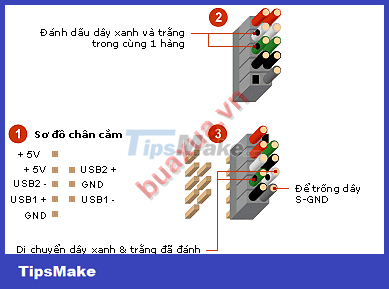 How to connect 2x5 wires on some Mainboard pins
How to connect 2x5 wires on some Mainboard pins
Other types of plugs
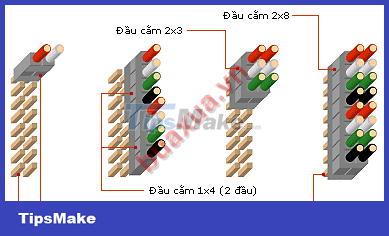 Other types of plugs
Other types of plugs
2 re-entered 1x4 plugs will be equivalent to 1 2x4 or 2x5 plug (do not use 2 S-GND wires).
How to change the position of the wires of the usb connector
Structure of the plug
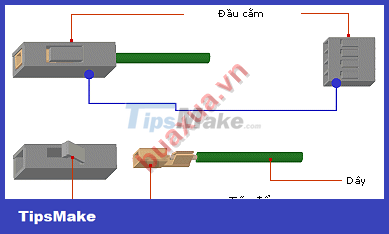 Structure of the plug
Structure of the plug
How to change the position of the plug wires
-
Each plug has plastic locks to hold the contacts of the wires.
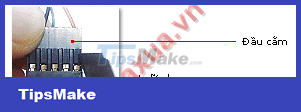 How to change the position of the plug wires
How to change the position of the plug wires
-
Use a thin blade to pry up the plastic buckle of the plug and pull the cord out of the plug.
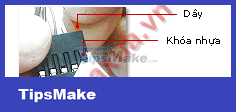 How to change the position of the plug wires
How to change the position of the plug wires
-
Re-plug the wires into the correct position to change.
 How to change the position of the plug wires
How to change the position of the plug wires
- Do not pry too hard to avoid bending or breaking the plastic buckles, this can change the wire position of any type of plug.
- When changing the wire, pay attention to the position of the power cord (VCC, +5V) or it may damage the Mainboard or USB device.
- The USB pins usually have a symbol on the Mainboard (USB, F_USB, Front USB, .) or are specified in the manual, and pin 1 is usually the position of the red wire (VCC, +5V). .
 Websites that support and download drivers for computer devices
Websites that support and download drivers for computer devices How to find drivers for computer devices
How to find drivers for computer devices Choosing a keyboard and mouse for a computer
Choosing a keyboard and mouse for a computer How to clean a computer mouse
How to clean a computer mouse Choosing a mouse for a computer
Choosing a mouse for a computer How to set up basic parameters for a computer
How to set up basic parameters for a computer