How to Install a Comcast Cable Box in the US
Prepare to connect
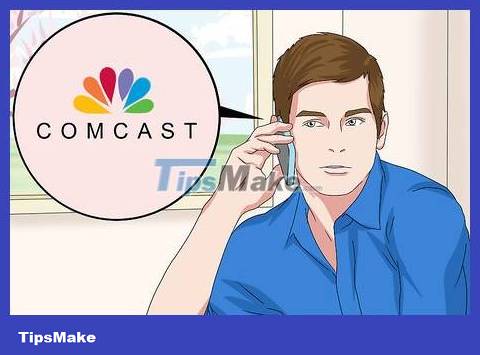
You need to make sure the cable is installed. If a Comcast employee has not yet come to your home to install the cable, you need to call the switchboard and request installation.
You must have your account information and ID ready before calling Comcast.

Check to make sure you have the correct cable type. If it's an HDTV, you'll need to use an HDMI cable to connect the Comcast box to the TV; If not, you can use standard A/V cables (red, yellow, and white cables).
Cable boxes usually come with A/V cables.
You can buy an HDMI cable for less than 345,000 VND ($15) online or at an electronics store.

Turn off the TV and unplug it. Press the power button on the TV or remote control, then unplug the back of the TV.
Leave the TV's power cable plugged into the power outlet during installation.

Move the TV away from the wall if possible. You'll need ample space to mount your cable box, so move your TV and entertainment equipment (if applicable) away from the wall. You will have enough space to install the cable box without bending the wires.

Place the cable box near the back of the TV. You should think about the location of the cable box before you start plugging in the power cord to ensure the device will lie as expected.

Turn the back of the cable box back. You'll find plenty of slots and ports; This is where we plug in all the necessary cables. You can now start connecting your cable box to your cable service and TV.
Connect the cable box

Connect the Comcast coaxial cable to the box. Find the cable that Comcast has installed (usually protruding from the floor or wall behind the TV) and plug it into the metal coax port on the back of the cable box. Then, you turn the connector clockwise to tighten it.
The cable end will have a needle-like detail protruding in the middle.
Cable boxes usually have coaxial cables included. If Comcast hasn't installed the cable, you can plug the end of the cable into the coax port on the wall.

Plug in the HDMI cable. This port consists of a wide and narrow end located behind the cable box. On most Comcast cable boxes, the HDMI port is usually located in the lower right corner or bottom edge of the back of the box.
If you use an A/V cable, plug each cable into the corresponding colored port on the back of the box (for example, a yellow cable will plug into a yellow port).

Plug the other end of the HDMI cable into the TV. Find the HDMI port you want to use on your TV, then plug the cable box into that port.
If you use a receiver that has multiple HDMI ports plugged into the TV, plug the cable box's HDMI cable into the receiver as well.
If you use an A/V cable instead, plug it into the corresponding colored port on the back of the TV.

Plug the cable box power cord into the electrical outlet. Plug the cable box's power cord into a wall outlet or extension cord. You should choose a power source close enough to the TV so that you can place the cable box near the TV without stretching or bending the cord.

Plug the other end of the power cord into the cable box. You'll see the circular power port on the back of the cable box; Plug the other end of the power cord into this port.
This input is usually located on the right side of the cable box.

Plug the cable back into the TV and turn it on. The Comcast cable box will also start up, but you may need to wait a few minutes for the device to fully turn on.

Change the TV input if necessary. Press the "Input" or "Source" button on the TV or remote to switch the input (for example, HDMI 1 ) to the port where your Comcast cable box is plugged in.

Prepare your Comcast remote. Insert batteries into the remote control, then connect the device to the TV and cable box.
Cable box and remote control instructions may vary by model, so you should refer to the remote's manual to learn how to synchronize with your TV and cable box.
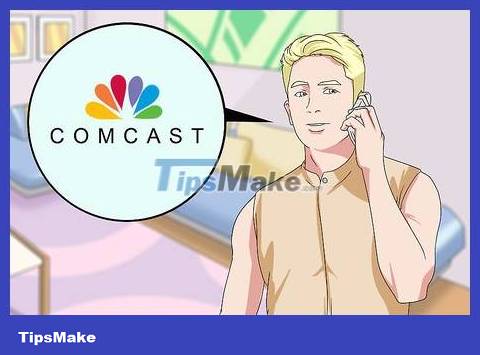
Activate the cable box. Once the cable box is connected, you just need to activate the service and you're done. To start the process, you can call Comcast at 1-855-652-3446, or visit the activation website at xfinity.com/activateand log in.
You should read it
- How are APG and AAG cables different?
- These are the types of printer cables needed to connect to the computer
- 4 best USB-C cables 2019
- 13 unexpected facts about sea cable routes
- Map of 420 Internet cables, stretching 1.1 million kilometers on the seabed around the world
- A bill for phones using a common cable standard has been passed, iPhone is about to use USB-C cable?
 How to Program a Dish Network Remote
How to Program a Dish Network Remote How to Clean Fingerprints and Dust on Samsung QLED TV
How to Clean Fingerprints and Dust on Samsung QLED TV How to Hang a Flat Screen TV
How to Hang a Flat Screen TV How to Connect to TV via HDMI port
How to Connect to TV via HDMI port How to Remove a TV from a Mount
How to Remove a TV from a Mount How to Use Apple TV
How to Use Apple TV