How to hide suggestions on Windows 10 Timeline
Windows Timeline extends Task View mode to display your PC's activity history or even on other devices if sync is enabled. Sometimes, Microsoft displays suggestions on the Timeline, if you don't like it, you can hide these suggestions.
You can turn off the Timeline feature completely if you wish, but this tutorial will show you how to still use the Timeline and disable Timeline suggestions.
How to hide suggestions on Windows 10 Timeline
Press the Windows + I key to open the Settings application and click on System .
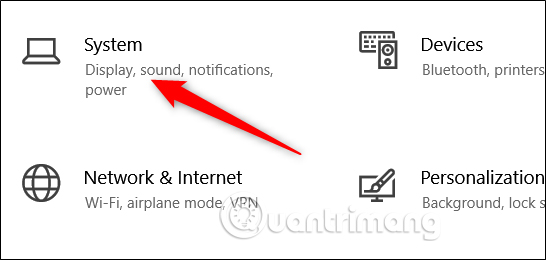
On the left side of the System page, select the Multitasking tab. On the right, in the Timeline section, turn off ' Show Suggestions Occasionally In Your Timeline '.
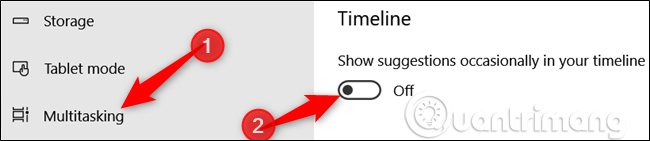
That's it, the proposal will no longer appear on your Timeline. If you want to re-display the suggestion, follow the steps above and re-enable the Show Suggestions Occasionally In Your Timeline option .
I wish you all success!
See more:
- How to bring Windows 10 Timeline to Chrome, Firefox
- How to fix Timeline error on Windows 10 April 2018 Update
- The tricks in Windows 10 you may not know
You should read it
- Can try the Timeline feature on Windows 10 right now
- Instructions for managing Facebook Timeline
- How to turn on and off the Timeline feature on Windows 10
- Already able to use Windows Timeline on Google Chrome and Mozilla Firefox
- Facebook 'squeezes' using the Timeline interface: things you need to know
- How to create an interactive timeline using CSS and JavaScript
 How to set up Google as the default search engine for the Start menu on Windows 10
How to set up Google as the default search engine for the Start menu on Windows 10 7 ways to turn off Windows 10 laptop screen
7 ways to turn off Windows 10 laptop screen Instructions for installing Tails on Windows
Instructions for installing Tails on Windows How to turn off Shared Experience feature in Windows 10
How to turn off Shared Experience feature in Windows 10 How to enable or disable text suggestions on Windows 10
How to enable or disable text suggestions on Windows 10 How to fix Custom Scale Factor Is Set Windows 10
How to fix Custom Scale Factor Is Set Windows 10