How to turn on and off the Timeline feature on Windows 10
Windows 10 is currently the most popular and stable version of Windows. With Windows 10, Microsoft has tweaked a lot to balance the performance and experience of the supplement. Many new features have been updated on Windows 10 to give users the best experience, one of which we cannot help but mention is the Timeline feature. In this article, Software Tips will guide you how to turn on and off the Timeline feature on Windows 10.

Method 1: Turn on, off through settings
Step 1: Access Settings in Start to turn off the Timeline feature .
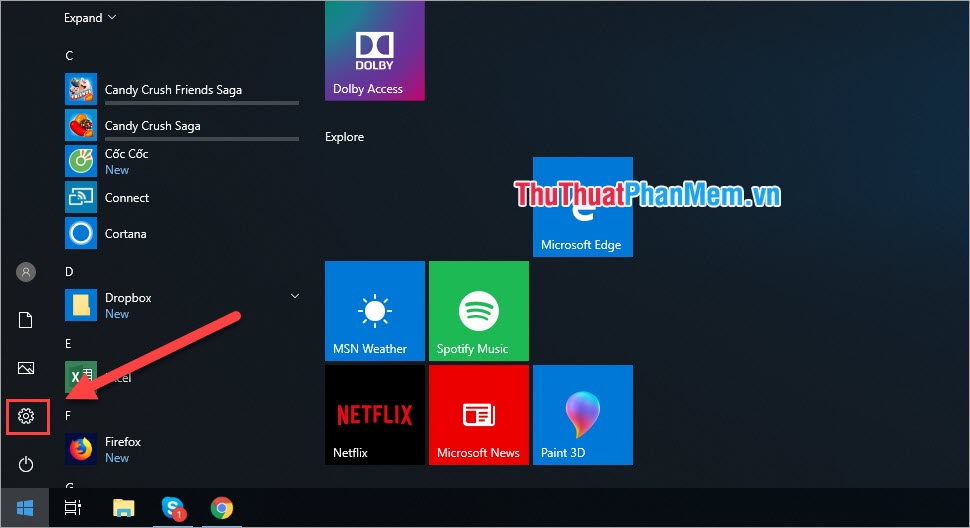
Step 2: In the Settings window, select Privacy .
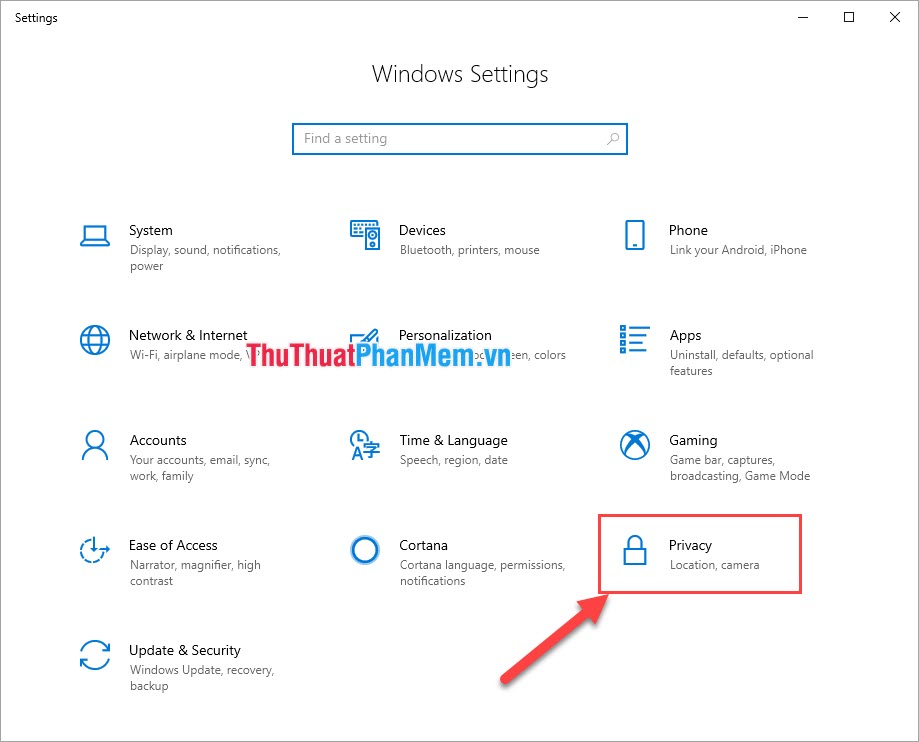
Step 3: In Privacy, select Activity history , here you proceed as follows:
Uncheck the Store my activity history on this device (1) and Send my activity history to Microsoft (2).
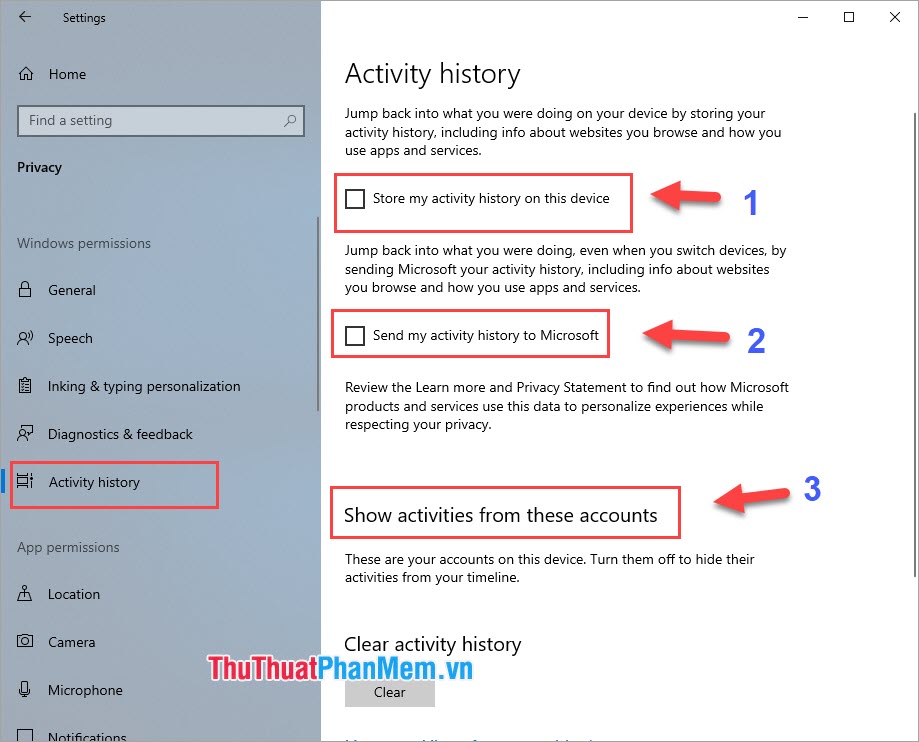
If in the third part (3) Show activities from these accounts , if you have login accounts as shown below, then you should turn it off to avoid syncing Timeline data.
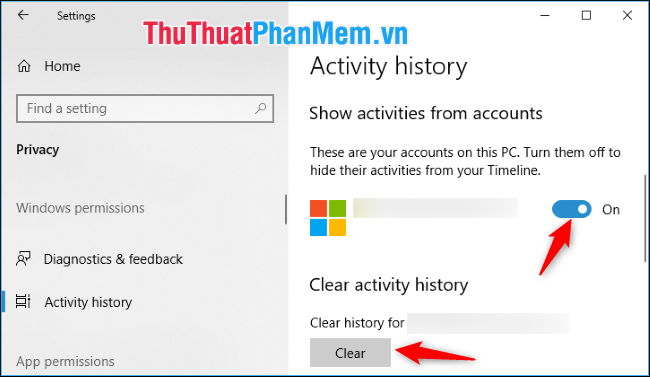
Step 4: You proceed to select Clear to delete the data history on your Timeline .
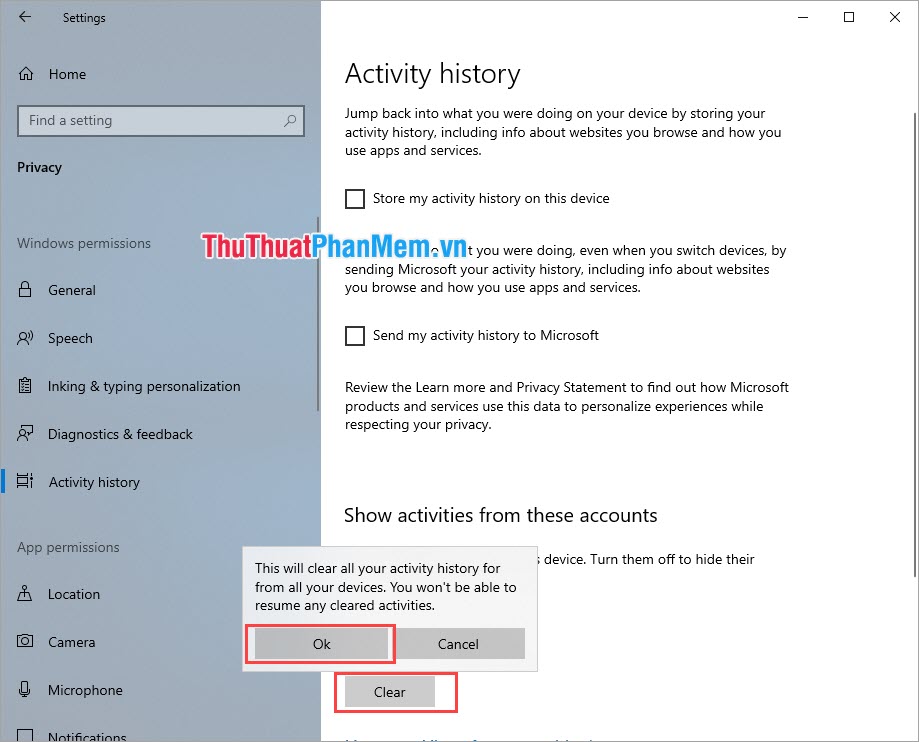
So you have turned off the Timeline feature on Windows 10.
So how do I turn this Timeline back on?
To turn this Timeline back on, repeat the steps above and turn off the items we just turned off:
- Store my activity history on this device (1)
- Send my activity history to Microsoft (2)
- Show activities from these accounts (3)
Method 2: Turn on and off the Timeline through Edit Group Policy
Step 1: You enter gpedit.msc into the search bar on Start and press Enter .
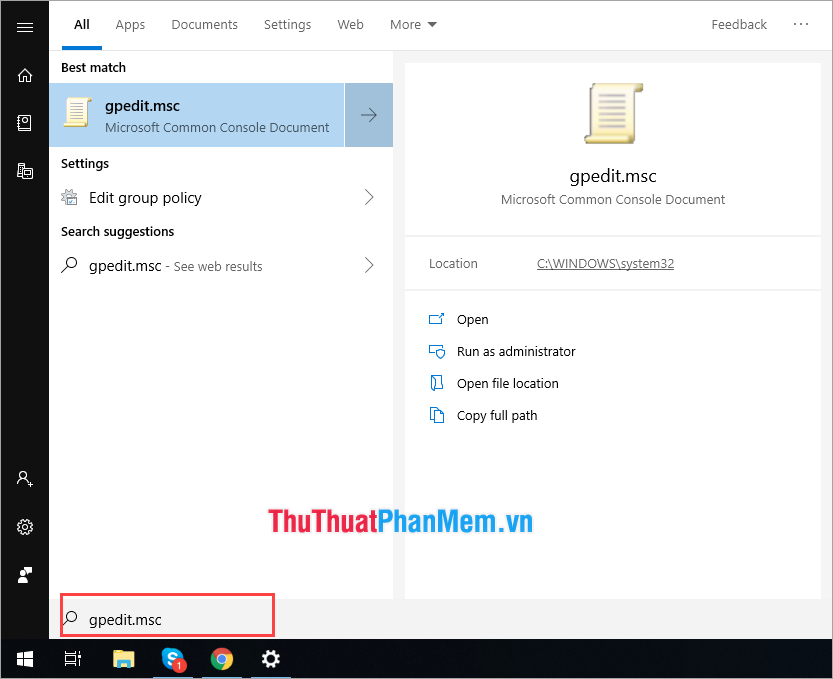
Step 2: When the Group Policy Editor opens, access each folder as follows:
Computer Configuration -> Administrative Templates -> System -> OS Policies .
In the OS Policies folder, select Enables Activity Feed .
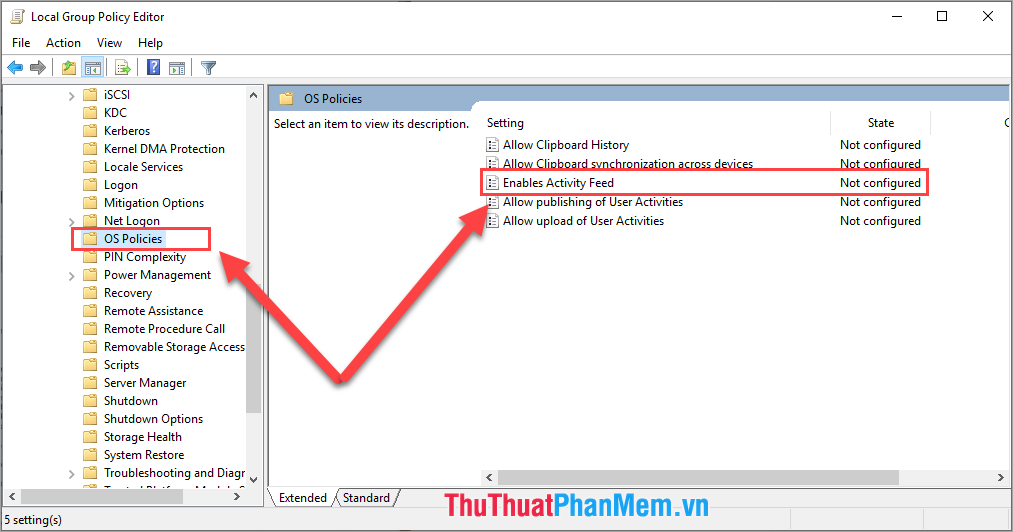
In the Enables Activity Feed window, select Disabled and click Apply to apply.
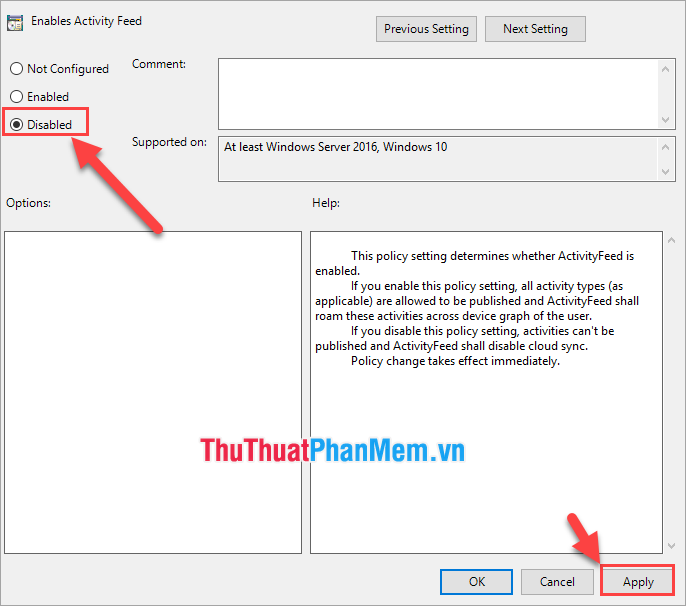
So the Timeline feature on your Windows 10 has been turned off.
To turn on the Timeline feature on Windows 10 in the Local Group Policy Editor, proceed as follows:
Repeat the same steps and select Enabled in the Enables Activity Feed window and click Apply .
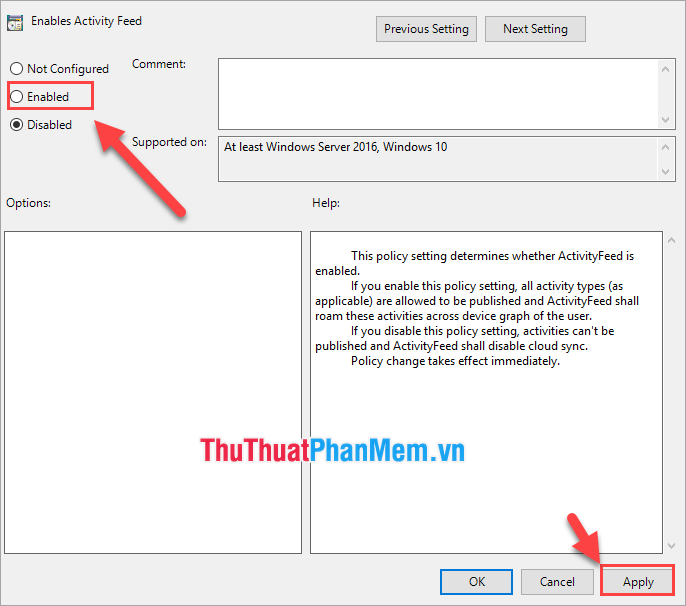
Thus, Software Tips have shown you two ways to turn on and off Timeline on Windows 10 quickly and easily. Good luck!
You should read it
- Instructions on how to use the Timeline feature on Windows 10
- Can try the Timeline feature on Windows 10 right now
- Experience the timeline feature of Windows 10
- How to use the Timeline feature on Windows 10
- Comprehensive guide for Facebook Timeline
- Already able to use Windows Timeline on Google Chrome and Mozilla Firefox
 How to clear Cortana's search history in Windows 10
How to clear Cortana's search history in Windows 10 How to fix, fix slow boot computer, Windows 10 boot slowly
How to fix, fix slow boot computer, Windows 10 boot slowly How to use Snipping Tool to take screenshots on Windows 10
How to use Snipping Tool to take screenshots on Windows 10 How to create the Snipping Tool shortcut
How to create the Snipping Tool shortcut How to turn firewall on and off in Windows 10
How to turn firewall on and off in Windows 10 How to change DNS on Windows 10
How to change DNS on Windows 10