How to Backup Your Google Maps Timeline
If you don't want to lose your Google Maps timeline data when you change devices, you should enable data backup. Google Maps timeline stores user data on the device, so if you change devices, that data will be lost. By enabling Google Maps timeline cloud backup, all data is saved. Here's how to back up your Google Maps timeline.
How to backup your Google Maps timeline
Step 1:
Users click on their account avatar and select Timeline from the menu that appears.
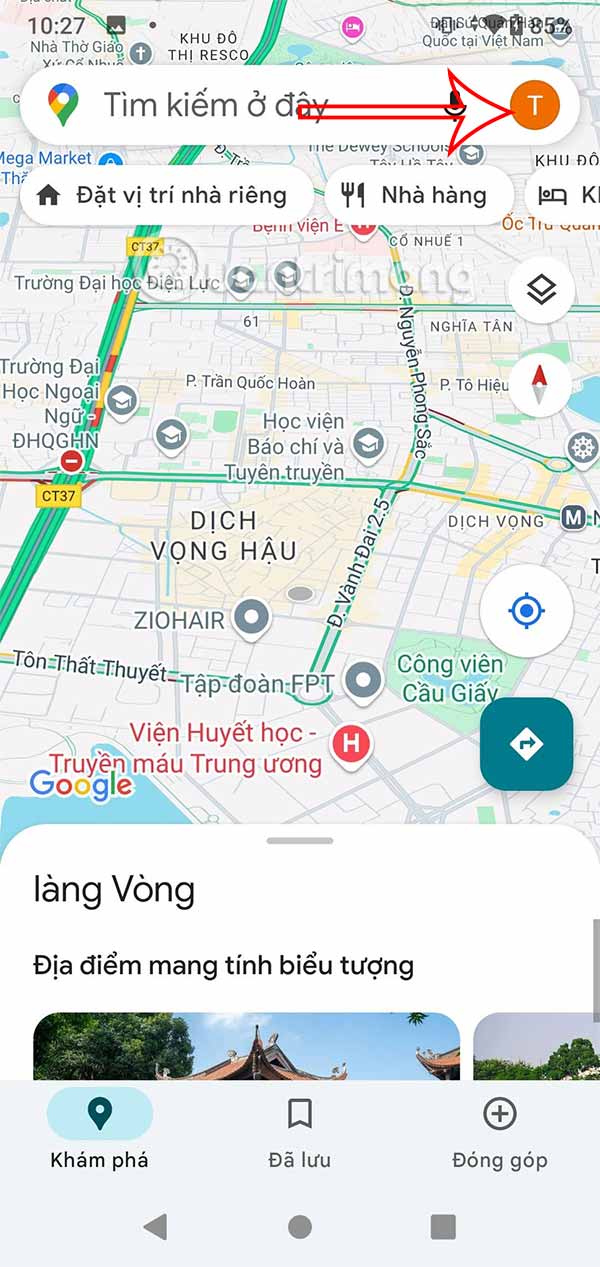
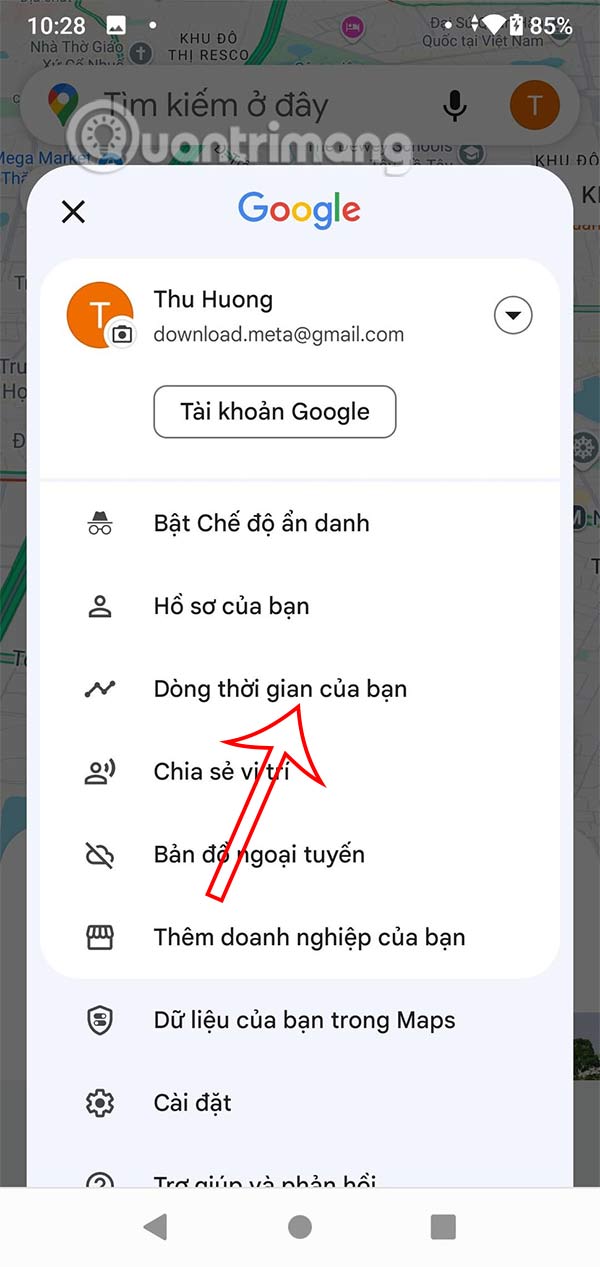
Step 2:
Displays a notification as shown, click Continue for the next operation. At this time, the user clicks on the cloud icon to enable Google Maps timeline data backup. Next, you are asked to enter your Google account password .
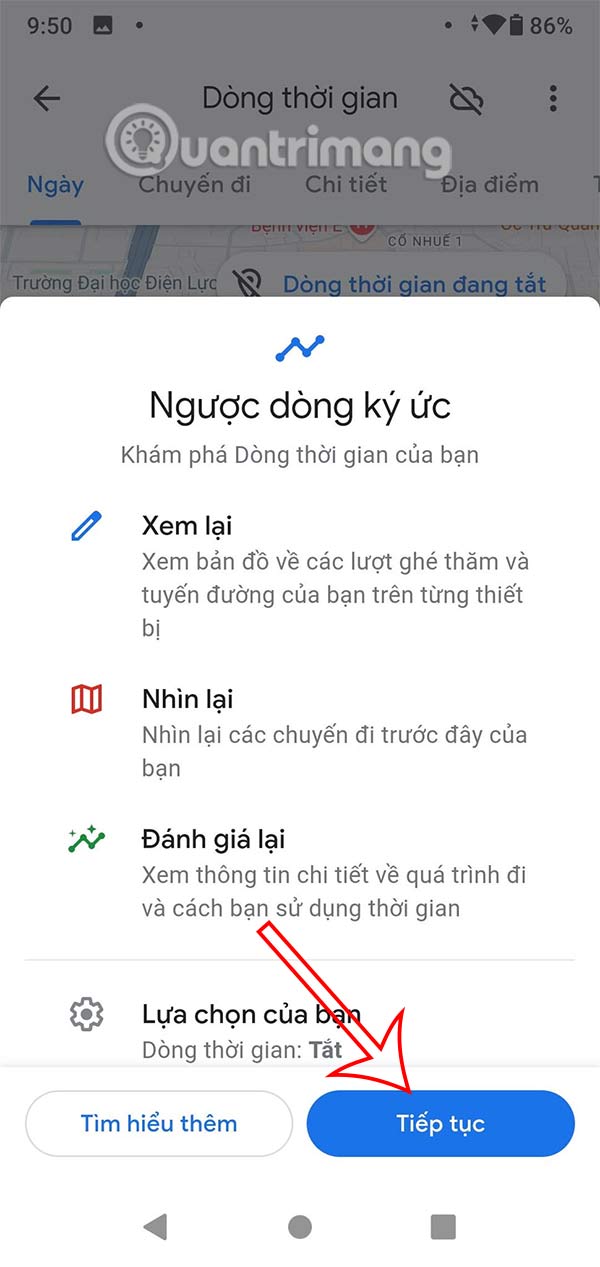
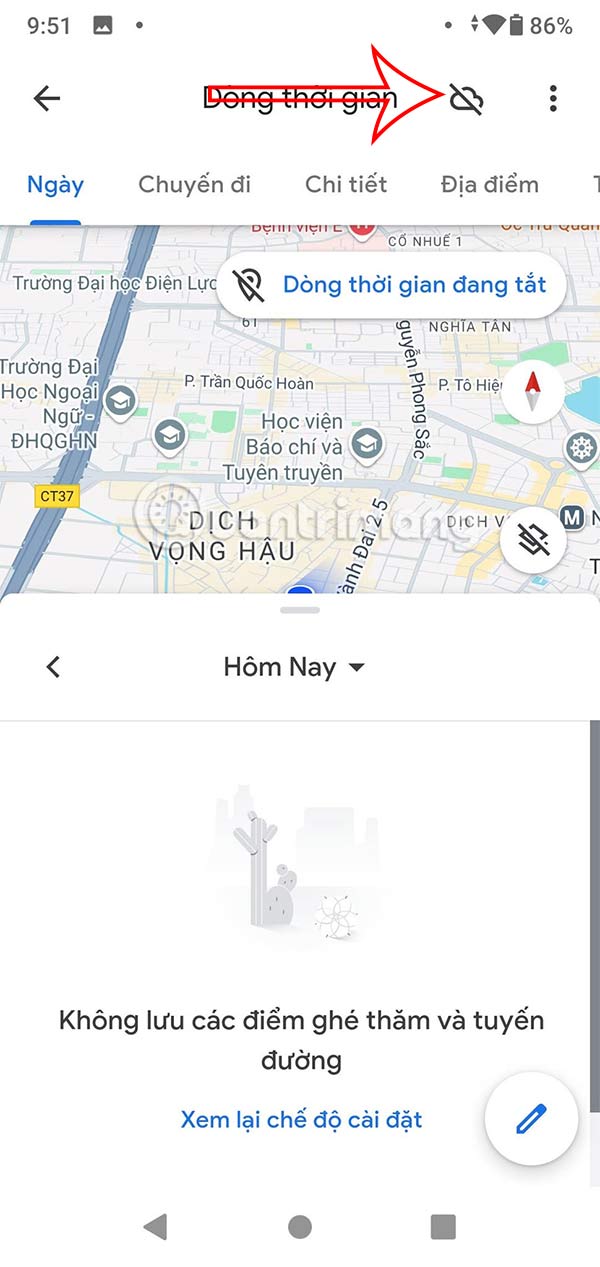
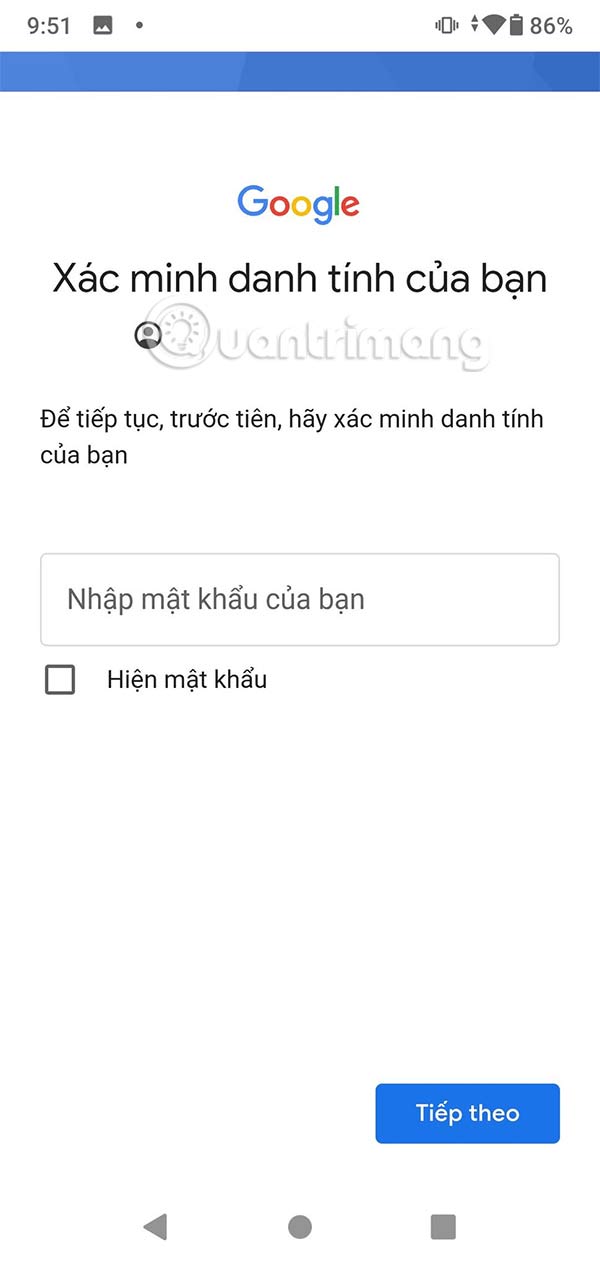
Step 3:
Now you need to enable backup mode to use. Display the notification interface, click Enable below to enable backup of Google Maps timeline data.
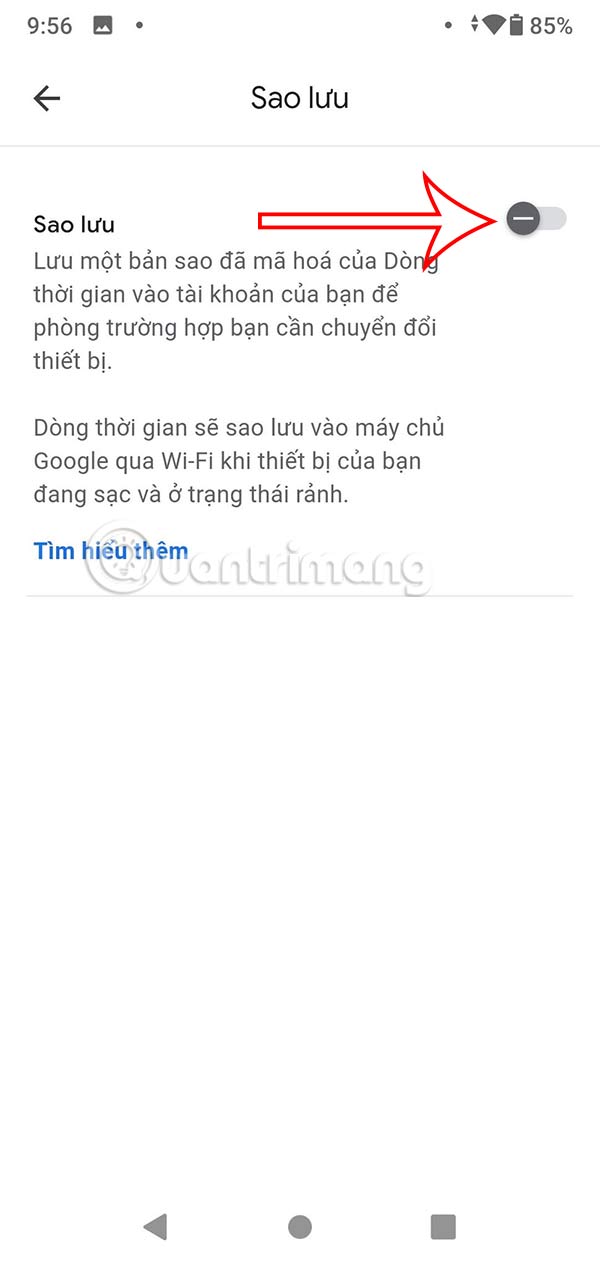
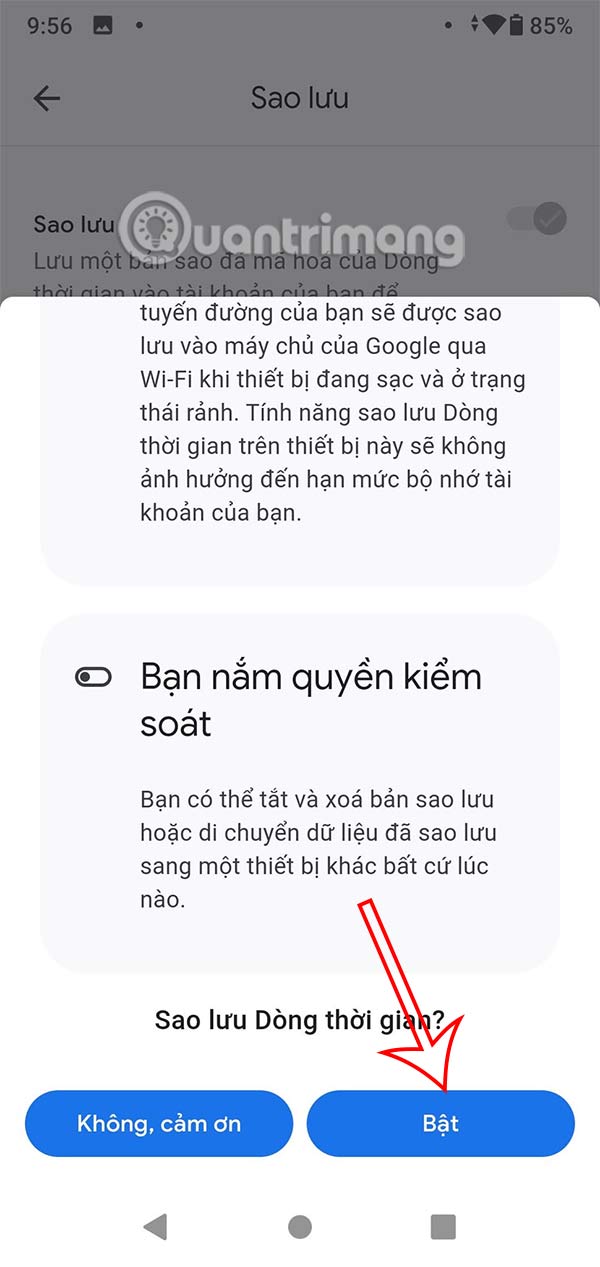
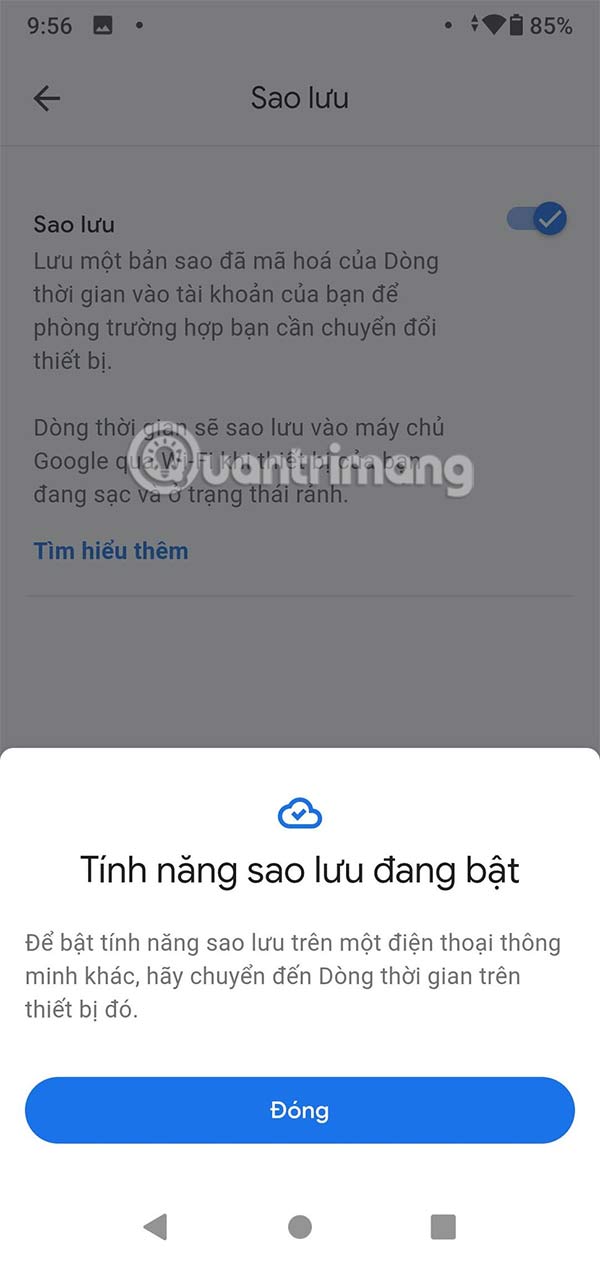
So we have enabled Google Maps timeline backup on this device. And when logging in with the same Google account on another device, the timeline is synchronized.
Step 4:
If you no longer want to back up your Google Maps timeline, simply turn off the backup feature .
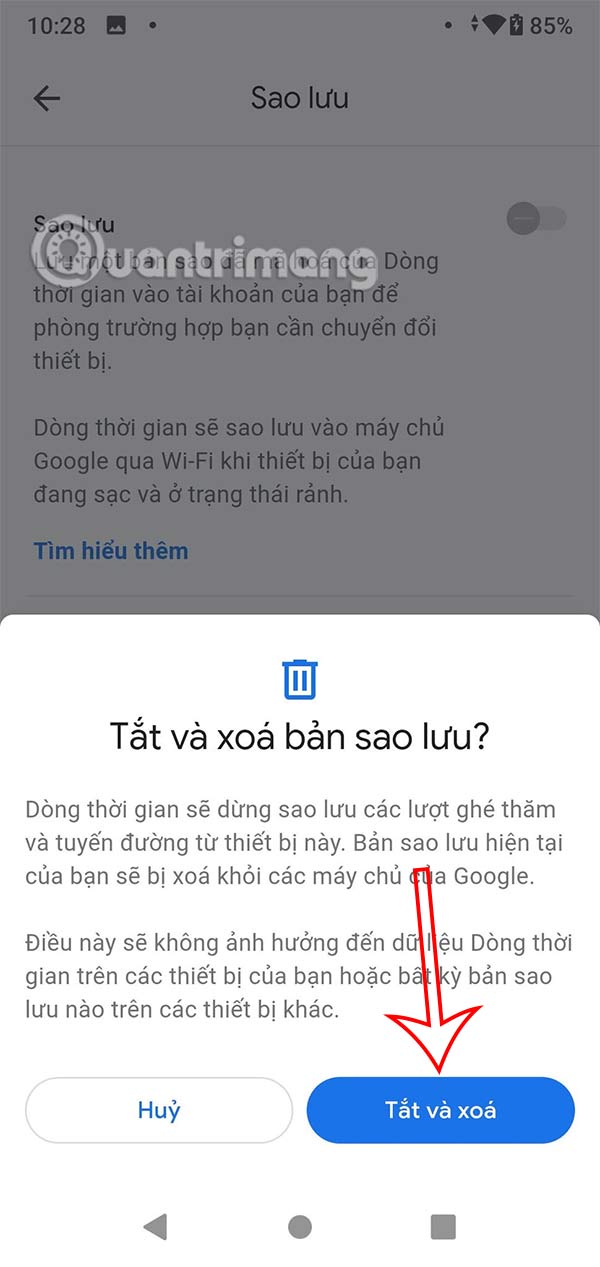
 iPhone's Clean Up or Google's Magic Editor is better at removing objects?
iPhone's Clean Up or Google's Magic Editor is better at removing objects? Why use f.lux instead of Night Light on Windows 11?
Why use f.lux instead of Night Light on Windows 11? Does donating blood cause anemia?
Does donating blood cause anemia? How to enable Android System WebView
How to enable Android System WebView 6 Best Free Websites to Find Craft Ideas
6 Best Free Websites to Find Craft Ideas How to remove adware on computer
How to remove adware on computer