How to hide private photos on Android
All photos you take on your smartphone are saved on your device's photo library, so everyone can view your private images. The following article will guide you some ways to hide photos on Android.
- How to use NEV Privacy - Hide Pictures hide photos, apps on Android
- How to hide photos, videos, personal data on iPhone / iPad?
- How to hide important data files and applications in Android devices
How to hide photos on Android
- 1. Use the integrated tool on Android
- On Samsung phones
- On LG phones
- 2. Use the file manager application to hide photos from Gallery
- Create a new folder
- Create .nomedia file
- 3. Use a third-party application to hide photos on Android
- Hide Something
- LokMYPix
1. Use the integrated tool on Android
The two Android phone makers are Samsung and LG, both have integrated tools that can hide images.
On Samsung phones
If you are using a Samsung device running Android Nougat 7.0 or later, you can use the Secure Folder feature. This feature allows you to hide private files, photos and even applications with passwords.
To enable the Secure Folder feature, go to Apps> Settings> Lock screen and security> Secure Folder . Note, you need to sign in with your Samsung account to do this.
After logging in, select the preferred lock method. The next time you use this feature, you only need to access it from the Home and Apps screen.
To hide pictures in Secure Folder, open the application and tap Add Files .
On LG phones
The process of hiding photos on LG devices is slightly different than on Samsung devices. To hide photos, go to Settings> Fingerprints and Security> Content Lock , then choose a security method such as using a PIN, password or fingerprint scanning.
Now, go to your phone's default photo gallery application, select all the photos you want to hide and touch Menu> More> Lock . You can lock the entire photo folder if you want.
When touching Lock , the image / photo folder will disappear from the library. To view these hidden pictures, touch Menu> Show Locked Files , use the security method previously set to unlock and the image will reappear.
Note: Not all Android devices have Content Lock feature.
2. Use the file manager application to hide photos from Gallery
If you don't use Samsung or LG phones, you can still hide private photos but the process is much more complicated. You can use third party file or tool management application to hide pictures. Let's discover how to hide photos using the file manager application first.
Create a new folder


Before you start, you need to install a high quality file management application on your phone. There are many options on Play Store, if you do not know which applications to install, you can refer to the article Top 10 good file management applications on Android.
After installing the file manager application, open it. You need to create a new folder. Next, move all photos you want to hide into this new folder. How to transfer images varies depending on the application, but generally you need to press and hold the file you want to transfer and select the option. All moving files will no longer be in the photo library application.
Create .nomedia file
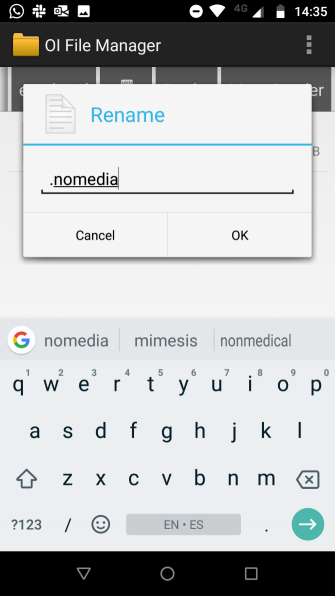

If the number of photos to hide is too much, manual migration is impossible, you need to create a .nomedia file in the folder you want to hide. When the phone sees the .nomedia file in the folder, it will not download the contents of the folder when scanning the folder.
To create a file, you need to use a third-party file manager application to navigate to the folder you want to hide and create a new file in the .nomedia folder. This file does not need any content, just the file name. To reverse the process, simply delete the .nomedia file.
Note: Both methods hide the image from the default image library, the image will still be displayed in the file manager application, it is not set a password protection.
3. Use a third-party application to hide photos on Android
Hide Something
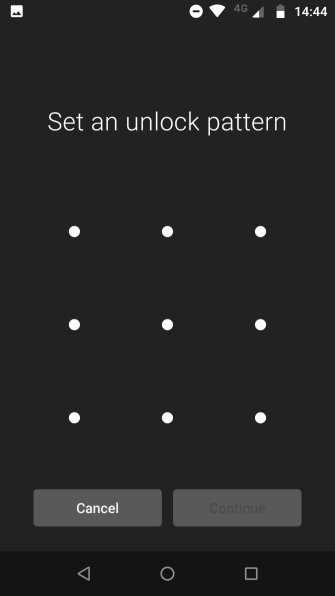
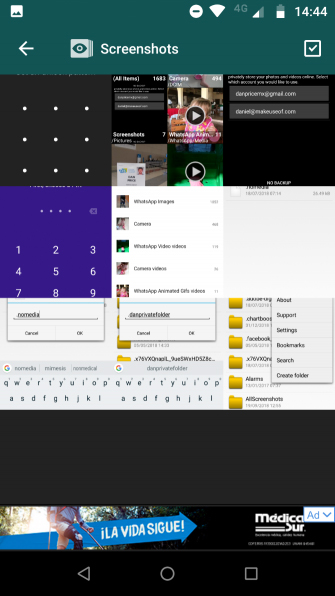
Hide Something is an application that can be used to hide photos on Android. When hiding photos you need to set up a PIN and password, all photos will be backed up on Google Drive.
The application has some useful features. First, you need to save the file or folder on your phone to its store using the sharing menu. Then the application will not show up in the recently used app list.
LokMYPix
LokMYPix uses standard AES encryption to hide unlimited photos and videos on Android phones or tablets. In addition, it has some outstanding features such as support for photos on SD card, backup encryption, GIF support.
In addition, you can refer to some other hidden photos on Android in the article 4 free software to hide photos and videos on Android.
Here are some ways to help you hide private photos on your Android device. Users of Samsung and LG phones can use built-in tools and others to use third-party applications.
I wish you all success!
You should read it
- How to use NEV Privacy - Hide Pictures hide photos, apps on Android
- PrivateMe: Free application to help hide applications and sensitive data for Android
- How to use Media Lock to hide files on Windows 10
- How to use Safe Pixel to hide images on iPhone
- 9 great hidden features on Android you may never know
- Top 5 software to hide photos, videos on iPhone, Android best
 Top 4 best Panorama photography apps on Android
Top 4 best Panorama photography apps on Android 10 beautiful photography tips with smartphones
10 beautiful photography tips with smartphones How to take photos with more beautiful smartphone
How to take photos with more beautiful smartphone AfterFocus: Application of good font and bokeh removal on Android
AfterFocus: Application of good font and bokeh removal on Android Instructions for taking stock photos with Pitu on the phone
Instructions for taking stock photos with Pitu on the phone How to quickly open the camera on Galaxy S8
How to quickly open the camera on Galaxy S8