How to Get Free Stuff On iTunes
Part 1 of 3:
Finding Free Music and TV Shows
-
 Open the Music section of your iTunes library. You can open this by clicking the musical note button in the top-left corner of iTunes 12.
Open the Music section of your iTunes library. You can open this by clicking the musical note button in the top-left corner of iTunes 12.- If you're using an iOS device, open the iTunes Store app.
-
 Click the "iTunes Store" tab. This will load the iTunes Music Store.
Click the "iTunes Store" tab. This will load the iTunes Music Store. -
 Click the "Free on iTunes" link in the menu on the right. You may have to scroll down to see it.
Click the "Free on iTunes" link in the menu on the right. You may have to scroll down to see it.- If you are using the iOS iTunes Store app, scroll to the very bottom of the main Store page and tap "Free on iTunes" in the "Music Quick Links" section.
-
 Browse the selection of free music and TV shows. You can click the "See All" link next to each category to see all the available titles.
Browse the selection of free music and TV shows. You can click the "See All" link next to each category to see all the available titles.- Apple rotates the selection of free content weekly.
-
 Tap or click the "Get" button to begin downloading the content. Note that you may first have to open the album or TV season to find the free item, as usually only one song from an album or episode from a season is free.
Tap or click the "Get" button to begin downloading the content. Note that you may first have to open the album or TV season to find the free item, as usually only one song from an album or episode from a season is free. -
 Sign in with your Apple ID if prompted. If you don't have one, you can tap or click "Create Apple ID" to create one for free without a credit card.
Sign in with your Apple ID if prompted. If you don't have one, you can tap or click "Create Apple ID" to create one for free without a credit card. -
 Wait for your content to download. Once you tap "Get" and sign in with an Apple ID, the item will begin downloading to whatever device you're currently using.
Wait for your content to download. Once you tap "Get" and sign in with an Apple ID, the item will begin downloading to whatever device you're currently using.
Part 2 of 3:
Finding Free Apps
-
 Open the App Store app on your iOS device, or open the App Store in iTunes on your computer. If you're using the computer, click the "..." button in the upper-right corner, select "Apps", and then click the "App Store" tab.
Open the App Store app on your iOS device, or open the App Store in iTunes on your computer. If you're using the computer, click the "..." button in the upper-right corner, select "Apps", and then click the "App Store" tab. -
 Tap "Top Charts" at the bottom of the screen. This will load a list of the most popular apps on the store.
Tap "Top Charts" at the bottom of the screen. This will load a list of the most popular apps on the store.- If you're using the iTunes program on your computer, click the "Top Free Apps" link on the right side of the window. You may have to scroll down to find it.
-
 Scroll through the "Top Free" chart. These are all of the most popular free apps available.
Scroll through the "Top Free" chart. These are all of the most popular free apps available.- If an app offers the ability to purchase this for real money, it will say "In-App Purchases" underneath the Get button.
-
 Browse through the various categories. The "Top Free" chart is the only place that consolidates free apps on the App Store, but there are thousands of free apps available in every category of the store.
Browse through the various categories. The "Top Free" chart is the only place that consolidates free apps on the App Store, but there are thousands of free apps available in every category of the store. -
 Tap or click the "Get" button to begin downloading a free app.
Tap or click the "Get" button to begin downloading a free app. -
 Sign in with your Apple ID if prompted. If you don't have one, you can tap or click "Create Apple ID" to create one for free without a credit card.
Sign in with your Apple ID if prompted. If you don't have one, you can tap or click "Create Apple ID" to create one for free without a credit card. -
 Wait for your app to download. Once you tap "Get" and sign in with an Apple ID, the item will begin downloading to whatever device you're currently using.
Wait for your app to download. Once you tap "Get" and sign in with an Apple ID, the item will begin downloading to whatever device you're currently using.
Part 3 of 3:
Finding Free Movie Trailers
-
 Open iTunes and select the Movies section. You can open this by clicking the film strip button in the upper-left corner of the iTunes 12 window.
Open iTunes and select the Movies section. You can open this by clicking the film strip button in the upper-left corner of the iTunes 12 window. -
 Click the "Theatrical Trailers" link in the "Movies Quick Links" section on the right side of the screen. You may need to scroll down to see it.
Click the "Theatrical Trailers" link in the "Movies Quick Links" section on the right side of the screen. You may need to scroll down to see it. -
 Browse through the trailers to find one you want to watch. The front page will list all of the featured trailers.
Browse through the trailers to find one you want to watch. The front page will list all of the featured trailers.- You can click the "Calendar" button to see trailers organized by release date.
- The "Top 25" section will show the top 25 most-watched trailers. It will also show trailers from box office leaders, as well as top-reviewed movies from Rotten Tomatoes and iTunes.
- The "In Theaters" section will use your location to show you movies you can see at your local theater.
- The "Browse" section will allow you to look through all the trailers, sorted by genre and studio.
-
 Open the trailer you want to download. Depending on the title you select, there may be multiple trailers and clips to pick from.
Open the trailer you want to download. Depending on the title you select, there may be multiple trailers and clips to pick from. -
 Click the "Download" link underneath the "Play" button for the trailer you want.
Click the "Download" link underneath the "Play" button for the trailer you want. -
 Select the quality you want to download. You can usually pick between 720p and 1080p. Both are high-definition, but 1080p will be the best quality (and also the larger file).
Select the quality you want to download. You can usually pick between 720p and 1080p. Both are high-definition, but 1080p will be the best quality (and also the larger file). -
 Wait for the trailer to download. You can monitor the progress at the top of the iTunes window.
Wait for the trailer to download. You can monitor the progress at the top of the iTunes window. -
 Watch the trailer. Your new trailer will be available in your My Movies library.
Watch the trailer. Your new trailer will be available in your My Movies library.
5 ★ | 1 Vote
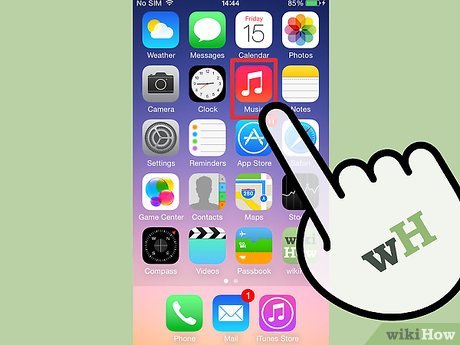
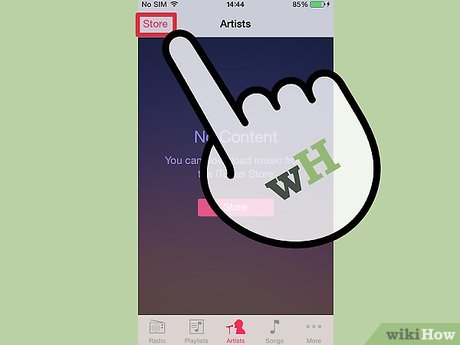
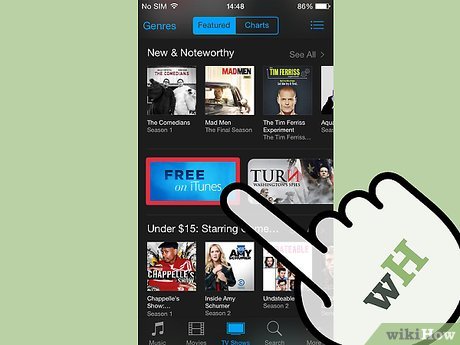
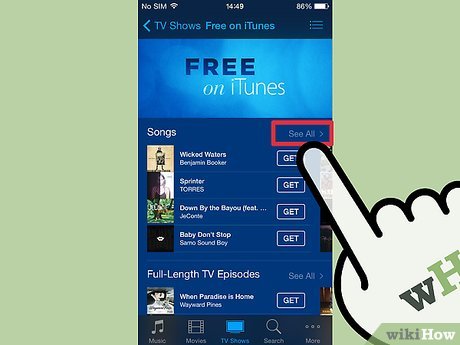
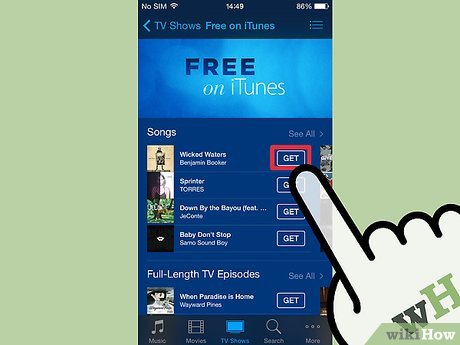
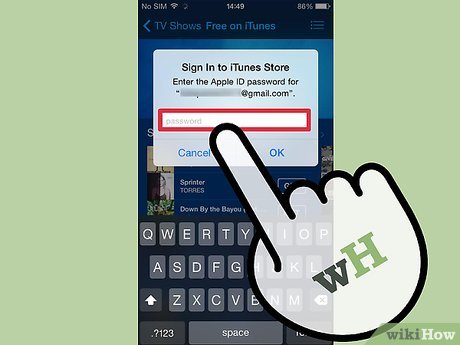
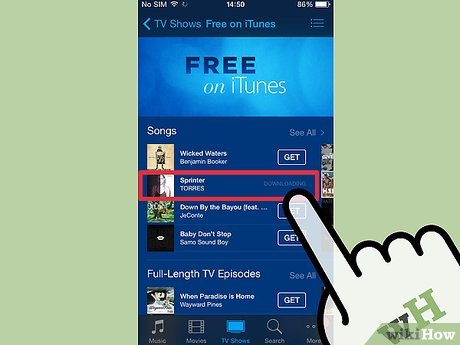
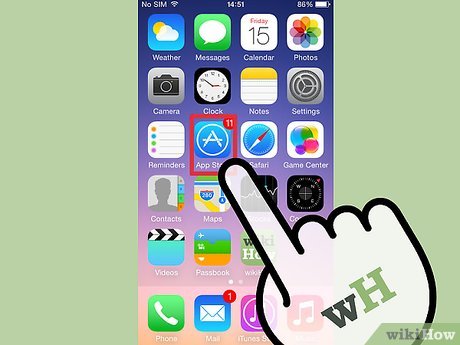
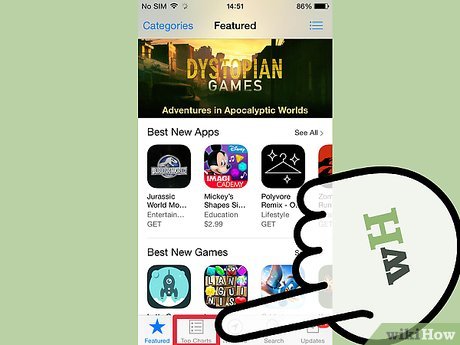
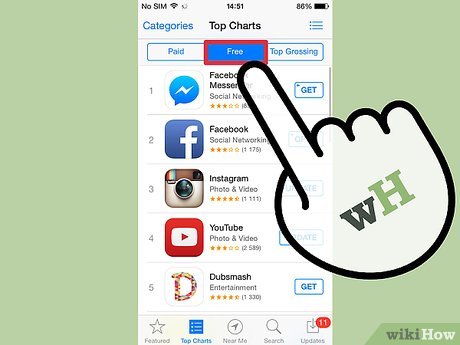
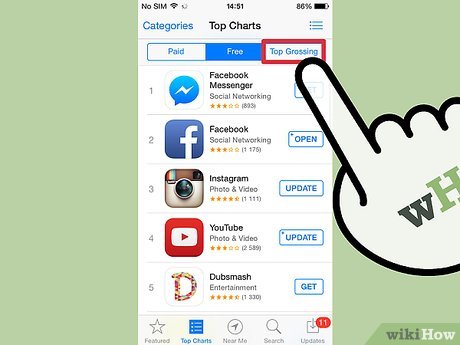
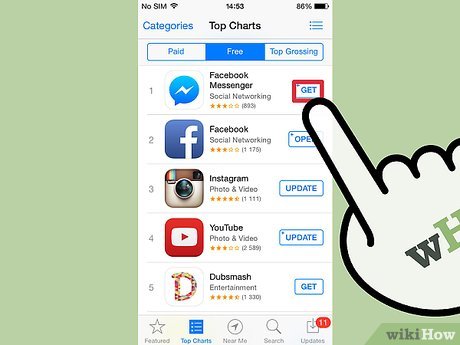
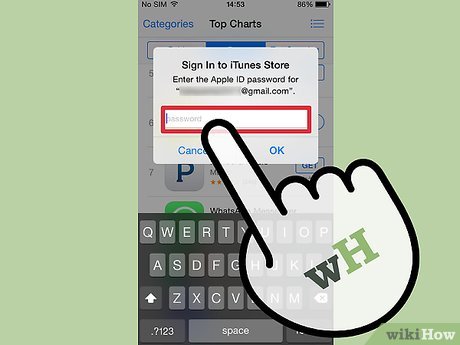
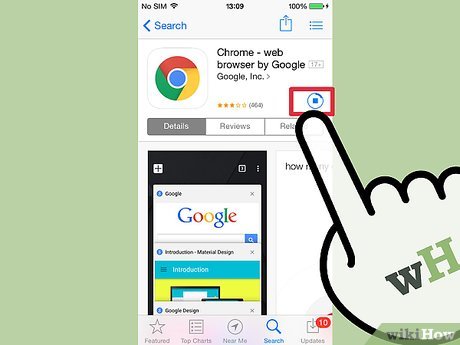
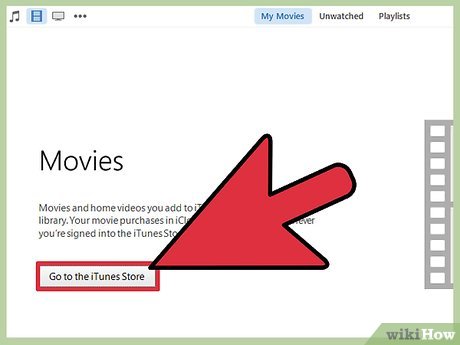
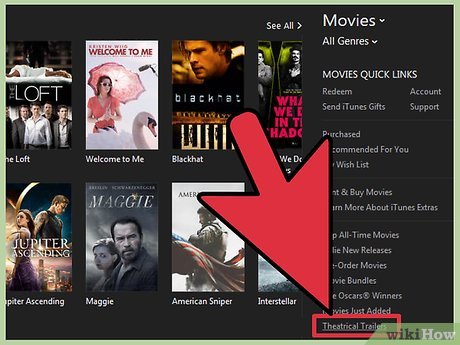
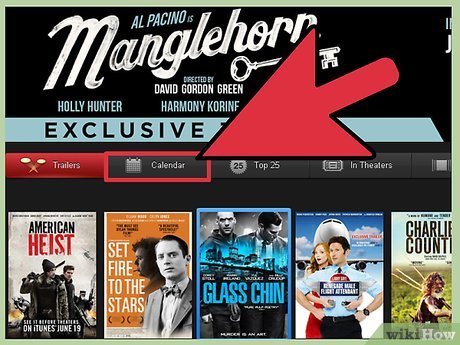

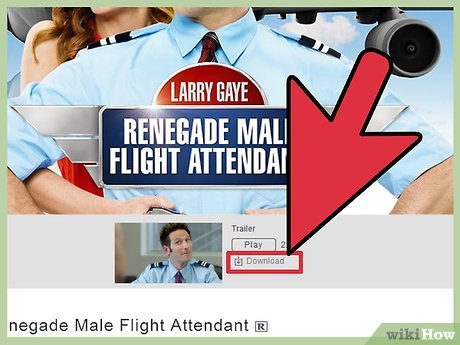
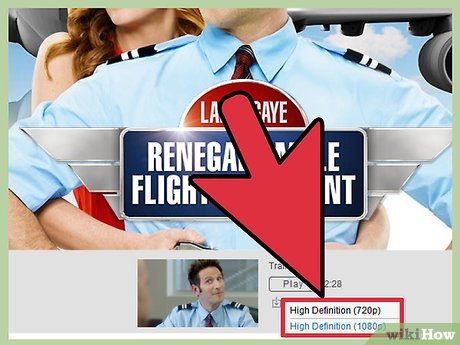
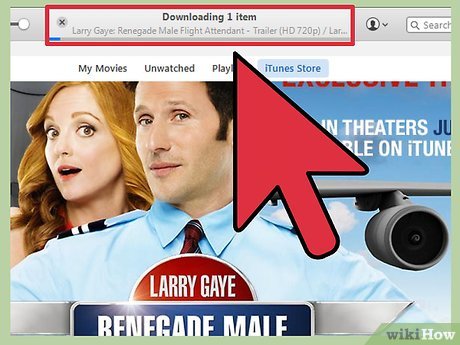
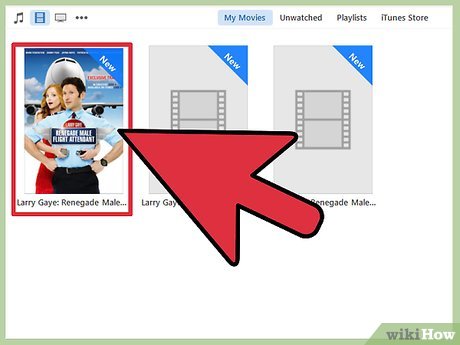
 How to Find and Remove Duplicate Songs in iTunes
How to Find and Remove Duplicate Songs in iTunes How to Take a Free Course with iTunes U
How to Take a Free Course with iTunes U How to Install the Standalone Version of iTunes on Windows
How to Install the Standalone Version of iTunes on Windows How to Manage an iTunes Playlist
How to Manage an iTunes Playlist How to Connect the iPod to iTunes
How to Connect the iPod to iTunes How to Import Videos Into iTunes
How to Import Videos Into iTunes