How to Get a Free Song from iTunes
Method 1 of 3:
Using an Apple Music Free Trial
-
 Understand when you can use this method. If you have an iPhone or an iPad on which you're logged in with an Apple ID that you've never used to purchase an Apple Music subscription, you can try Apple Music for free for three months.
Understand when you can use this method. If you have an iPhone or an iPad on which you're logged in with an Apple ID that you've never used to purchase an Apple Music subscription, you can try Apple Music for free for three months.- Apple Music allows you to download and listen to a huge selection of songs for free.
- At the end of the three months, you'll need to pay for any additional months or cancel your membership.
- Unfortunately, this is more of a quick fix than a long-term solution—Apple Music songs will be deleted from your iPhone if you cancel your subscription.
-
 Open your iPhone'sSettings. Tap the Settings app icon, which resembles a grey box with gears on it.
Open your iPhone'sSettings. Tap the Settings app icon, which resembles a grey box with gears on it.
-
 Scroll down and tap Music. It's near the middle of the Settings page.
Scroll down and tap Music. It's near the middle of the Settings page. -
 Tap the grey "Show Apple Music"switch. This switch, which is near the top of the page, will turn green
Tap the grey "Show Apple Music"switch. This switch, which is near the top of the page, will turn green , signifying that you've enabled Apple Music in your iPhone's Music app.
, signifying that you've enabled Apple Music in your iPhone's Music app.
- If this switch is already green, Apple Music is enabled in the Music app.
-
 Tap Join Apple Music. You'll find it below the "Show Apple Music" switch. A pop-up window will appear.
Tap Join Apple Music. You'll find it below the "Show Apple Music" switch. A pop-up window will appear. -
 Tap Try It Free. It's at the bottom of the pop-up window.[1]
Tap Try It Free. It's at the bottom of the pop-up window.[1]- If you don't have this option, you cannot use Apple Music for free on your current Apple ID account.
-
 Tap the Individual option. This pricing option is at the top of the menu.
Tap the Individual option. This pricing option is at the top of the menu. -
 Tap Start Trial. It's at the bottom of the screen.
Tap Start Trial. It's at the bottom of the screen. -
 Enter your Touch ID or Apple ID password. Scan your Touch ID fingerprint, or type in your Apple ID password, then tap Sign In.
Enter your Touch ID or Apple ID password. Scan your Touch ID fingerprint, or type in your Apple ID password, then tap Sign In. -
 Select a payment method. If prompted, tap the card or payment method you want to use with Apple Music. You won't be charged now, but this information will be used to pay for Apple Music in three months.
Select a payment method. If prompted, tap the card or payment method you want to use with Apple Music. You won't be charged now, but this information will be used to pay for Apple Music in three months.- If you don't have any payment information on file, tap Continue when prompted, then enter your payment information.
-
 Complete the Apple Music setup. Once you've entered your payment information, you'll just need to complete the final steps of the Apple Music setup:
Complete the Apple Music setup. Once you've entered your payment information, you'll just need to complete the final steps of the Apple Music setup:- Select at least two genres you like.
- Select at least three artists you like.
- Follow any other on-screen instructions.
-
 Download any music you like. Although your music will be removed at the end of the three-month trial if you choose not to terminate your membership, you can listen to any amount of music in the Apple Music library:
Download any music you like. Although your music will be removed at the end of the three-month trial if you choose not to terminate your membership, you can listen to any amount of music in the Apple Music library:- Open your iPhone's Music app.
- Tap Search
- Tap the search bar at the top of the screen.
- Tap the Apple Music tab.
- Enter a name and tap Search
- Tap + next to a song (or tap an album and then tap +ADD) to download the song.
Method 2 of 3:
Paying with a Gift Card on iPhone
-
 Make sure you have a gift card. If someone gave you a gift card that you want to use for your iTunes purchases, you can enter its code into your iPhone in order to apply it to your next purchases.[2]
Make sure you have a gift card. If someone gave you a gift card that you want to use for your iTunes purchases, you can enter its code into your iPhone in order to apply it to your next purchases.[2]- iTunes gift cards take precedent over your normal payment method, so any purchases made after entering your gift card code will use your gift card (until you've used up your gift card).
- You will need to scratch the foil off of the back of your gift card before you can view its code.
-
 Open the iTunes Store. Tap the iTunes Store app, which resembles a white star on a pink background.
Open the iTunes Store. Tap the iTunes Store app, which resembles a white star on a pink background. -
 Scroll all the way down and tap Redeem. It's at the very bottom of the screen.
Scroll all the way down and tap Redeem. It's at the very bottom of the screen. -
 Enter your Apple ID password. When prompted, type in the password you use to log into your Apple ID account, then tap Sign In.
Enter your Apple ID password. When prompted, type in the password you use to log into your Apple ID account, then tap Sign In. -
 Tap You can also enter your code manually. It's in the middle of the screen.
Tap You can also enter your code manually. It's in the middle of the screen. -
 Type in your gift card's code. Using the on-screen keyboard, enter the code that's on the back of your gift card.
Type in your gift card's code. Using the on-screen keyboard, enter the code that's on the back of your gift card. -
 Tap Redeem. It's in the top-right corner of the screen.
Tap Redeem. It's in the top-right corner of the screen. -
 Purchase a song. As long as the gift card's balance is sufficient, any song you purchase will use your gift card's balance rather than using a credit or debit card:
Purchase a song. As long as the gift card's balance is sufficient, any song you purchase will use your gift card's balance rather than using a credit or debit card:- Tap Search, then tap the search bar at the top of the screen.
- Type in a song's name.
- Tap the price of the song.
- Scan your Touch ID or enter your Apple ID password when prompted.
Method 3 of 3:
Paying with a Gift Card on Desktop
-
 Make sure you have a gift card. If someone gave you a gift card that you want to use for your iTunes purchases, you can enter its code into your iPhone in order to apply it to your next purchases.
Make sure you have a gift card. If someone gave you a gift card that you want to use for your iTunes purchases, you can enter its code into your iPhone in order to apply it to your next purchases.- iTunes gift cards take precedent over your normal payment method, so any purchases made after entering your gift card code will use your gift card (until you've used up your gift card).
- You will need to scratch the foil off of the back of your gift card before you can view its code.
-
 Open iTunes. Click the iTunes app icon, which resembles a multicolored musical note on a white background.
Open iTunes. Click the iTunes app icon, which resembles a multicolored musical note on a white background. -
 Click the Account menu item. It's in the top-left corner of the iTunes window (Windows) or at the top of the screen (Mac). Doing so prompts a drop-down menu.
Click the Account menu item. It's in the top-left corner of the iTunes window (Windows) or at the top of the screen (Mac). Doing so prompts a drop-down menu. -
 Click Redeem…. You'll find this option in the Account drop-down menu.
Click Redeem…. You'll find this option in the Account drop-down menu. -
 Enter your Apple ID password. Type in the password you use to log into your Apple ID account, then click Sign In.
Enter your Apple ID password. Type in the password you use to log into your Apple ID account, then click Sign In. -
 Enter your gift card's code. Type in the code that's on the back of your gift card.
Enter your gift card's code. Type in the code that's on the back of your gift card. -
 Click Redeem. It's to the right of the gift card code's text box.
Click Redeem. It's to the right of the gift card code's text box. -
 Purchase a song. As long as the gift card's balance is sufficient, any song you purchase will use your gift card's balance rather than using a credit or debit card:
Purchase a song. As long as the gift card's balance is sufficient, any song you purchase will use your gift card's balance rather than using a credit or debit card:- Click the Store tab.
- Type an artist name, album name, or song name into the search bar in the top-right side of the page.
- Click the price to the right of a song you want to buy.
- Enter your Apple ID email address and password when prompted.
- Click Buy, then click OK when prompted.
4 ★ | 1 Vote
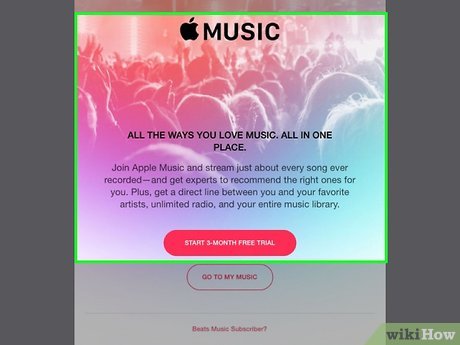
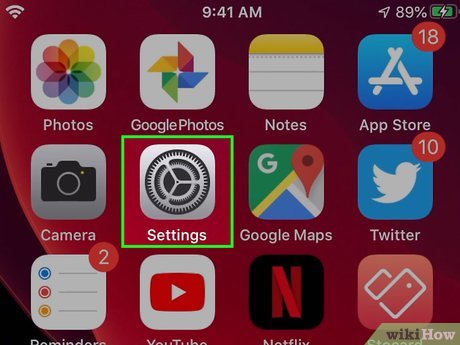

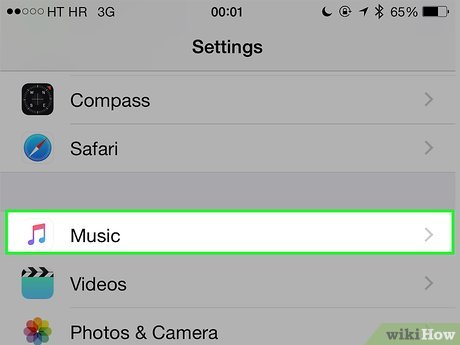
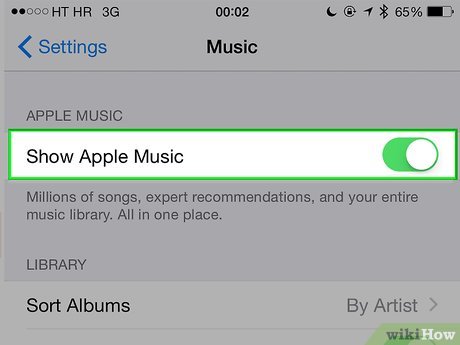


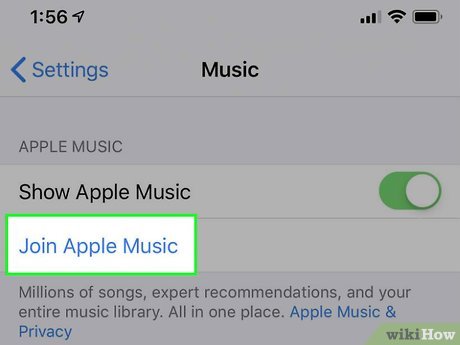
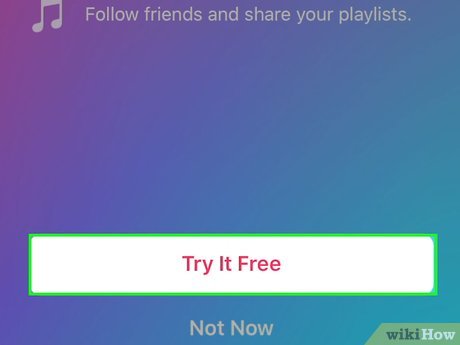
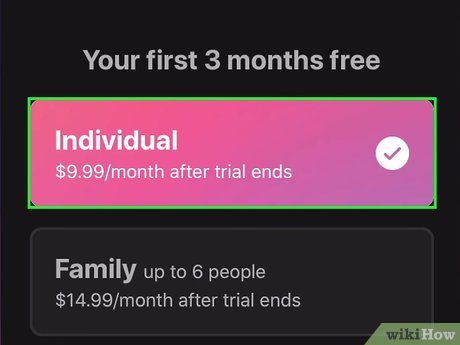
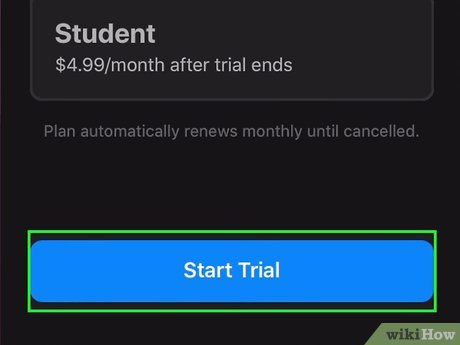
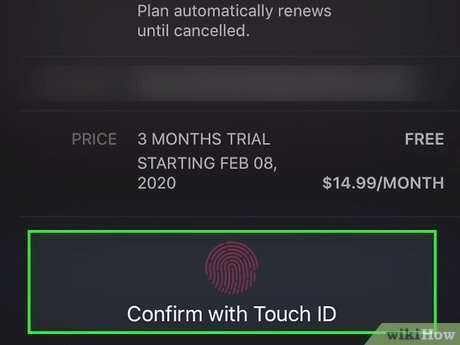
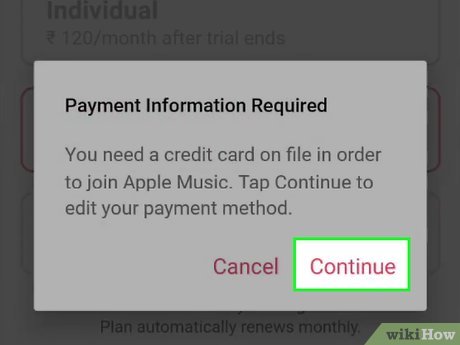
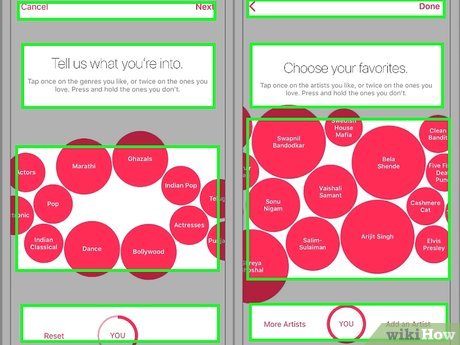
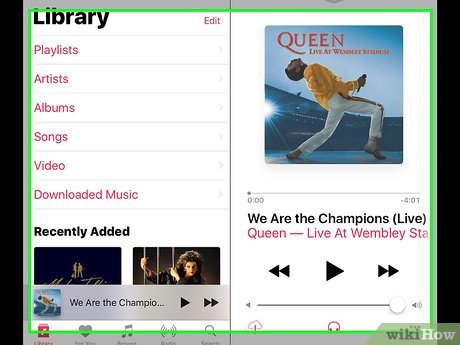
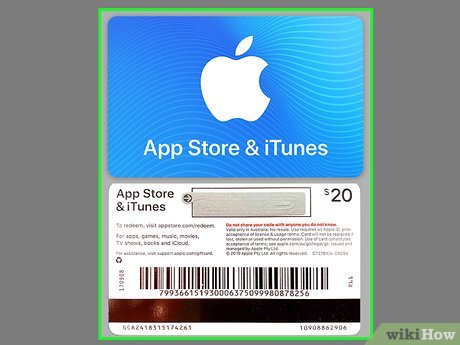
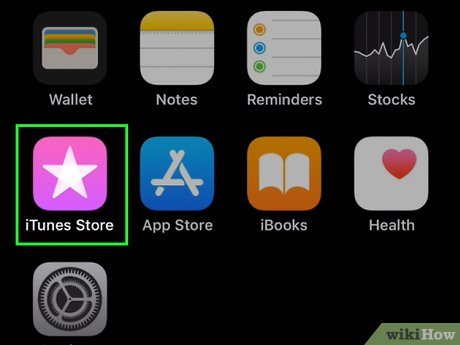
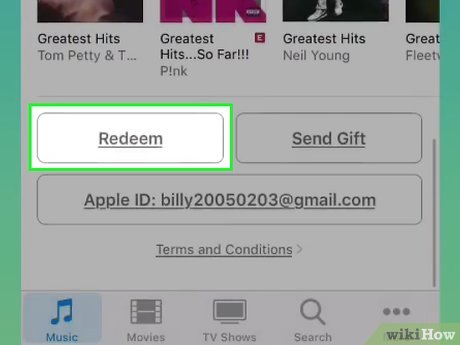
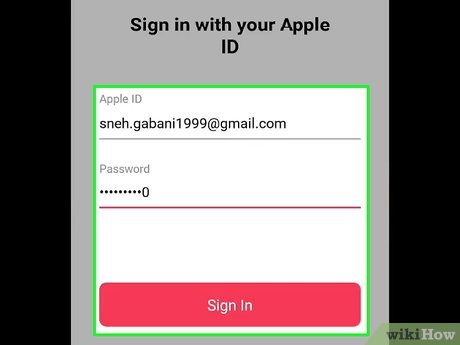
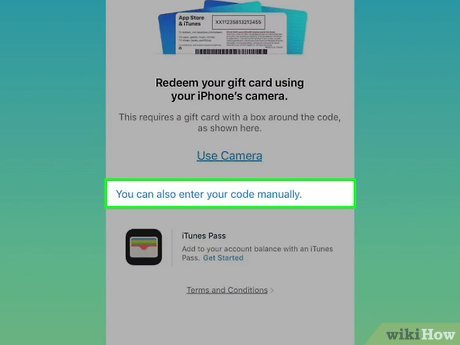
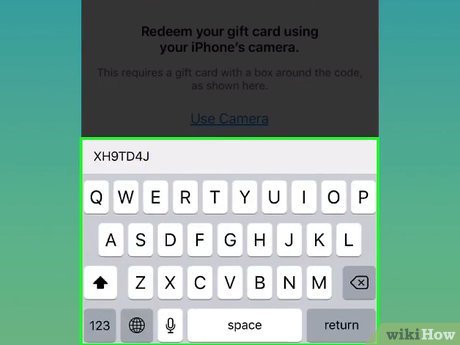
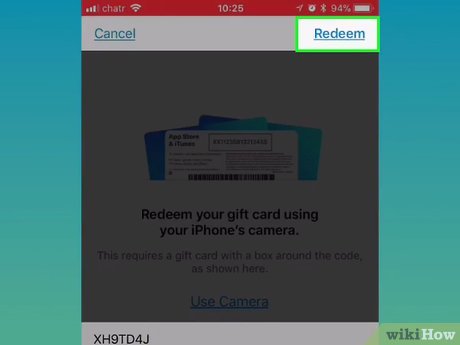
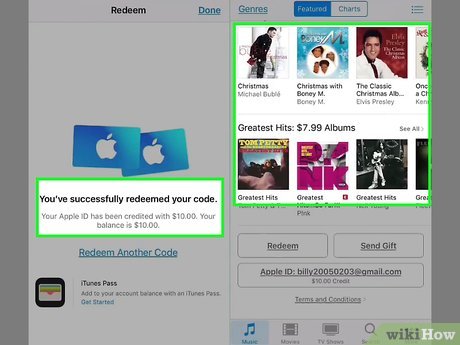
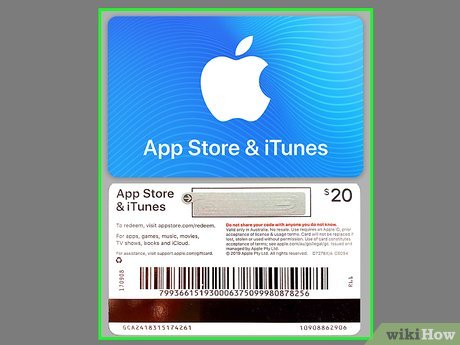
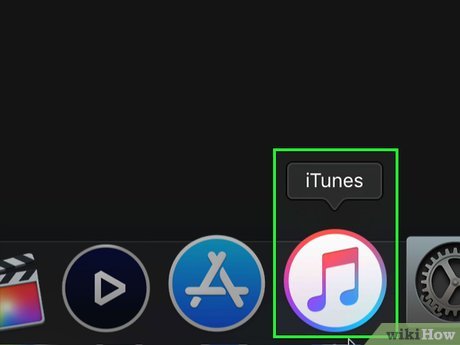
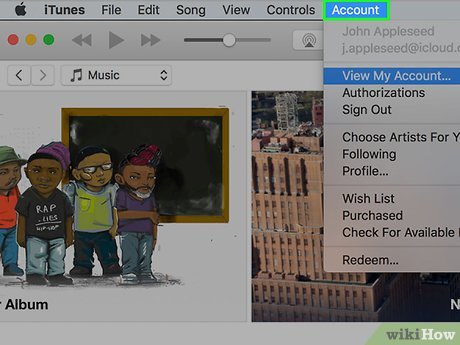
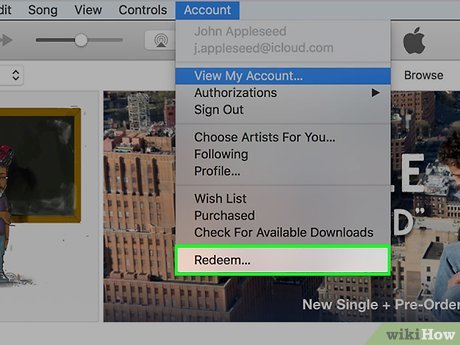
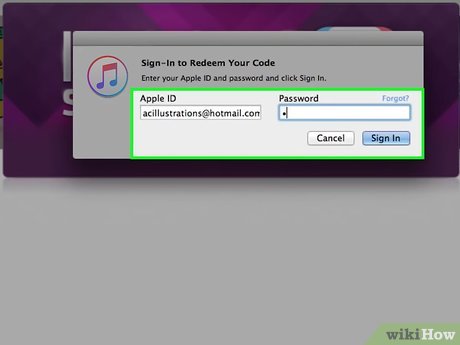

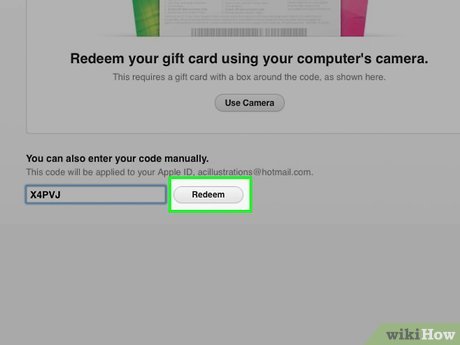
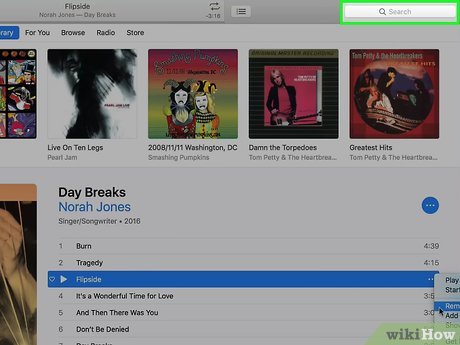
 How to Transfer Files on MacOS Catalina
How to Transfer Files on MacOS Catalina How to Listen to an iTunes Podcast on Android
How to Listen to an iTunes Podcast on Android How to Get Free Stuff On iTunes
How to Get Free Stuff On iTunes How to Find and Remove Duplicate Songs in iTunes
How to Find and Remove Duplicate Songs in iTunes How to Take a Free Course with iTunes U
How to Take a Free Course with iTunes U How to Install the Standalone Version of iTunes on Windows
How to Install the Standalone Version of iTunes on Windows