How to fix your computer error message 'You is behind' easily
Your computer reports the error "Your clock is behind" and you don't know what to do? Join TipsMake to learn how to quickly fix a clock error message on your computer.
The instructions in the article apply on many Windows and Mac computers. So it can be applied to most other computers. The main purpose is to make the clock on the computer match the current information clock information. The process is quite simple, so without further ado, go ahead and start solving the problem right away.
What is the error your clock is behind?
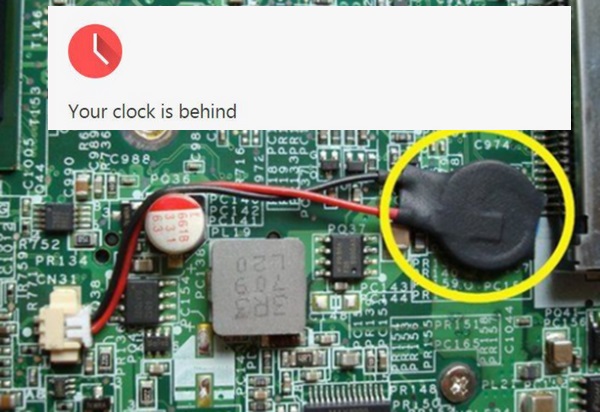
The computer reports the error your clock is behind, which means the computer's system does not understand or cannot synchronize with the actual time. This message often appears in browsers like Google Chrome. This means that the information provided to the website's watch was incorrect. The cause of the error is usually due to:
- The operating system has problems when trying to synchronize time with a primary time server.
- The server may become unresponsive or experience network problems.
- The error comes from the incorrect time set on the computer. (Most common cause). How to fix this situation is quite simple and will be guided in the following section.
- The computer reports a clock error due to hardware or application error.
If you encounter a hardware error, you must contact the technical department to replace the faulty component. This situation is quite rare, but sometimes it still occurs. Therefore, professional installation support is needed for this reason. For other causes, you can immediately go to the solutions below.
Instructions to fix the computer error message your clock is behind
I will apply similar methods on computer and Mac devices. You can choose whichever method is suitable for your computer!
How to Fix your clock is behind error on Windows computers
First, go to the bottom right corner of your device's system tray and select Adjust Date/Time. Now the clock adjustment panel will appear. With new window lines, you can directly adjust the information displayed in the settings panel (as shown). Or select 'Additional Clocks ' to display the custom panel.

Note: There may be slight differences between models. If you don't see the adjustment panel, you can type directly into the Window search box and enter the search Adjust Date.
Please continue to select the correct date and time from the information tab in the ' Date and Time' table .
When choosing your own date and time, it is best to choose time synchronization on the Internet. This will help you avoid all your clock is behind error messages even on web browsers.

Make sure you have a network connection then continue.
- For Window XP: click on ' Internet Time ' tab click on Update Now , select source Time.windows.com.
- With Window 11: Right-click Adjust Date and Time > turn on Set time automatically. Or edit the source in automatic time as follows: Adjust Date and Time > Additional Clocks > Date & time > Internet Time > Change setting… > adjust 'Sever' > Time.windows.com.
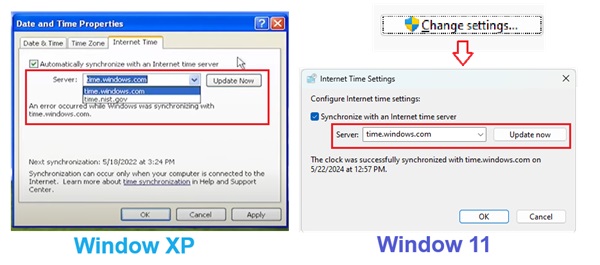
After editing, you just need to click ' Apply ' and OK .
After completing the steps, try downloading or accessing any application or website to see if the error has been fixed!
Fix computer error your clock is behind on Mac
In case of error on Macbook, we can apply the same. The following visual instructions will help you get there faster.
- Quick guide to checking date and time settings on Mac: Apple Logo > System Preferences > Date & Time.
- In the box next to 'Set date and time automatically' Set date and time automatically , select the source: Apple (time.apple.com).

- You also need to check the Language and region on Mac to avoid conflicts if the above method doesn't work.
- Apple Logo > System Preferences > Language & Region.
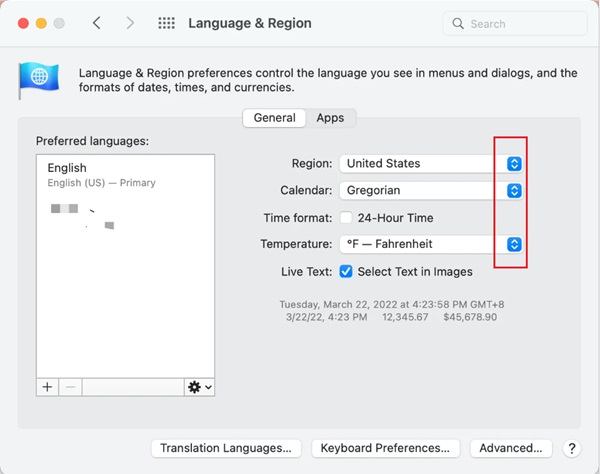
On the panel that appears, select the region and language you are using to reset your Mac!
Besides, you can also delete the error browser history, or replace (hardware error) CMOS battery. As mentioned in part one, then
Hopefully TipsMake's shares are useful to you when you are troubleshooting your computer error message your clock is behind!
You should read it
- 12 best free clock widgets for Android
- Sense Desktop: The best clock for Windows 10 desktop
- How to create a universal clock on Chrome
- Answer: What are clock speed, frequency Hz, MHz, GHz?
- How to adjust Casio electronic clock timer 3 buttons, 4 extremely easy buttons
- Why does the clock, minute hand of the watch run from right to left without the opposite direction?
 How to fix No bootable device error insert boot disk and press any key
How to fix No bootable device error insert boot disk and press any key How to fix Microsoft .NET Framework errors
How to fix Microsoft .NET Framework errors Find out the error of opening a folder on This PC, fix it is not difficult
Find out the error of opening a folder on This PC, fix it is not difficult Fix you are about to be logged off error effectively and quickly
Fix you are about to be logged off error effectively and quickly Extremely effective way to fix the error of laptop not being able to access the main screen
Extremely effective way to fix the error of laptop not being able to access the main screen What does press any key to restart error mean? How to fix?
What does press any key to restart error mean? How to fix?