Sense Desktop: The best clock for Windows 10 desktop
On Windows 10, there is a default clock on the Taskbar, but many people find it a bit small compared to their computer screens. Therefore, this article will introduce you to a great desktop clock application for Windows 10.
But before we introduce this desktop clock, we'll talk about desktop gadgets and why not use it. As you know, gadgets or desktop widgets are no longer an official part of Windows 10 because Microsoft has removed these utilities from this operating system for security reasons and has no built-in replacements. on Windows 10. So here we will not use gadgets even though we can download and install on Windows 10. See Gadgets article back to Windows 10 Desktop if you want to use these utilities.
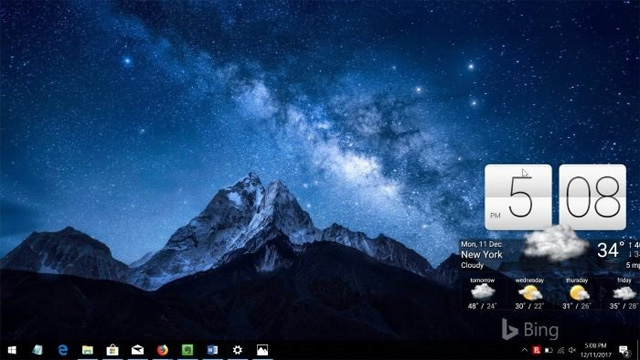
Sense Desktop is a Windows Store application designed to set the clock on the desktop wallpaper. This app is not free, but you only need to pay a very small cost of $ 1 to own it. As the name suggests, the watch is inspired by the UI of HTC Sense.

Utility Sense Desktop in addition to displaying the time, it also displays the date and weather information with animations. Users can choose or change the position and animation, move and place anywhere on the desktop.

In addition, users can choose time zone, time display format (12 or 24 hours), size and opacity. There is an option to display the temperature in degrees Celsius or Fahrenheit by clicking on it and opening Settings.

Sense Desktop is a clock with beautiful interface and many functions for Windows 10 computer. If you are looking for a desktop clock, try it.
Download : Desktop Sense (Windows Store)
See more:
- How to show the clock on the Taskbar in Windows 10
- How to activate Calendar and Clock hidden on Windows 10 Build 9926
- 5 interesting discoveries about watches in Windows
You should read it
- How to create a universal clock on Chrome
- How to customize the clock in the Windows system tray
- How to fix Clock Watchdog Timeout errors in Windows 10
- Windows 11 users will soon be able to remove the clock application (Clock) if they want
- How to adjust Casio electronic clock timer 3 buttons, 4 extremely easy buttons
- Why does the clock, minute hand of the watch run from right to left without the opposite direction?
 How to connect a computer to Wi-Fi without a password on Windows 10
How to connect a computer to Wi-Fi without a password on Windows 10 How to update Windows 10 to Windows 10 May 2019 (1903)
How to update Windows 10 to Windows 10 May 2019 (1903) Change the Windows 10 interface with beautiful glitter Christmas theme
Change the Windows 10 interface with beautiful glitter Christmas theme How to turn off Game DVR on Windows 10
How to turn off Game DVR on Windows 10 How to set up voice recognition in Windows 10
How to set up voice recognition in Windows 10 Instructions on how to remove Internet Explorer on Windows 10
Instructions on how to remove Internet Explorer on Windows 10