The way to fix Windows 8 error does not catch WiFi
When the computer happens to not receive a connection to WiFi, you will first proceed to check the connection port, or restart the computer to fix the error. However, it is not always possible to easily handle the situation that the computer does not catch the WiFi signal the above way.
The situation that a laptop doesn't catch WiFi may be because after upgrading to a new operating system with an error, or setting up a lack of network drivers, the old driver also leads to this situation. In the article below, we will guide you how to fix Windows 8 error not catch WiFi.
- Fix Wifi error disconnected on Windows 10, 8, 7 and Vista
- Instructions for fixing Wifi errors with yellow exclamation
- Android error Wifi connection is flickering, this is how to fix the error
1. Windows 8 computer does not catch WiFi:
Method 1: Set up network IP address
It is possible that the network IP address on the computer has not been set, leading to a computer not receiving a WiFi signal.
Step 1:
First, go to the Control Panel> Network and Sharing Center> Change Adapter Settings link .

Step 2:
Next, in this interface, right-click on Local Area Connection or Ethernet and select Properties .

Step 3:
A new dialog box appears, click the Configure button.

Step 4:
Switch to the new dialog interface, users click on the Advanced tab . Look down at the content under the Property section to find the Network Address then tick the Value . We will enter the Value value as shown below. Finally click OK to save.
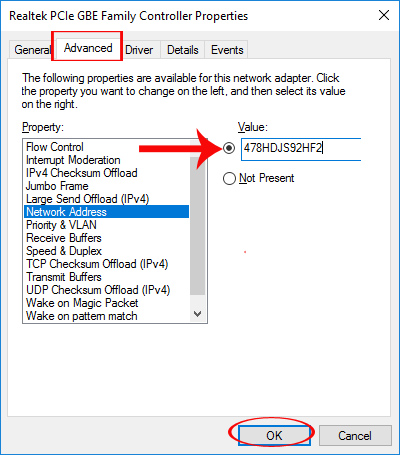
Method 2: Install the network driver for the computer
When our computer lacks network drivers, it will lead to the inability to catch WiFi. So you need to download and install the network driver for your computer.
We can install the network driver by letting the computer automatically update or use the driver installation software. Read the reference in the article below.
- 5 basic ways to update, update drivers for computers
- How to automatically update drivers on Windows using SnailDriver
- Instructions for installing drivers for Windows with DriverPack Solution
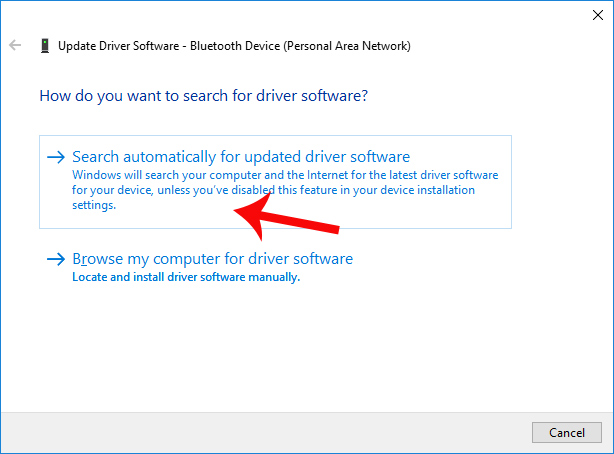
2. Report Limited WiFi error on Windows 8:
This is also one of the situations that often occurs when connecting to WiFi, causing discomfort to users.
Method 1: Configure TCP / IP from Netsh.exe command line
- Configure TCP / IP from the command line
Step 1:
First of all, we will press Windows + X key combination and select Command Prompt (Admin) .
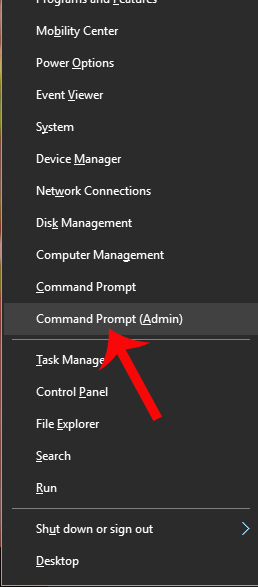
Step 2:
Next you'll enter the netsh int ip reset C: resetlog.txt command in the Command Prompt interface and then restart the computer.
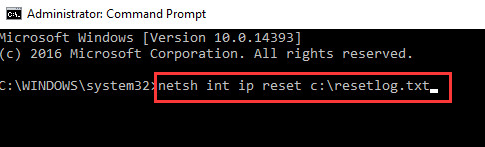
Method 2: Restart TCP / IP protocol
Also at the Command Prompt interface, users will enter the following commands in turn:
- netsh int tcp set heuristics disabled
- netsh int tcp set global
- disabled autotuninglevel = disabled
- netsh int tcp set global rss = enabled
Finally, restart your computer.
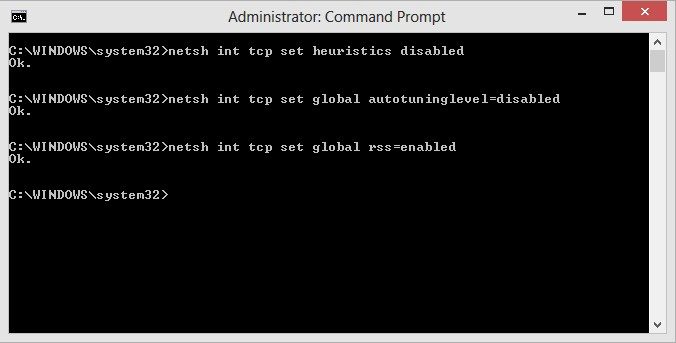
These are some ways to fix errors that do not catch WiFi or limited errors when capturing WiFi on a Windows 8 computer. Hopefully the WiFi error status on Windows 8 will be fixed when we apply the above methods.
I wish you all success!
You should read it
- Difference between WiFi 5, WiFi 6 and WiFi 6E
- Instructions for fixing Wifi errors with yellow exclamation
- How to fix the error of Laptop catching flickering Wifi
- Fix Wifi error disconnected on Windows 10, 8, 7 and Vista
- How to turn on WiFi on Windows 10
- You have problems with Wifi on iOS 11? This is how to fix it
 How to set a password for a Windows 8 / 8.1 computer
How to set a password for a Windows 8 / 8.1 computer How to turn off Windows 7, Windows 8 / 8.1 updates
How to turn off Windows 7, Windows 8 / 8.1 updates Summary of several ways to open virtual keyboard on Windows XP / 7/8 / 8.1 / 10
Summary of several ways to open virtual keyboard on Windows XP / 7/8 / 8.1 / 10 Trick to turn off the computer from the right-click menu on Windows 8
Trick to turn off the computer from the right-click menu on Windows 8 How to bring the traditional Start and Start Menu back on Windows 8?
How to bring the traditional Start and Start Menu back on Windows 8? 25 useful tips for Windows 8.1 users to know
25 useful tips for Windows 8.1 users to know