How to fix Vietnamese errors in PowerPoint
Font errors when working on PowerPoint or other office tools will make it more difficult for users to work. Some PowerPoint errors on PowerPoint that users often display are different fonts in a file, font errors or display errors when switching to another computer, unable to write Vietnamese with accents. The following article will guide you how to fix font errors on PowerPoint.
- How to insert text into images in PowerPoint
- Fix 6 common errors on PowerPoint slides
- Instructions for creating charts on PowerPoint
1. Asynchronous font error on slides
In case the users aggregate PowerPoint slides in different sources, there will be an asynchronous font error. Each slide will have different fonts, looking very bad and unprofessional slide.
Click on the Home tab on the Ribbon toolbar, in the Editing section, then select Replace Fonts and replace the different fonts on each slide into a single font for the entire slide.
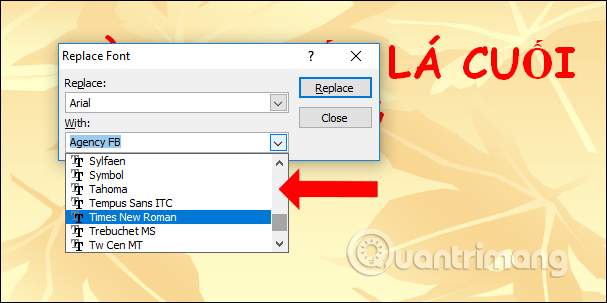
2. Font error when using on another computer
When you read a PowerPoint file on another computer, there is a font error, because the computer does not have the font you are using in the PowerPoint file. If so, before that you should copy the font used in the PowerPoint file into the same folder for presentation, you can install the font for another computer. On PowerPoint there is an embedded font feature on the slide.
Step 1:
First click on the Office icon or go to File and select PowerPoint Options .
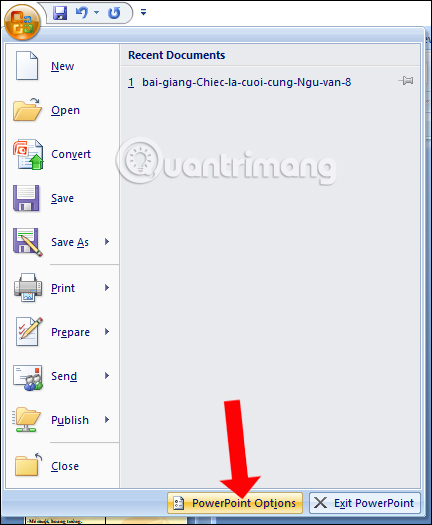
Step 2:
Switch to the Save settings section and then look at the content on the right, tick Embed fonts in the file . By default, PowerPoint embeds the characters of the font that we use in the presentation to reduce the file size. In case of need to edit the presentation, click on Embed all characters .
Although the file size will be heavier at the time, it will ensure that there is no font error when displaying a PowerPoint file on another computer.
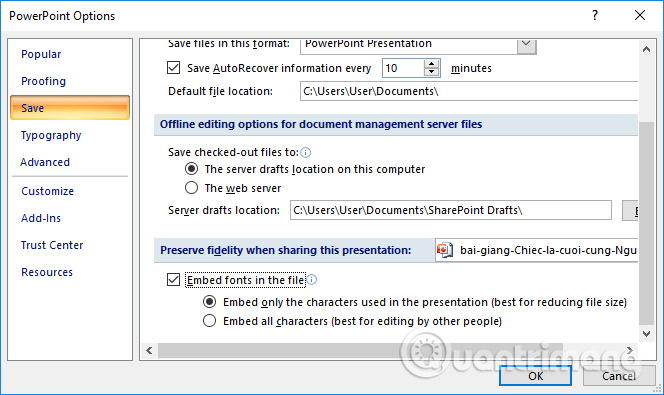
3. Vietnamese typing error without accents
When this error occurs, usually you will think about editing Vietnamese typing tools installed on your computer. Check out the tools on your computer, such as Unikey. Do you have the correct Vietnamese mode, or correcting the wrong encoding for the selected font style also happens in PowerPoint font errors?
If selecting Arial font, select Unicode encoding, VNI-Times font, then select VNI encoding. In addition, we also need to use fonts that can be typed in Vietnamese, such as the most popular Unicode font used today.
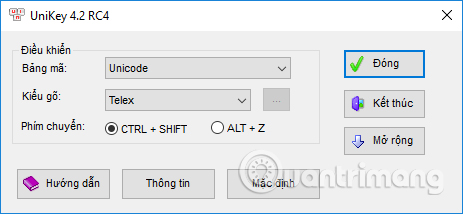
Alternatively, you can try to completely exit Unikey and then right-click on the tool selected as Run as administrator to run the tool under Admin.
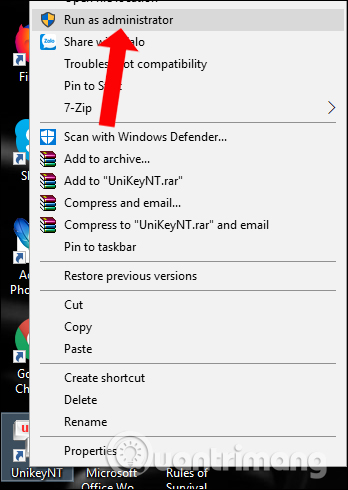
These are some types of font errors on PowerPoint, as well as how to fix them. The situation of font errors when working on PowerPoint is not a rare situation, making it difficult for users. Please check your Vietnamese typing tool, or whether the font used in PowerPoint can type in Vietnamese or not.
See more:
- Fix the error Unikey can't type Vietnamese
- How to convert lowercase letters to uppercase and vice versa on Word
- How to convert font code with Unikey
I wish you all success!
 A guide to the full Excel 2016 (Part 12): Page formatting and spreadsheet printing
A guide to the full Excel 2016 (Part 12): Page formatting and spreadsheet printing Microsoft Word: How to create page title (Header) and footer (Footer)
Microsoft Word: How to create page title (Header) and footer (Footer) How to use Excel spreadsheets in Microsoft Word
How to use Excel spreadsheets in Microsoft Word How to create suggestions for Hyperlink in Excel
How to create suggestions for Hyperlink in Excel How to reduce the size of PDF files convert from Word files
How to reduce the size of PDF files convert from Word files 3 ways down the line in Excel, line break, down row in 1 Excel cell
3 ways down the line in Excel, line break, down row in 1 Excel cell