Typing Vietnamese in Photoshop
When editing photos on Photoshop, the need to write Vietnamese words for photos is very basic and necessary to serve the purpose of creating artwork. However, many people who encounter errors cannot type Vietnamese on Photohsop, write Vietnamese characters without accents, affecting image editing. Vietnamese typing errors on Photoshop can happen in many different versions, maybe CS2 or CS6. So how to type Vietnamese in Photoshop? The following article of Network Administrator will guide you how to read Vietnamese in Photoshop.
- How to fix Vietnamese typing error on HTKK
- Fix the error Unikey can't type Vietnamese
- How to fix Vietnamese typing errors in Word, Excel
- How to fix errors cannot type Vietnamese on MISA
Method 1: Type Vietnamese in Photoshop with Unikey
Step 1:
First of all you need to install Unikey on your computer. Then click on the system tray icon icon and select the Unicode code and Telex input method .
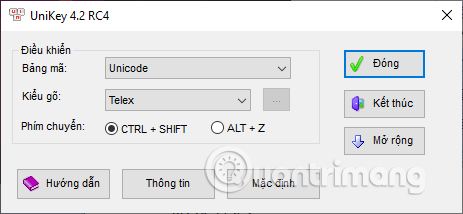
Step 2:
Next right-click on the TaskBar bar and select Task manager to open the interface.
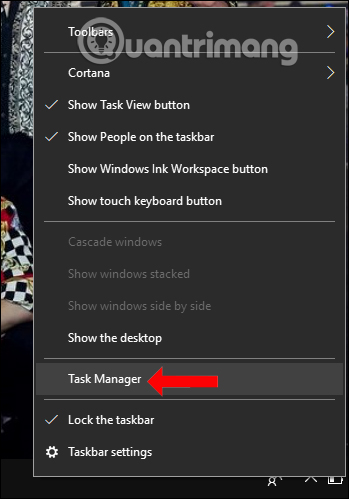
In the next interface we right-click Unikey and then select End Task to completely end the current session of the tool.
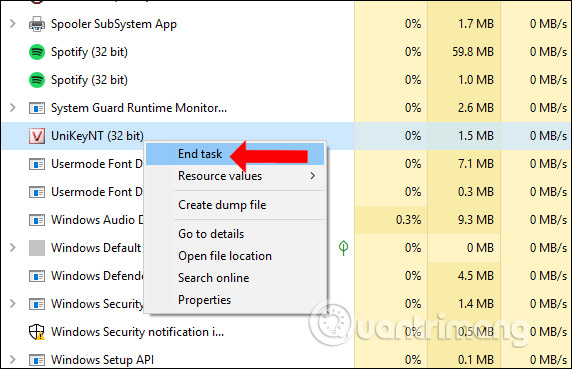
Step 3:
In the search bar on Windows users enter unikey and then right click on Unikey and select Run as administrator . Thus Unikey is restarted by Admin mode on the system.
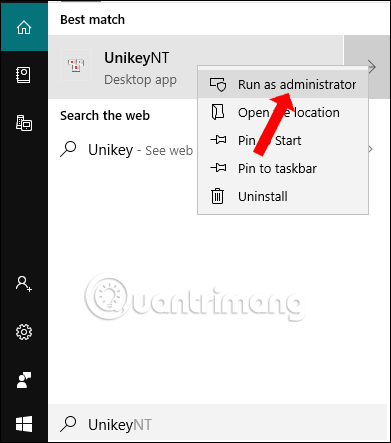
Step 4:
Go back to the Photoshop interface and select the font to type in Vietnamese. As a result, you will type Vietnamese text as usual.
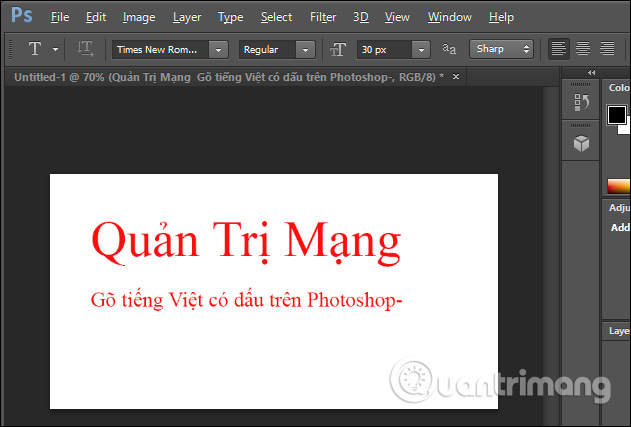
Method 2: Type Vietnamese in Photoshop with VNI font
Step 1:
First, you need to download the full VNI font to your computer without this font set.
- Download the full VNI font set
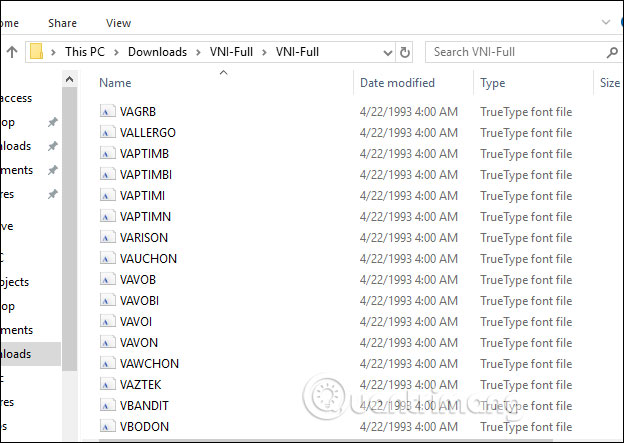
Next press Ctrl + A to select the entire font and right-click, select Install to install VNI font on the computer.

VNI font installation process takes place immediately after.
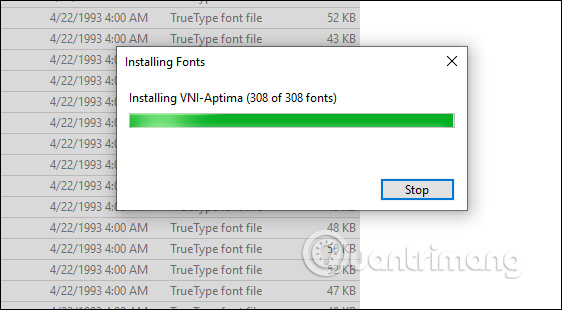
Step 2:
Next, you also need to completely turn off Unikey in Task Manager and restart with Admin rights.
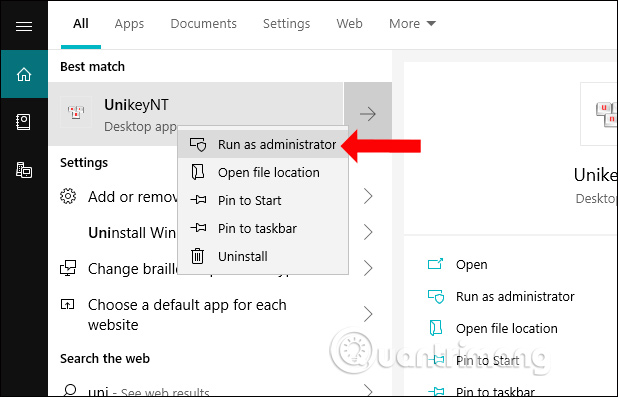
Step 3:
Right-click on the Unikey icon in the system tray and select the VNI Windows encoding to use VNI font in Photoshop.
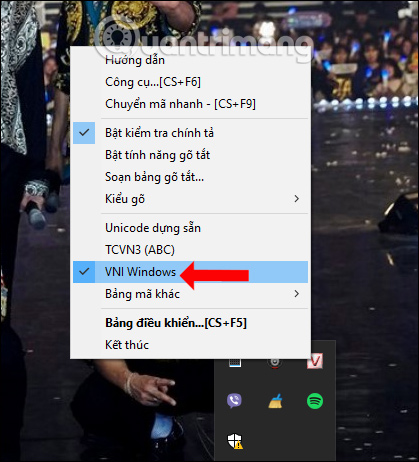
Step 4:
You go to Photoshop and click on the font item to select the fonts that start with VNI as shown below. If you choose Unicode font font will error typing Vietnamese in Photoshop.
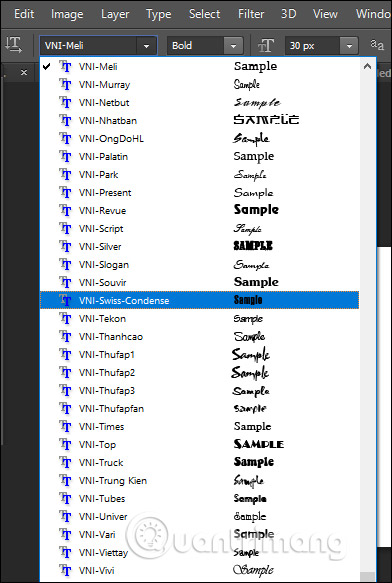
Finally you just need to enter the content to finish. There are many artistic font styles such as calligraphy font in the picture below.
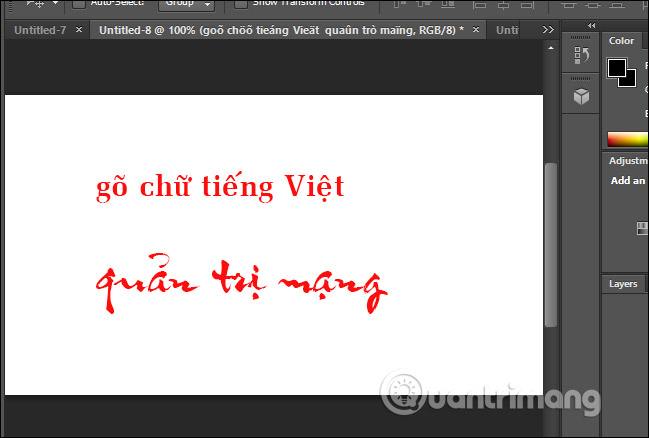
Above are 2 ways to type Vietnamese in Photoshop. You can download more external fonts and install them on your computer. However, choosing the right encoding for Unikey and running Unikey in Admin rights is essential to be able to type Vietnamese words in Photoshop.
I wish you all success!
You should read it
- Top 7 Vietnamese computer typing software on the most effective and download link
- How to fix Vietnamese typing errors in Word, Excel
- The way to chat Vietnamese in the way of Laughing Vietnamese on Zalo
- How to write a new Vietnamese language using Laban Key
- How to fix Vietnamese typing error on Skype
- How to use the new EVKey Vietnamese keyboard
 How to create spherical images in GIMP
How to create spherical images in GIMP How to rotate text in Photoshop
How to rotate text in Photoshop How to write curves in Photoshop
How to write curves in Photoshop How to create a custom Color Palette in Adobe Photoshop
How to create a custom Color Palette in Adobe Photoshop How to change the layer size in GIMP
How to change the layer size in GIMP Top app to turn photos into paintings on the phone
Top app to turn photos into paintings on the phone