How to fix errors cannot type Vietnamese for Windows folder
Usually when you name a folder on your computer, you will have a Vietnamese name with accent so that it can be easily searched, as well as manage all folders on your computer. However, for some reason, users cannot type Vietnamese when naming the folder. Folder name font error on Windows will make it difficult for us to search, and to manage other folders. So why can't you type Vietnamese when naming folders and how to fix them?
1. Error font Vietnamese folder by the input method:
If the tool supports typing Vietnamese installed on computers such as Unikey or Vietkey in the old version, it is out of date, it also happens that it is impossible to type Vietnamese for the folder name. Please check your Vietnamese typing software then remove them and reinstall the latest version.
- Download Unikey for the computer
- Download Vietkey for your computer
2. Error typing Vietnamese for folder due to lack of font:
Usually after installing Windows computer is finished, if you want to use many different font types for text editing you will need to install more fonts. In case we have font problems on the computer such as typing Vietnamese for the directory, you can refer to the article below to download more fonts for the computer.
- Instructions to download a huge free font set from Google, support Vietnamese
- 35 Beautiful and unique free fonts
- How to change the default Windows 10 font
3. Vietnamese typing does not run with Admin rights:
The cause of the situation of not typing Vietnamese for folders, font errors may be because the software that supports typing on the computer does not run with Admin rights. This reason is also rare, but not without. We can fix the font error status for the folder on the computer by starting the percussion under Admin.
First of all, you need to completely exit the Vietnamese typing support tool on your computer. Right-click the input icon and select Finish .
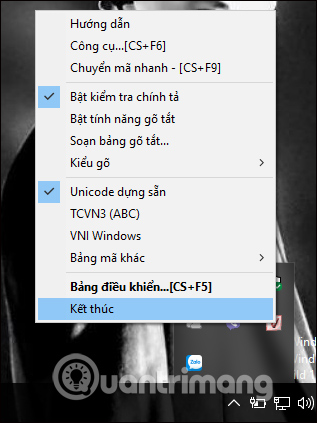
Next, users restart the Vietnamese tool by right-clicking on the icon and then select Run as administrator to run the tool under Admin.
4. Adjust the encoding and typing method:
When we set up the wrong code on Vietnamese typing tool, it also leads to a font error on the computer. The standard encoding used today is the encoding of pre-built Unicode or Unicode input .
The popular typing method is Telex, VNI . Each typing method has its own typing method and is used for each different typing method that users set up on Vietnamese typing method. Please adjust the encoding and typing method to fix the font error on the computer, including errors that cannot type Vietnamese when naming the folder.
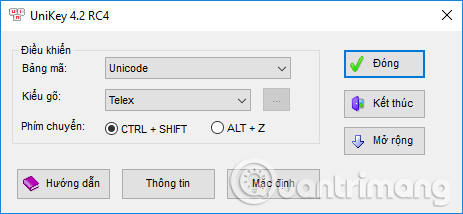
Here are some ways to fix font errors, not typing Vietnamese for Windows folder names. You should check the encoding and the correct typing method on the Vietnamese typing tool. If not able to reinstall Vietnamese typing tools and use the latest version.
Hope this article is useful to you!
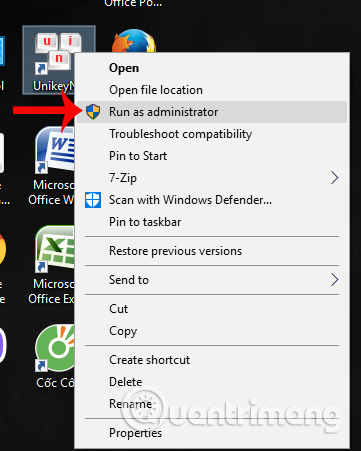
 9 best Audiobook apps for iPhone and Android
9 best Audiobook apps for iPhone and Android How to control Netflix, YouTube, VLC on PC by phone
How to control Netflix, YouTube, VLC on PC by phone 3 extremely attractive search and face recognition tools
3 extremely attractive search and face recognition tools 10 simple CSS codes you can study in 10 minutes
10 simple CSS codes you can study in 10 minutes Things to know when using Sarahah
Things to know when using Sarahah How to use Sarahah to send anonymous messages on Facebook
How to use Sarahah to send anonymous messages on Facebook