How to fix Vietnamese typing error on HTKK
Currently to reduce administrative procedures and save time, tax preparers can file directly on HTKK via the Internet without having to go to the agency for procedures. And one of the problems that many users care about is how to type Vietnamese on HTKK, as well as how to fix Vietnamese typing error on software.
The following article of Network Administrator will guide you how to fix Vietnamese typing error on HTKK, as well as typing Vietnamese on HTKK.
- How to fix errors typing Vietnamese in Chrome address bar
- How to fix errors do not type Vietnamese on Zalo
- How to fix errors cannot type Vietnamese for Windows folder
How to fix Vietnamese typing error on HTKK
Option 1: Customize Unikey
First of all you need to make sure Unikey is in Vietnamese typing mode with the V symbol. Open the Unikey interface on your computer and click on the Extension .

Step 2:
In the next interface, select the Always use clipboard for unicode option and then select the input table according to the typing method you are using. If you do not use the HTKK then uncheck the box. Always use the clipboard for unicode.

Step 3:
Go back to the screen interface, click on the Unikey icon in the system tray and select the built-in Unicode .
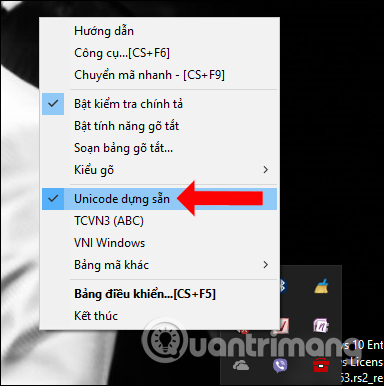
In the case of Unikey on the computer hangs, errors then press the Windows + R key combination to open the Run window and enter the command line taskkill / f / im UnikeyNT.exe and click OK. Then reinstall Unikey as usual.
If you use Vietkey, only Vietkey 2000 can be used to type Vietnamese on HTKK software. Then need to set up Unicode encoding to type Vietnamese on Vietkey.
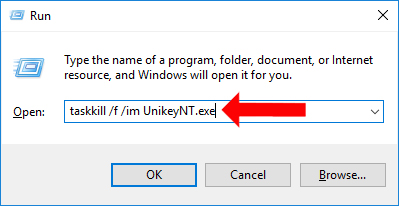
Method 2: Enter the data on the list and download the list
This way will be done right on HTKK software. We will import the data to be declared on the list, then download the list into the corresponding appendix on HTKK.
Step 1:
We open the HTKK software on the computer and then enter the tax code of the company or individual who wants to declare tax to proceed with the procedure. Next, go to the Help section and click on Sales List or Buy List .
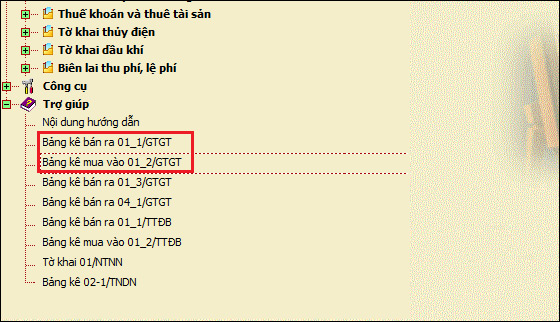
Step 2:
Open the declaration sheet with office software on the computer. In the manifest interface to add lines when you need to enter multiple NNT invoices, right click on the line number in the first column and select Insert .
To add multiple lines, highlight multiple lines and right-click and choose Insert.
During the import process, it is necessary to enter the correct sequence number in the entries to avoid clutter and errors when loading the index. After importing, save the data file under unsigned name.
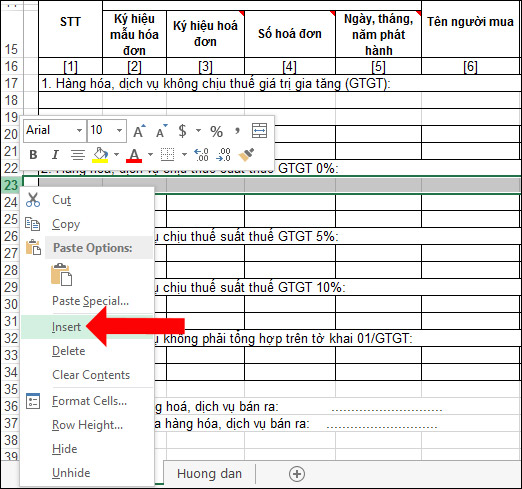
Step 3:
When the declaration data is completed, open the HTKK software and select the Value Added Tax item, select the deducted VAT declaration .
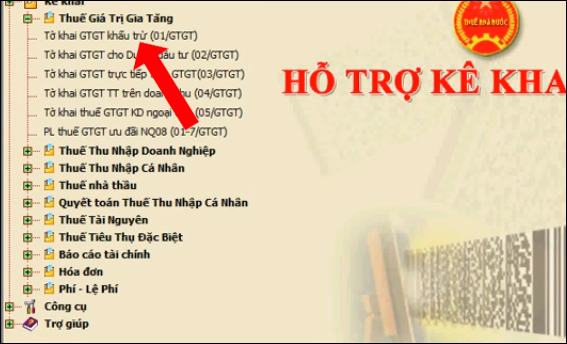
Step 4:
Select the Declaration by month or quarter depending on the user, enter the date and then tick the first Declaration . Section List of selected industries in the list. Then select the next option Select the manifest appendix and click OK .
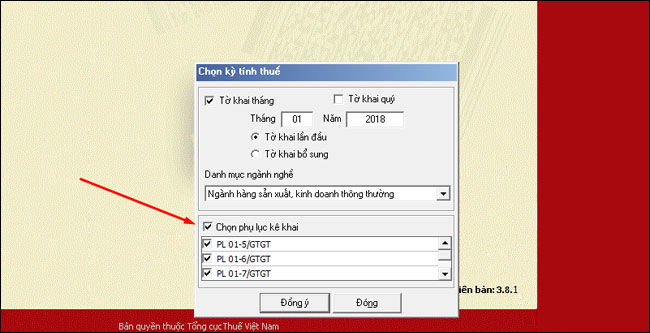
Step 5:
A tax form sheet appears, click on the appendix tab below the screen interface.
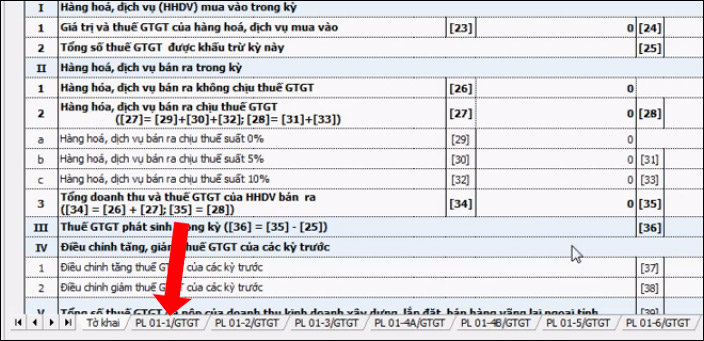
Step 6:
Switch to the new interface and click on the Download list button above. Download the list you need to select the appropriate appendix.
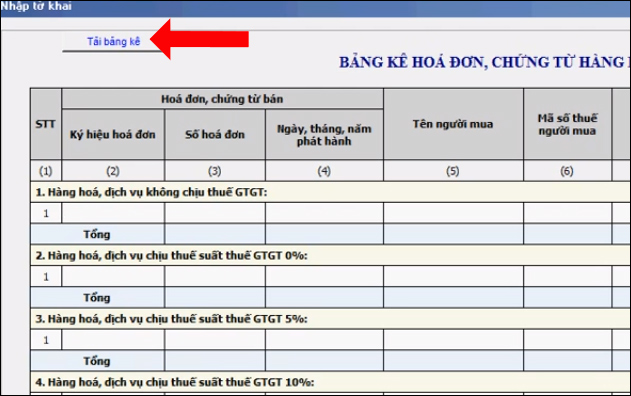
Step 7:
Two loading options are available, including:
- Add data to existing data: If you previously had a number of invoices already declared and want to add it, select this item.
- Add new data, delete existing data: Delete wrong invoices, or last month's bills and upload new months.
Next click on the 3 dots icon to download the data available on the computer and then click Download data is okay.
Finally press the Record button below to save the data. So data of tax declaration on HTKK will be marked. We do the same thing with the rest.

So, you have a way to fix Vietnamese typing error on HTKK as well as how to type Vietnamese on HTKK. One of the common causes of Vietnamese error when typing on the computer is due to Vietnamese typing tool, here is Unikey. You need to be sure to set the correct encoding and typing method on the tool. In addition, we can also upload the manifest to HTKK so that there is no error typing Vietnamese language.
See more:
- How to fix errors cannot type Vietnamese on MISA
- Fix errors not typing Vietnamese on Chrome
- Fix errors not typing Vietnamese on Google Docs
I wish you all success!
You should read it
- How to fix Vietnamese typing errors in Word, Excel
- Typing Vietnamese in Photoshop
- How to fix Vietnamese typing error on Skype
- Top 7 Vietnamese computer typing software on the most effective and download link
- Fix Vietnamese typing error on Facebook application for Windows 10
- How to fix Vietnamese errors in PowerPoint
 How to use Firework to create web app without advertising
How to use Firework to create web app without advertising Top application to mix music on the phone
Top application to mix music on the phone 'Wind change' for smartphones with extremely vivid 3D wallpaper
'Wind change' for smartphones with extremely vivid 3D wallpaper How to use FXSound to improve PC sound quality
How to use FXSound to improve PC sound quality How to export text from images using Easy Screen OCR
How to export text from images using Easy Screen OCR Send a message when the money runs out and there is no internet with Call me back service
Send a message when the money runs out and there is no internet with Call me back service