Can't connect to the App Store on iOS 11? Here's how to fix it
Just like any new version of Apple, full updates will always encounter a problem. iOS 11 is no exception - one of the problems it faces is that it cannot connect to the App Store on some iPhone and iPad devices.
Some users, when unable to connect to the App Store, can fix it by completely closing the application from App Switcher or restarting the device. However, not all cases can apply such methods. Here's another fix when you can't connect to the App Store on iOS 11.
- How to fix some common errors on iOS 11
- How to fix battery drain errors on iOS 11
- Control Center iOS 11 doesn't really disable Wifi or Bluetooth? This is what you need to do
Open the App Store app and notice the date on the homepage. You will find it asynchronous, preventing the app store from connecting to Apple's server, and creating error messages like " Cannot connect to App Store " and does not allow users to download or update the application. use.
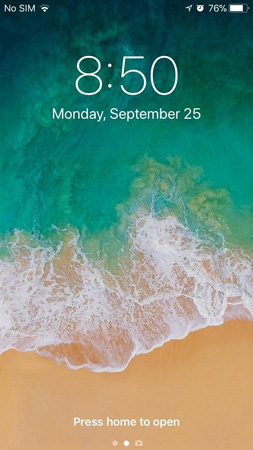
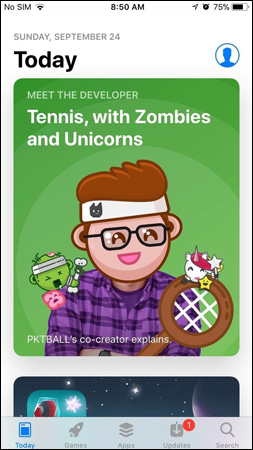
Next, go back to the main screen and open the Settings app . Click the General tab , then scroll down and select Date & Time . Now, turn off the slider beside the Automatically Automatically Set option. You can set the time and date manually to match the date displayed in the main section of the App Store.
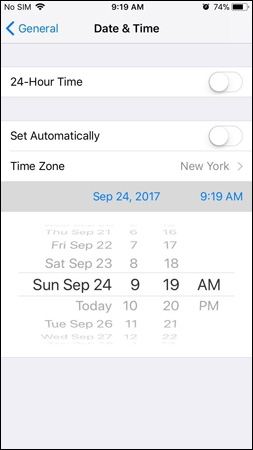
After that, visit the App Store again. This time, wait at the home page for about 30 seconds and then return to the Date & Time settings and reactivate the Automatically Automatically Set option .
Now access the App Switcher by double-clicking the Home button or through the AssistiveTouch virtual Home key and closing the App Store completely by swiping up. Open the App Store again, now you will see its home page showing the current date. The connection between the App Store and Apple servers has been restored. Now you can download or update the application as usual.
This is not the best solution but it will be effective in recovering important functions of the App Store application and updating the application. If you encounter an error that cannot connect to the App Store, try the above steps!
Good luck!
You should read it
- Error cannot connect to iTunes Store, this is a fix
- Windows Store on Windows 10 is faulty, this is a fix
- How to fix Unexpected Store Exception error in Windows 10
- The simple way to fix Google Play Store errors often encountered
- Fix the error 0x80240014 on Windows Store
- Summary of a way to fix Play Store error: 'Connection Timed Out' during the process of downloading and installing the application
 How to hide recent apps on iPad Dock
How to hide recent apps on iPad Dock How to downgrade iOS 11 to iOS 10.3.3 for iPhone 6S
How to downgrade iOS 11 to iOS 10.3.3 for iPhone 6S Prevent iOS 11 from automatically sharing your location with Apple
Prevent iOS 11 from automatically sharing your location with Apple How to set Face ID on iPhone X
How to set Face ID on iPhone X How to reset iPhone, restore original settings with iTunes
How to reset iPhone, restore original settings with iTunes All the things you need to know about Control Center on iOS 10
All the things you need to know about Control Center on iOS 10