How to fix the shutdown error but the power light is still on
1. Turn off the Fast Startup feature on the computer
The shutdown error that the power light is still on is very much likely due to the Fast Startup feature because the system will store the power to maintain the power for a quick start. Please try disabling this feature to see if it works!
Step 1: Open the Start Menu and enter Power Options to open Power & Sleep Settings.
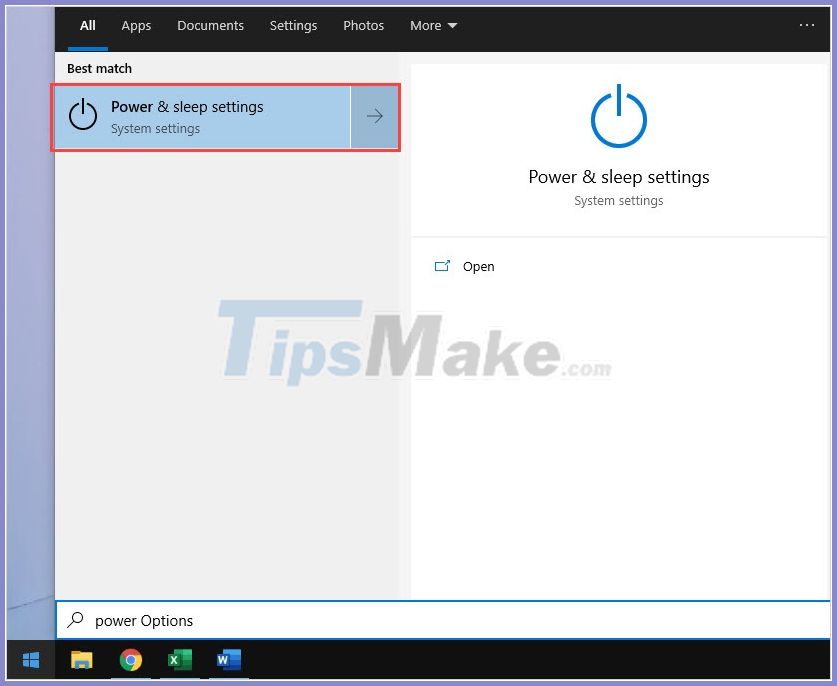
Step 2: When the Settings window appears, choose Additional power settings in the Related Settings section.
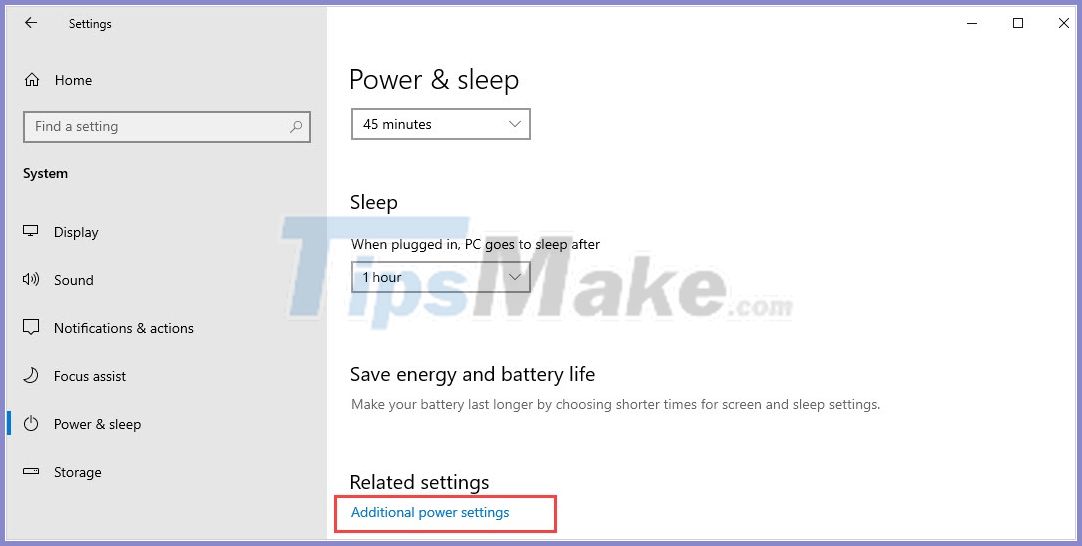
Step 3: Window Power Options appears, you proceed to choose Choose what the power buttons do.

Step 4: Finally, you deselect Turn on fast startup and you're done.

2. Use the shutdown command in the Command Prompt
Command Prompt is a useful driver that makes everything possible through commands.
Step 1: You proceed to open the Start Menu and enter Cmd. Then, you choose Run as administrator.
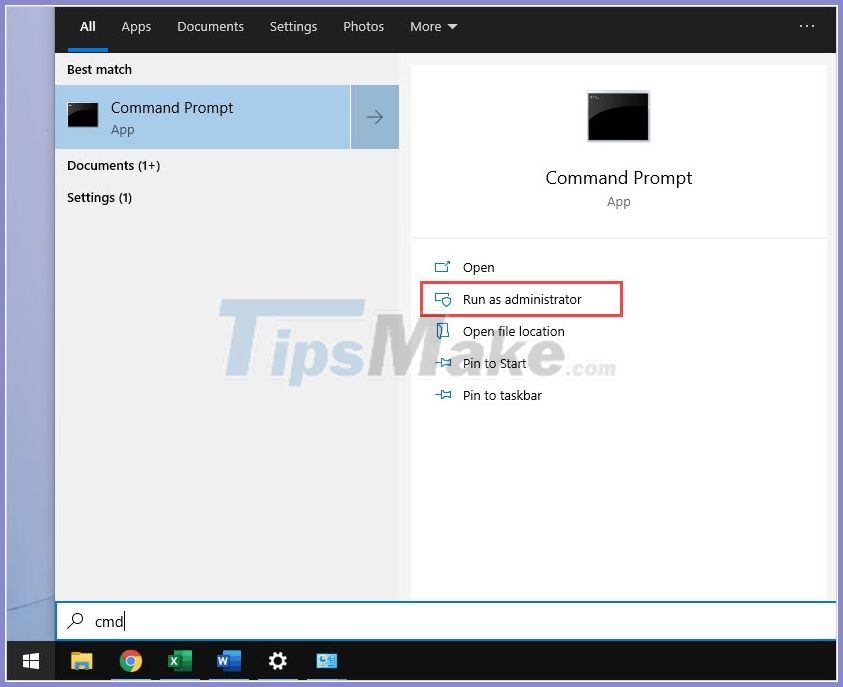
Step 2: To shut down the computer completely on Windows, use the following command:
shutdown / s / f / t 0
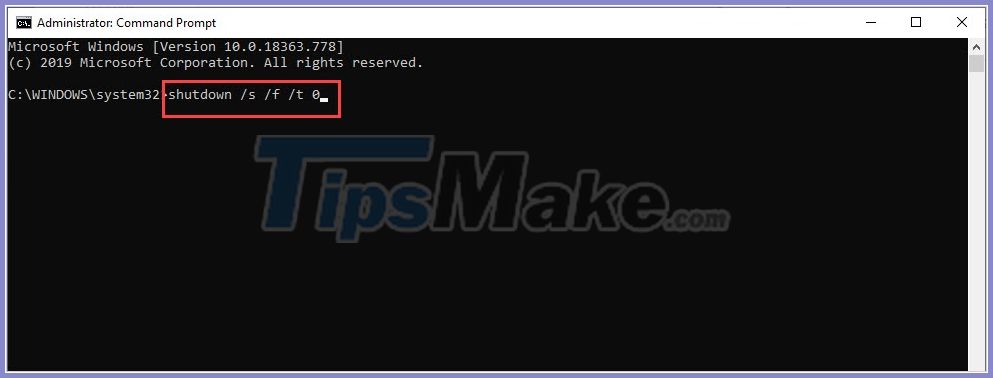
3. Disable IME on Windows
Step 1: Right-click This PC and choose Manager to open the management window.
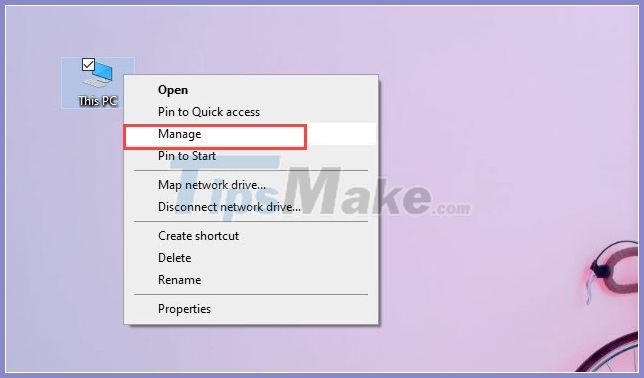
Step 2: When the Computer Management window appears, select in the following order:
Device Manager -> System devices -> Intel® Management Engine Interface and Right Click and select Disable Device.
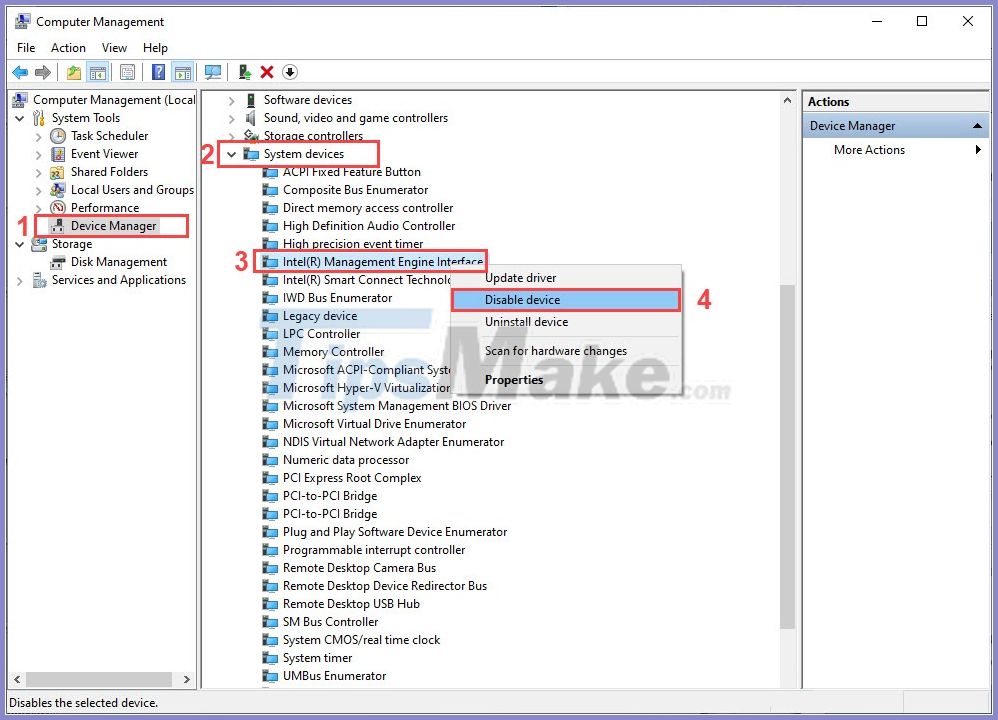
4. Turn off the computer thoroughly with the Shift key
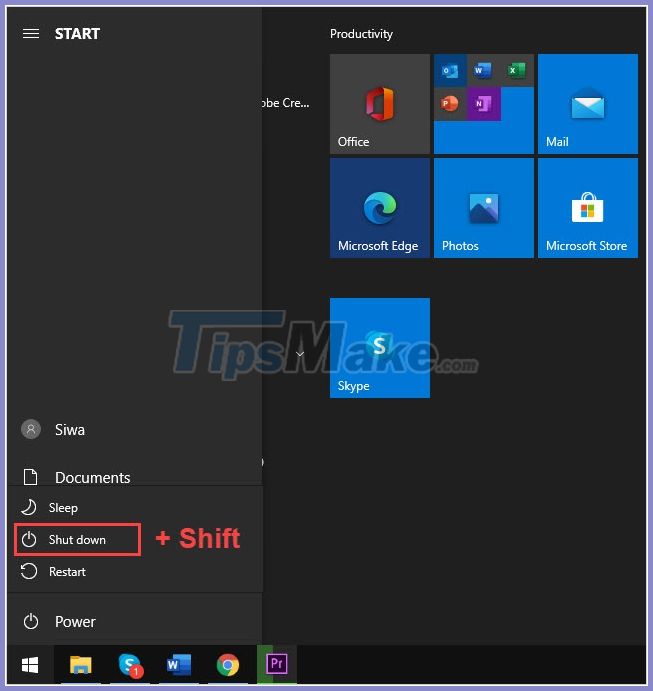
In the process of pressing the computer shutdown, hold down the Shift key to completely shut down the computer. This is a small but extremely useful tip to fix errors related to the computer not shutting down completely.
5. Use anti-virus software

You try to scan your Windows computer to check if it is infected with malware or Viruses because they will directly affect the usage process as well as the conflict between software on the system when shutting down.
6. Reinstall Windows
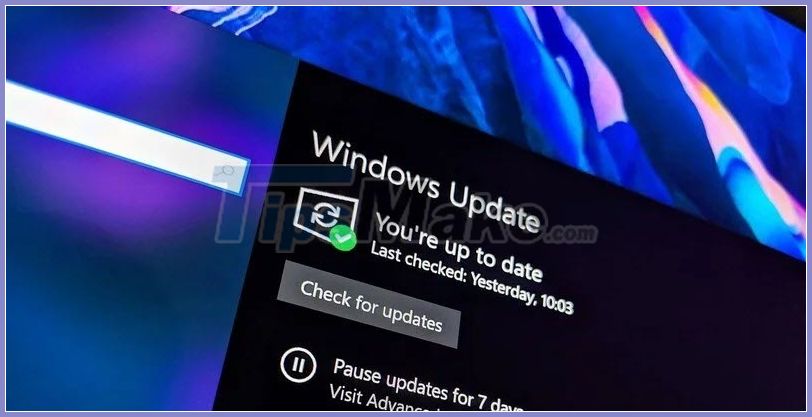
If your Windows has been damaged by malicious codes and viruses, the best thing to do is to reinstall Windows because they will help your system be much more stable and especially will not be affected. unexpected errors.
In this article, TipsMake guided you How to fix the shutdown error that the power light is still on. Good luck!
You should read it
- Fix laptop Shutdown but not power off
- How to manually turn off the power light and hard drive light on the desktop
- Windows 10 Shutdown Error - The resources and how to fix Windows 10 error cannot shutdown
- Error iPhone, iPad suddenly shutdown even when the battery is still many, this is how to fix the error
- Instructions to prevent shutdown on Windows 10 computers
- Fix 'This App is Preventing Shutdown' error on Windows 10
 How to fix the Win32Bridge.server.exe Incorrect function error in Windows 10
How to fix the Win32Bridge.server.exe Incorrect function error in Windows 10 Instructions on how to fix blue screen errors on Windows 10
Instructions on how to fix blue screen errors on Windows 10 Tricks to fix the error suddenly locked laptop keyboard
Tricks to fix the error suddenly locked laptop keyboard How to fix Windows Script Host error on Windows 10
How to fix Windows Script Host error on Windows 10 9 ways to fix DNS_Probe_Finished_Nxdomain error on a computer
9 ways to fix DNS_Probe_Finished_Nxdomain error on a computer How to fix VIDEO_DXGKRNL_FATAL_ERROR on Windows 10
How to fix VIDEO_DXGKRNL_FATAL_ERROR on Windows 10